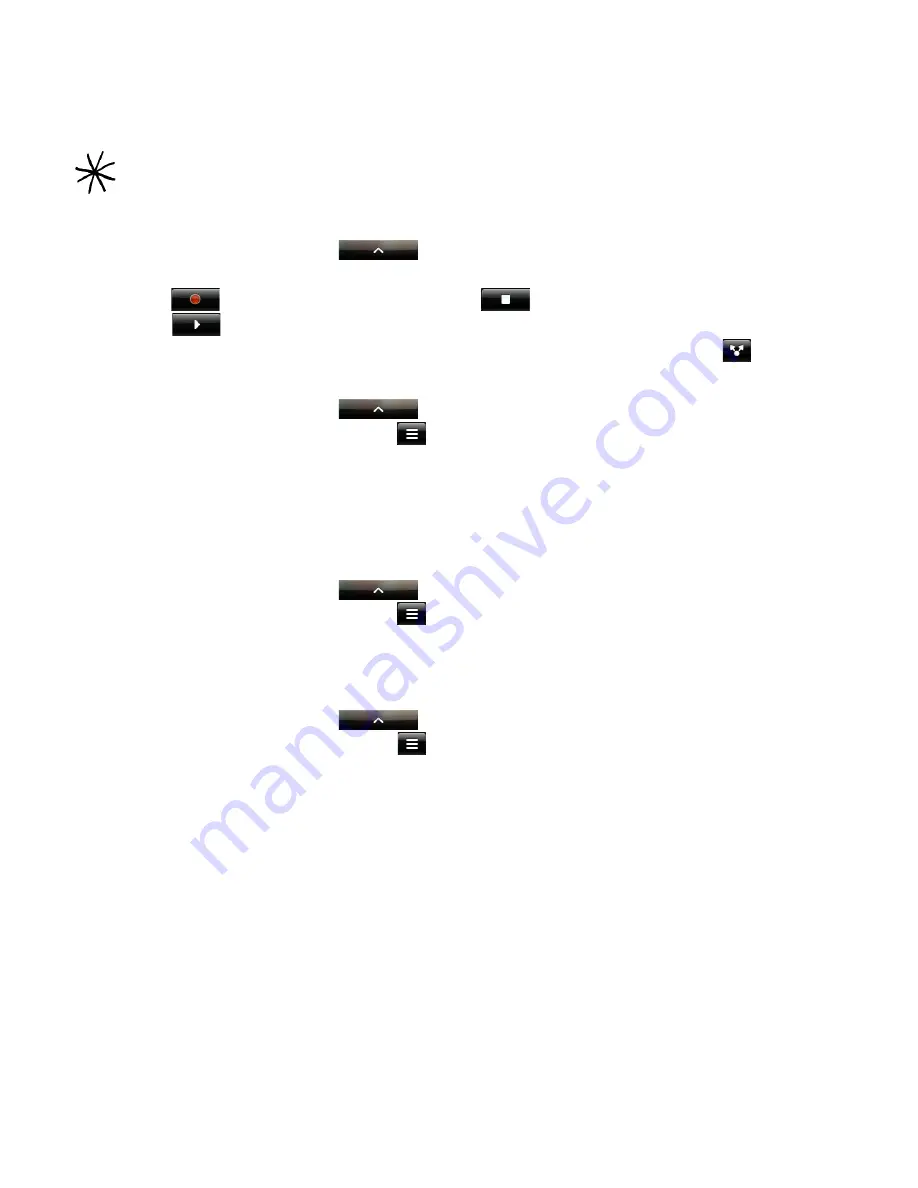
158 Your T-Mobile myTouch 3G Slide user guide
Recording your voice
Voice Recorder
is useful for quickly recording thoughts. You can also record your voice and set
it as a ringtone.
Recording your voice
1. Press HOME, and then tap
> Voice Recorder
.
2. Hold the device’s microphone near your mouth.
3. Tap
to start recording a voice clip. Tap
to stop recording.
4. Tap
to play back the voice recording.
5. To quickly share the voice recording through Bluetooth, email, or message, tap
.
Sharing a voice clip
1. Press HOME, and then tap
> Voice Recorder
.
2. On the Voice Recorder screen, tap
.
3. On the All recording screen, press and hold the voice recording you want to share, and then
tap
Share
on the options menu.
4. On the Share options menu, select how you want to share the voice recording.
To learn how to send files through Bluetooth, see the Bluetooth chapter.
Setting a voice clip as a ringtone
1. Press HOME, and then tap
> Voice Recorder
.
2. On the Voice Recorder screen, tap
.
3. On the All recording screen, press and hold the voice recording you want to set as a ringtone,
and then tap
Set as ringtone
on the options menu.
Renaming a voice clip
1. Press HOME, and then tap
> Voice Recorder
.
2. On the Voice Recorder screen, tap
.
3. On the All recording screen, press and hold the voice recording you want to rename, and then
tap
Rename
on the options menu.
4. Enter the name, and then tap
Save
.
You need to have a microSD card installed on your phone to use Voice Recorder.
Содержание myTouch 3G Slide
Страница 1: ...T Mobile myTouch 3G Slide User guide ...
Страница 164: ...164 Your T Mobile myTouch 3G Slide user guide ...
















































