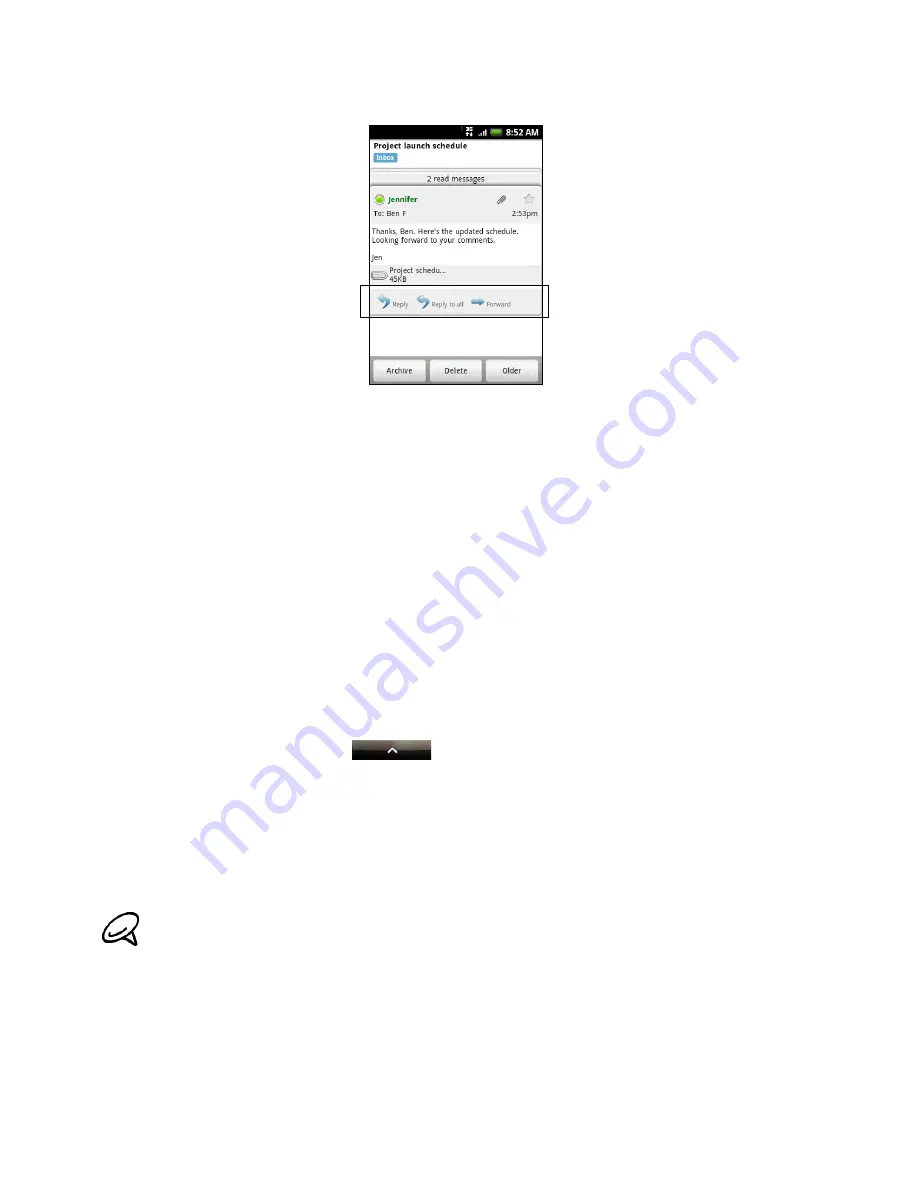
Email 87
Replying to or forwarding an email message
1. In the message thread, scroll down to the end of the conversation.
2. Tap
Reply
,
Reply to all
, or
Forward
.
3. Do one of the following:
If you selected
Reply
or
Reply to all
, enter your reply message.
If you selected
Forward
, specify the message recipients.
4. Tap
Send
.
Muting a conversation
If you’re part of a long message conversation that isn’t relevant, you can ‘mute’ the conversation
to keep all future additions out of your Inbox.
While viewing the message thread, press MENU and then tap
More > Mute
.
Reporting a conversation as spam
The Gmail webmail service works hard to prevent spam (unwanted and unsolicited “junk” mail)
from reaching your Inbox. But when spam makes it through, you can help improve the service
by reporting the conversation as spam.
While viewing the message thread, press MENU, and then tap
More > Report spam
.
Sending a message
1. Press HOME, and then tap
> Gmail
.
2. In the Inbox, press MENU and then tap
Compose
.
3. Enter the message recipient’s email address in the
To
field. If you are sending the email to
several recipients, separate the email addresses with a comma. You can add as many
message recipients as you want.
As you enter email addresses, any matching addresses from your contacts list are displayed.
Tap a match to enter that address directly.
4. Enter the email subject, and then compose your email.
If you want to send a carbon copy (Cc) or a blind carbon copy (Bcc) of the email to other recipients,
press MENU and then tap
Add Cc/Bcc
.
Содержание myTouch 3G Slide
Страница 1: ...T Mobile myTouch 3G Slide User guide ...
Страница 164: ...164 Your T Mobile myTouch 3G Slide user guide ...
















































