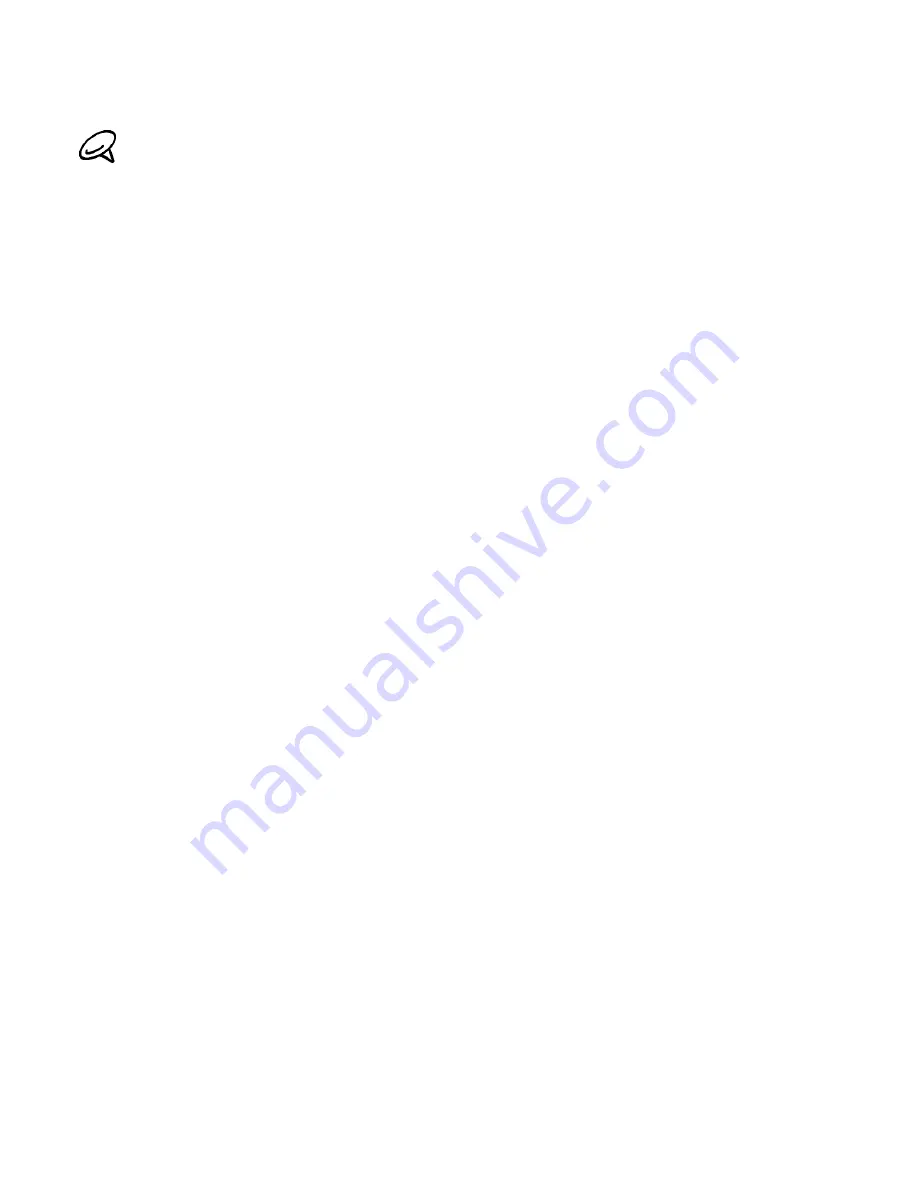
32 Your T-Mobile myTouch 3G Slide user guide
Copying files to and from the storage card
1. Connect the phone to your computer using the supplied USB cable.
2. On your computer, the connected phone is recognized as a removable disk. Navigate to this
removable disk and open it.
3. Do one of the following:
Copy the files from the computer to the phone’s storage card’s root folder.
Copy the files from the phone’s storage card to a folder in your computer or computer
desktop.
4. After copying the files, unmount the removable disk (that is, the connected phone) as
required by your computer’s operating system to safely remove your phone.
5. Do one of the following:
Disconnect the phone from the computer.
If you want to keep the phone connected to the computer but want the phone to be able to
access the storage card, open the Notifications panel, tap
Disk drive
, select an option
except
Disk drive
, and then tap
Done
. See "Opening the Notifications panel" to learn how to
open the Notifications panel.
If you change the default connection type, follow the procedure in "Changing the connection type after
connecting your phone to the computer" to change the connection type to
Disk drive
.
Содержание myTouch 3G Slide
Страница 1: ...T Mobile myTouch 3G Slide User guide ...
Страница 164: ...164 Your T Mobile myTouch 3G Slide user guide ...






























