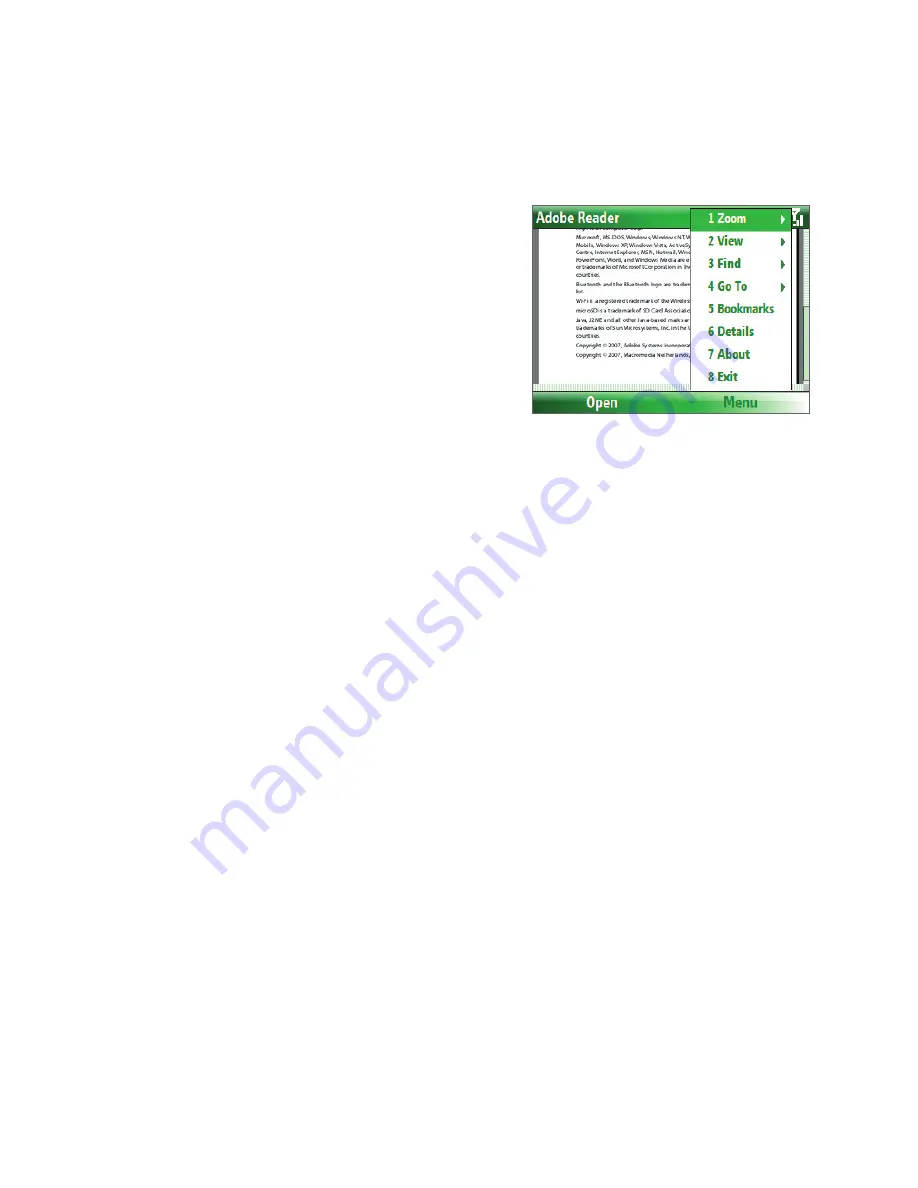
Using Other Applications 95
10.5 Adobe Reader LE
Adobe Reader LE allows you to view Portable Document Format (PDF) files.
When you open a password-protected PDF file, you will be prompted to enter the password before the file
can be opened.
To open a PDF file on your phone
1.
Click
Start > Document Viewer > Adobe
Reader LE
.
2.
Click
Open
.
3.
Browse to a folder and click the PDF file you want
to open.
Note
To open another PDF file, click
Open
> Menu > Browse
For File
. You can also open a PDF file from File Explorer
by clicking it.
To navigate through a PDF file
You can do any of the following:
•
Use the NAVIGATION CONTROL to scroll through the pages.
•
Click
Menu > Go To
and select an option to go to a specific page in the PDF file.
While reading a PDF file, click
Menu
to open a list of options that lets you zoom in, directly go to a bookmark,
find text in the file, and more
10.6 Speed Dial
You can create speed dial entries for frequently-called numbers or frequently-accessed items so you can dial a
number or access an item by pressing a single key.
To create a speed dial entry for a contact
1.
On the Home screen, click
Start
>
Contacts
.
2.
Select a contact.
3.
Press ENTER to view the contact details.
4.
Select the desired phone number and click
Menu
>
Add to Speed Dial
.
5.
Enter appropriate details in Name, Value, and Keyboard assignment.
6.
Click
Done
. To quit at any time during this process, click
Menu
>
Cancel
.
To create a speed dial entry for an item
1.
On the Home screen, click
Start
then choose (just highlight) the item you want.
2.
Click
Menu
>
Add Speed Dial
.
3.
Enter details in Name, Value, and Keyboard assignment.
4.
Click
Done
. To quit at any time during this process, click
Menu
>
Cancel
.
Note
The first speed dial location is generally reserved for your voice mail. Speed Dial uses the next available location
by default. If you want to place a number in a location that is already used, the new number replaces the existing
number.
Содержание IRIS100
Страница 1: ...Smar User Manual ...
Страница 26: ...26 Using Phone Features ...
Страница 32: ...32 Synchronizing Information with Your Computer ...
Страница 42: ...42 Managing your Phone ...
Страница 43: ...Chapter 5 Organizing Phone Information 5 1 Contacts 5 2 Calendar 5 3 Tasks 5 4 Voice Notes ...
Страница 48: ...48 Organizing Phone Information ...
Страница 78: ...78 Getting Connected ...
Страница 98: ...98 Using Other Applications ...
Страница 99: ...Appendix A 1 Specifications A 2 Regulatory Notices A 3 Additional Safety Information ...
Страница 111: ...Index ...






























