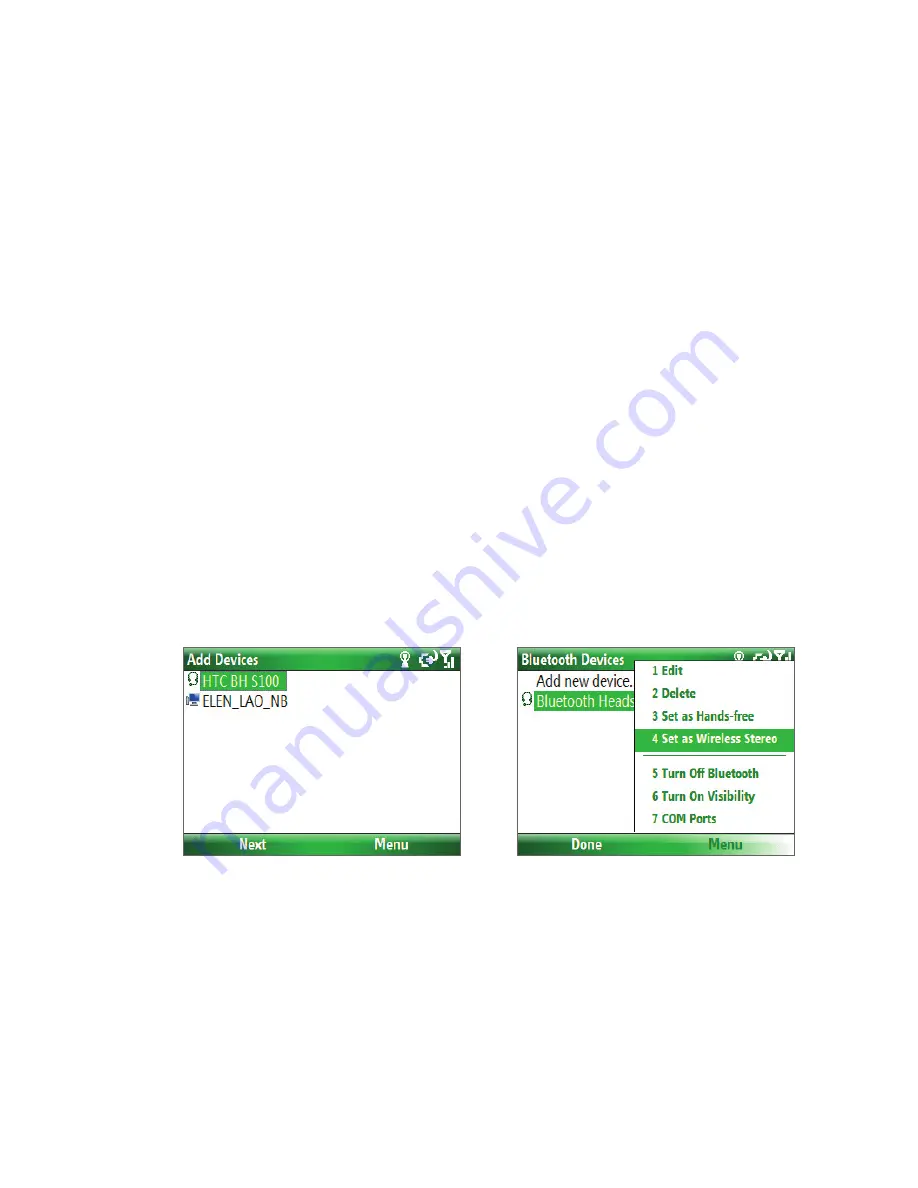
72 Getting Connected
To delete a Bluetooth partnership
1.
On the Home screen, click
Start
>
Settings
>
Connections
>
Bluetooth
.
2.
Click
Bluetooth
and then on the screen, select a Bluetooth device.
3.
Click
Menu
>
Delete
, and then click
Yes
in the confirmation screen.
4.
Click
Done
.
Connect a Bluetooth hands-free or stereo headset
For hands-free phone conversations or to listen to music, you can use a Bluetooth hands-free or stereo
headset.
Note
You need a Bluetooth stereo headset to listen to music.
To connect a Bluetooth hands-free or stereo headset
1.
Make sure that both your phone and the Bluetooth headset are turned on and within close range,
and that the headset is visible. Refer to the manufacturer’s documentation to find out how to set the
headset in visible mode.
2.
On the Home screen, click
Start > Settings > Connections > Bluetooth
.
3.
Click
Bluetooth > Add new device
. Your phone searches for other Bluetooth-enabled devices and
displays them in the list.
4.
Select the name of the headset, and click
Next
.
5.
In
Passcode
, enter the alphanumeric passcode for the Bluetooth headset, then click
Next
. The
passcode is usually “0000”.
A message will appear saying that your phone has connected to the headset, click
OK
.
6.
Enter the display name for the headset and click
Next
.
7.
Select the check boxes for the
Wireless Stereo
(if available) and
Hands Free
services, and click
Done
.
Note
If the Bluetooth stereo headset becomes disconnected, turn the headset on and repeat steps 1 to 2 above. Select
the stereo headset and click
Menu > Set as Wireless Stereo
.
Beam information using Bluetooth
You can beam information, such as contacts, calendar items, and tasks, as well as files from your phone to your
computer or to another Bluetooth-enabled device.
Notes
•
If your computer does not have built-in Bluetooth capabilities, you need to connect and use a Bluetooth adapter
or dongle on your computer.
•
Before beaming items to your computer, open Bluetooth Configuration or Bluetooth Settings in the Control
Panel and check if there’s an option for setting a location for saving beamed items.
Содержание IRIS100
Страница 1: ...Smar User Manual ...
Страница 26: ...26 Using Phone Features ...
Страница 32: ...32 Synchronizing Information with Your Computer ...
Страница 42: ...42 Managing your Phone ...
Страница 43: ...Chapter 5 Organizing Phone Information 5 1 Contacts 5 2 Calendar 5 3 Tasks 5 4 Voice Notes ...
Страница 48: ...48 Organizing Phone Information ...
Страница 78: ...78 Getting Connected ...
Страница 98: ...98 Using Other Applications ...
Страница 99: ...Appendix A 1 Specifications A 2 Regulatory Notices A 3 Additional Safety Information ...
Страница 111: ...Index ...
















































