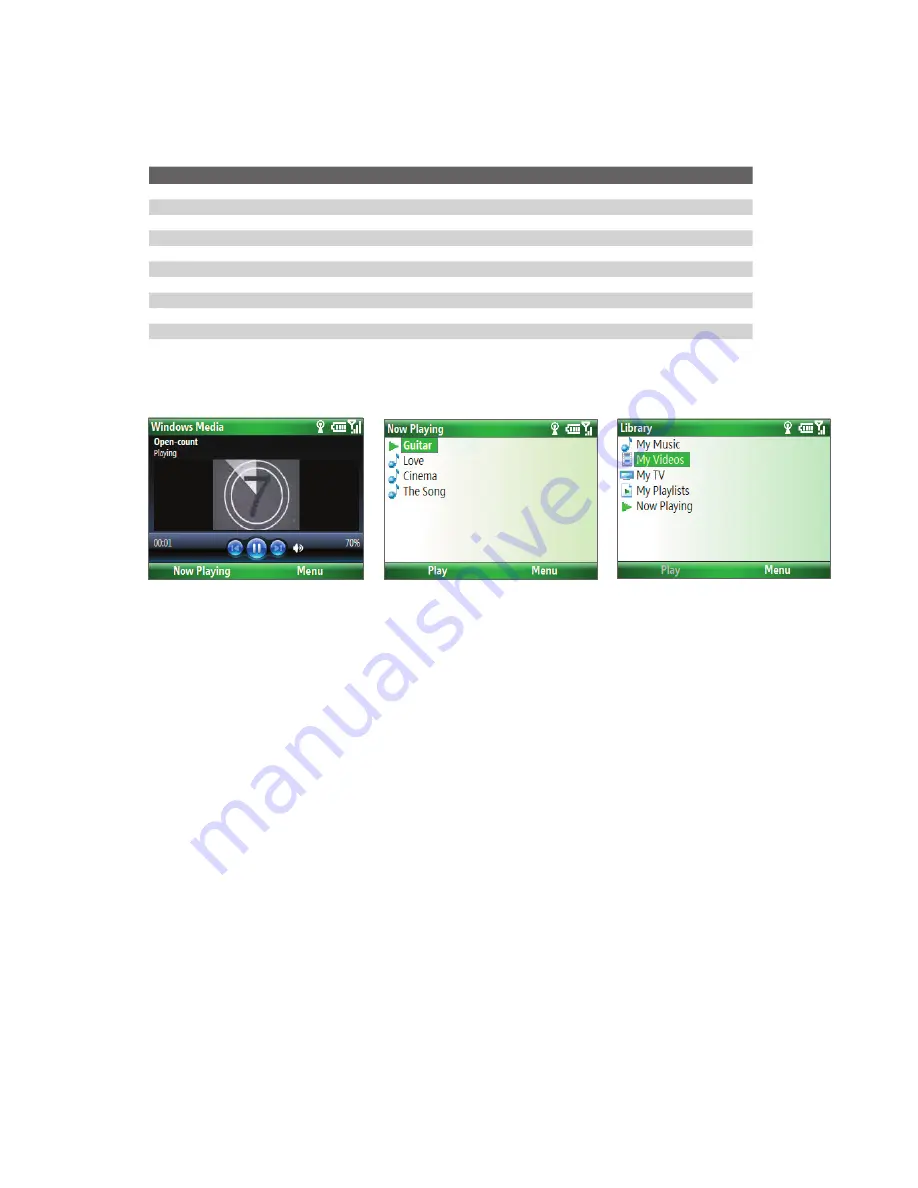
Experiencing Multimedia 85
About the controls
By default, these hardware buttons are assigned to Windows Media Player Mobile functions.
Tip
To change the assigned hardware buttons, on the Playback screen, click
Menu > Options > Buttons
.
To
Press
Play or pause
ENTER
Skip to a previous file
NAVIGATION left
Skip to the next file
NAVIGATION right
Increase the volume
NAVIGATION up
Decrease the volume
NAVIGATION down
Turn the sound on or off quickly (mute)
#
Switch to full screen during video playback
0
Change rating
*
Fast-forward a file
NAVIGATION right (hold)
Rewind a file
NAVIGATION left (hold)
About the screens and menus
Windows Media Player Mobile has three primary screens:
Playback screen
The default screen that displays the
playback controls and the video
window.
Now Playing screen
This special playlist indicates the
current file being played and files that
are queued up to play next.
Library screen
The screen that lets you quickly
find your audio files, video files, and
playlists.
Click
Menu
to open a list of options that you can do in a particular screen The commands on this menu vary,
depending upon which screen you are viewing.
About licenses and protected files
Some media files have associated licenses that protect them from being unlawfully distributed or shared.
If you want to copy a protected file from your PC to your phone, use the Windows Media Player on your PC to
synchronize the file to your phone. This will ensure that the license is copied along with the protected file. For
more information about synchronizing files to your phone and other mobile devices, see the Windows Media
Player Help.
Note
You can view the protection status for a file by checking its file properties (
Menu
>
Properties
).
Copy files to your phone
Use the
Sync
feature in Windows Media Player on your PC to synchronize (copy) digital media files from your
PC to your phone. Using
Sync
ensures that protected files and album art (for skins) are copied to your phone
correctly.
To synchronize content to your phone automatically
1.
On your PC, start Windows Media Player and then connect your phone to your PC.
2.
In the Device Setup Wizard, type a name for the phone and click
Finish
.
Содержание IRIS100
Страница 1: ...Smar User Manual ...
Страница 26: ...26 Using Phone Features ...
Страница 32: ...32 Synchronizing Information with Your Computer ...
Страница 42: ...42 Managing your Phone ...
Страница 43: ...Chapter 5 Organizing Phone Information 5 1 Contacts 5 2 Calendar 5 3 Tasks 5 4 Voice Notes ...
Страница 48: ...48 Organizing Phone Information ...
Страница 78: ...78 Getting Connected ...
Страница 98: ...98 Using Other Applications ...
Страница 99: ...Appendix A 1 Specifications A 2 Regulatory Notices A 3 Additional Safety Information ...
Страница 111: ...Index ...






























