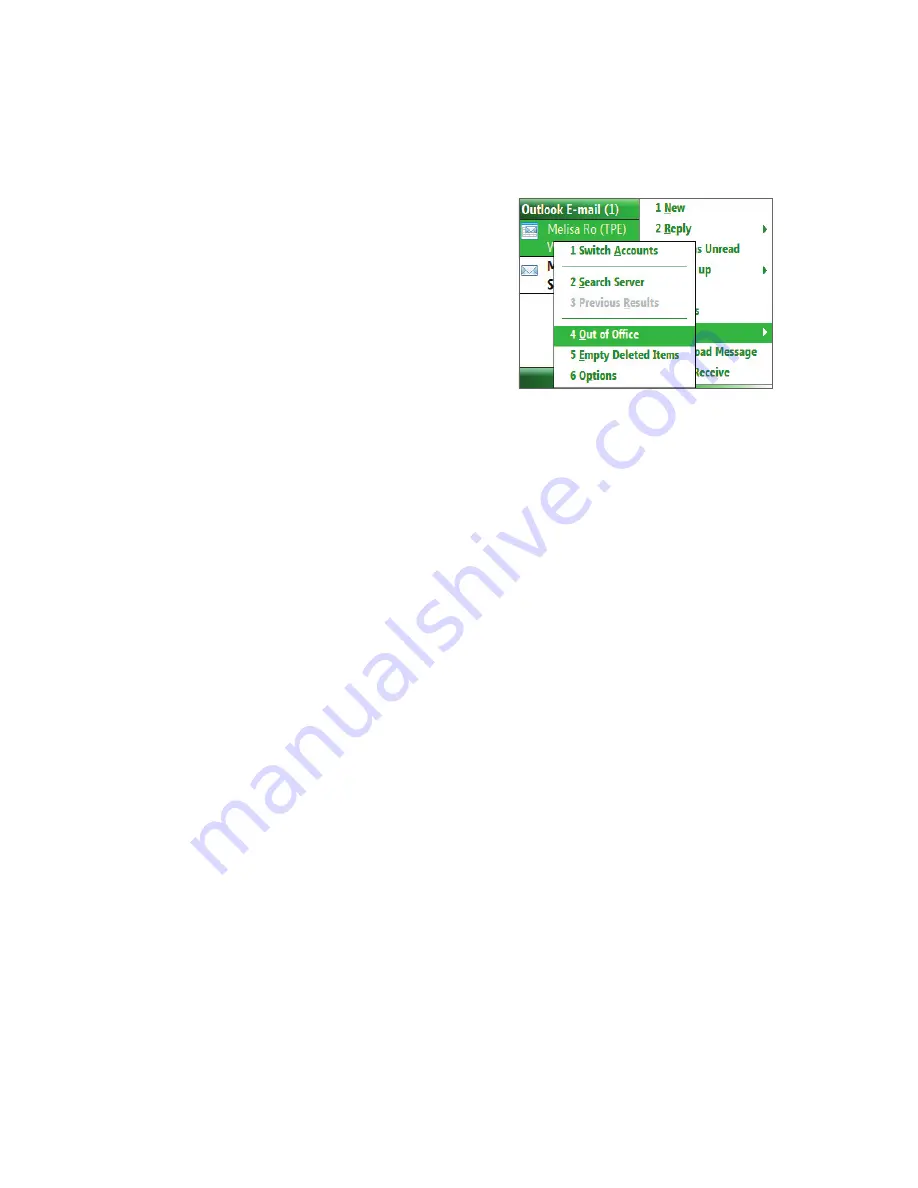
Working with Company E-mails and Meeting Appointments 59
Out-of-office auto-reply
Outlook Mobile allows you to retrieve and change your out-of-office status. Just like desktop Outlook E-mail,
Outlook Mobile automatically sends an auto-reply message when you’re not available.
Requirement
Your company must be using
Microsoft Exchange Server 2007 or higher
.
To send out-of-office auto-reply messages
1.
Click
Start > Messaging > Outlook E-mail
.
2.
Click
Menu > Tools > Out of Office
.
3.
From the
I am currently
list, select
Out of the
Office
.
4.
Enter your auto-reply message then click
Done
.
Note
You can also send out-of-office auto-reply messages
from Calendar.
View SharePoint documents
When you receive an HTML e-mail containing a link to a SharePoint document, you can click the link to access
and view the document on your phone.
Requirement
Your company must be using
Microsoft Exchange Server 2007 or higher
.
7.3 Managing Meeting Requests
When you schedule and send meeting requests from your phone, you can invite attendees to your meeting
and check their status to know their availability.
When you receive a meeting request, you can reply by accepting or declining the request. The meeting
request also clearly indicates whether or not there are conflicting or adjacent meetings.
Requirement
Your company must be using
Microsoft Exchange Server 2007 or higher
.
To check the status of invited attendees
1.
Click
Start > Calendar
.
2.
Follow the procedure in “To send a meeting request” in Chapter 5 to invite required and optional
attendees and send a meeting request.
3.
Wait for the attendees to respond. When their responses are sent back to you, your calendar is updated
as well.
4.
To check the status of the attendees who responded, click
Start > Calendar
and then click the
scheduled meeting.
5.
In the meeting details, click
Attendees
.
To reply to a meeting request
1.
When there’s an incoming e-mail with a meeting request, a notification message will be displayed on
your phone’s Home screen. Scroll to
Outlook e-mail
and click it.
2.
In the Outlook message list, click the e-mail to open it.
3.
Click
Accept
to reply and accept the meeting request, or click
Menu > Decline
if you cannot attend the
meeting.
Содержание IRIS100
Страница 1: ...Smar User Manual ...
Страница 26: ...26 Using Phone Features ...
Страница 32: ...32 Synchronizing Information with Your Computer ...
Страница 42: ...42 Managing your Phone ...
Страница 43: ...Chapter 5 Organizing Phone Information 5 1 Contacts 5 2 Calendar 5 3 Tasks 5 4 Voice Notes ...
Страница 48: ...48 Organizing Phone Information ...
Страница 78: ...78 Getting Connected ...
Страница 98: ...98 Using Other Applications ...
Страница 99: ...Appendix A 1 Specifications A 2 Regulatory Notices A 3 Additional Safety Information ...
Страница 111: ...Index ...






























