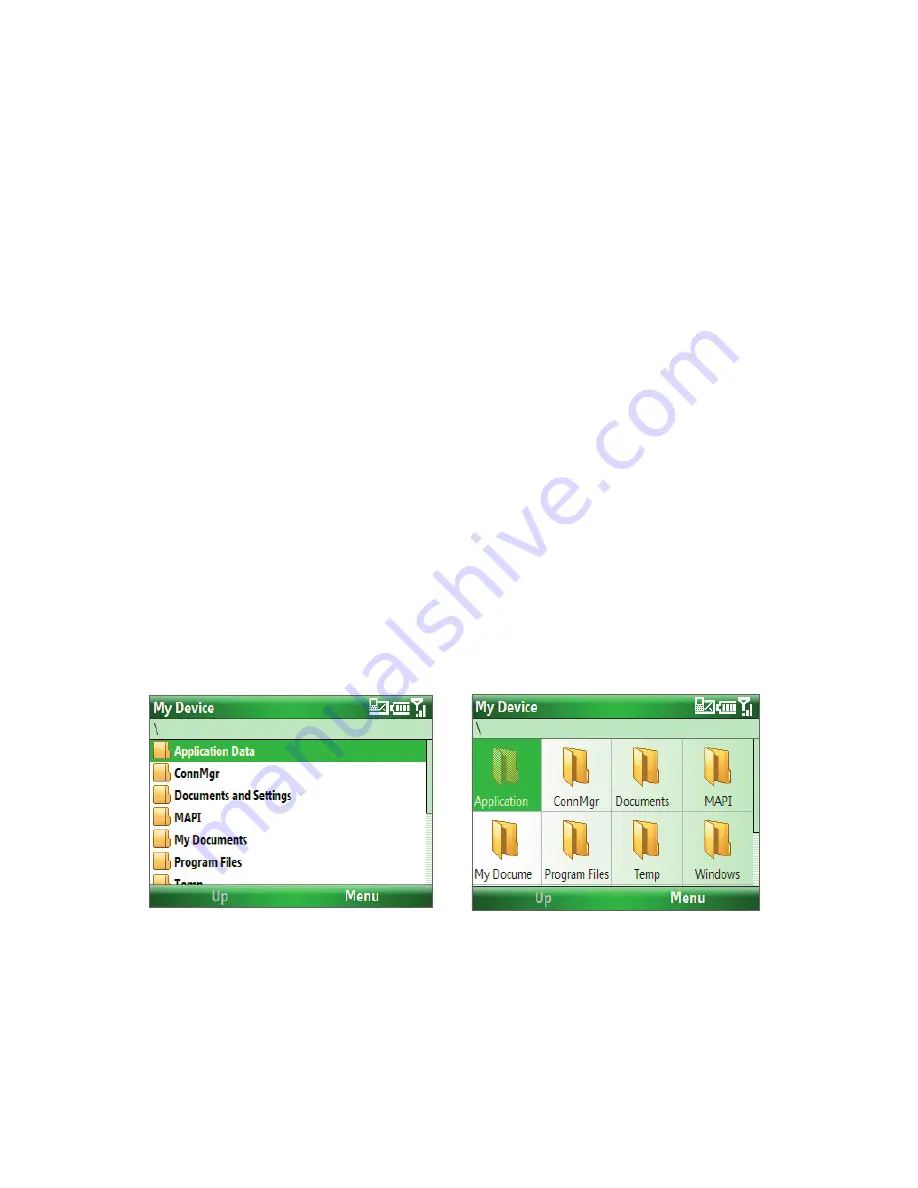
Managing your Phone 39
4.4 Managing and Backing Up Files
You can back up files to your PC using Windows Mobile Device Center or ActiveSync, or copy files to a storage
card that is installed on your phone. You can also efficiently manage your files and folders using your phone’s
File Explorer.
To copy files using Windows Mobile Device Center/ActiveSync to the PC
1.
Connect your phone to your PC.
2.
In Windows Mobile Device Center, click
File Management
> Browse the contents of your device
.
Or
In ActiveSync on your PC, click
Explore
. This opens the Mobile Device folder for your phone.
3.
Browse your phone for files that you want to copy to your PC.
4.
Select and copy the files
[Ctrl + C]
and then paste them
[Ctrl+V]
to the destination folder in the PC.
Copying a file results in separate versions of a file on your phone and PC. Changes made to one file will not
affect the other since the files are not synchronized.
Use File Explorer
File Explorer provides many easy-to-use features for file and folder management.
To start File Explorer
•
On the Home screen, click
Start > File Explorer
.
File Explorer operates in the following two views:
•
List View
•
Icons View
File Explorer displays the entire file structure in your phone’s memory. The functions focus primarily on folder
management. When initially started, File Explorer is in List View by default. To switch between views, click
Menu
>
View
>
Icons
or
List
.
Содержание IRIS100
Страница 1: ...Smar User Manual ...
Страница 26: ...26 Using Phone Features ...
Страница 32: ...32 Synchronizing Information with Your Computer ...
Страница 42: ...42 Managing your Phone ...
Страница 43: ...Chapter 5 Organizing Phone Information 5 1 Contacts 5 2 Calendar 5 3 Tasks 5 4 Voice Notes ...
Страница 48: ...48 Organizing Phone Information ...
Страница 78: ...78 Getting Connected ...
Страница 98: ...98 Using Other Applications ...
Страница 99: ...Appendix A 1 Specifications A 2 Regulatory Notices A 3 Additional Safety Information ...
Страница 111: ...Index ...
















































