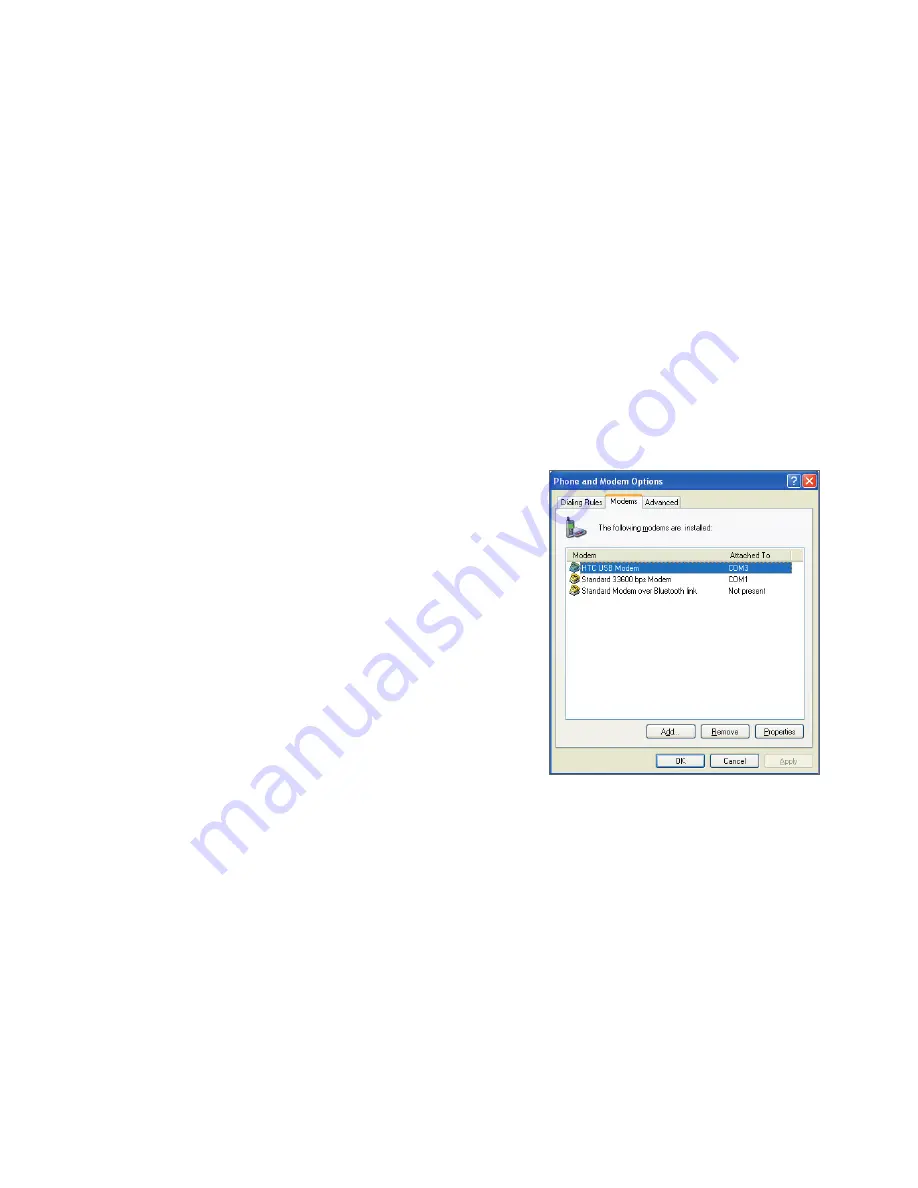
68 Getting Connected
By default, the
Authentication Type
for your phone is
Open System
authentication.
Note
For LEAP to work correctly, the receiving phone (your phone) must be set with the same SSID, user name, and
password as the access point.
8.5 Wireless Modem
With
Wireless Modem
, you can use your phone as an external modem for another device, such as a PDA or a
computer.
Note
Make sure your phone has an active dial-up modem connection. For information about setting up a dial-up
connection on your phone, see “Set up a Dial up connection” in this chapter. Also make sure you have connected
your phone to a PDA or computer via infrared, Bluetooth or USB.
Set up your phone as a USB modem
1.
On the Home screen of your phone, click
Start > Wireless Modem
.
2.
Select
USB
as the
Connection
type.
3.
On your PC, disable ActiveSync by clicking
File > Connection Settings
and then clearing
Allow USB
connections
. Then connect your phone to the PC using the USB sync cable.
4.
On the Wireless Modem screen of your phone, click
Menu > Start
.
The PC will automatically detect that your phone has
been connected. The Found New Hardware dialog box
will then appear on your PC.
5.
In the Found New Hardware dialog box, select
Install
from a list or specific location (Advanced)
and click
Next
.
6.
Select
Search for the best drivers in these locations
.
7.
Insert the Getting Started Disc into your CD drive. Select
the
Include this location in the search
check box, then
click
Browse
and choose the CD drive and root folder
where the modem driver is located. Then click
Next
.
8.
Wait for the installation to complete, then click
Finish
.
9.
On your PC, open
Control Panel
.
10.
Double-click
Phone and Modem Options
.
11.
Click the
Modems
tab. Select the new modem from the
Modems list, then click
OK
.
Set up your phone as an infrared modem
1.
On the Home screen of your phone, click
Start
>
Wireless Modem
.
2.
Select
IrDA
as the
Connection
type.
3.
Point your phone at the infrared port of your notebook.
4.
On your notebook, disable ActiveSync by clicking
File > Connection Settings
and then clearing
Allow
connections to one of the following
.
5.
Click
Menu > Start
on your phone.
6.
The next thing to do is to add the phone as an infrared modem onto your notebook. To do this,
continue on with the following steps.
Содержание IRIS100
Страница 1: ...Smar User Manual ...
Страница 26: ...26 Using Phone Features ...
Страница 32: ...32 Synchronizing Information with Your Computer ...
Страница 42: ...42 Managing your Phone ...
Страница 43: ...Chapter 5 Organizing Phone Information 5 1 Contacts 5 2 Calendar 5 3 Tasks 5 4 Voice Notes ...
Страница 48: ...48 Organizing Phone Information ...
Страница 78: ...78 Getting Connected ...
Страница 98: ...98 Using Other Applications ...
Страница 99: ...Appendix A 1 Specifications A 2 Regulatory Notices A 3 Additional Safety Information ...
Страница 111: ...Index ...






























