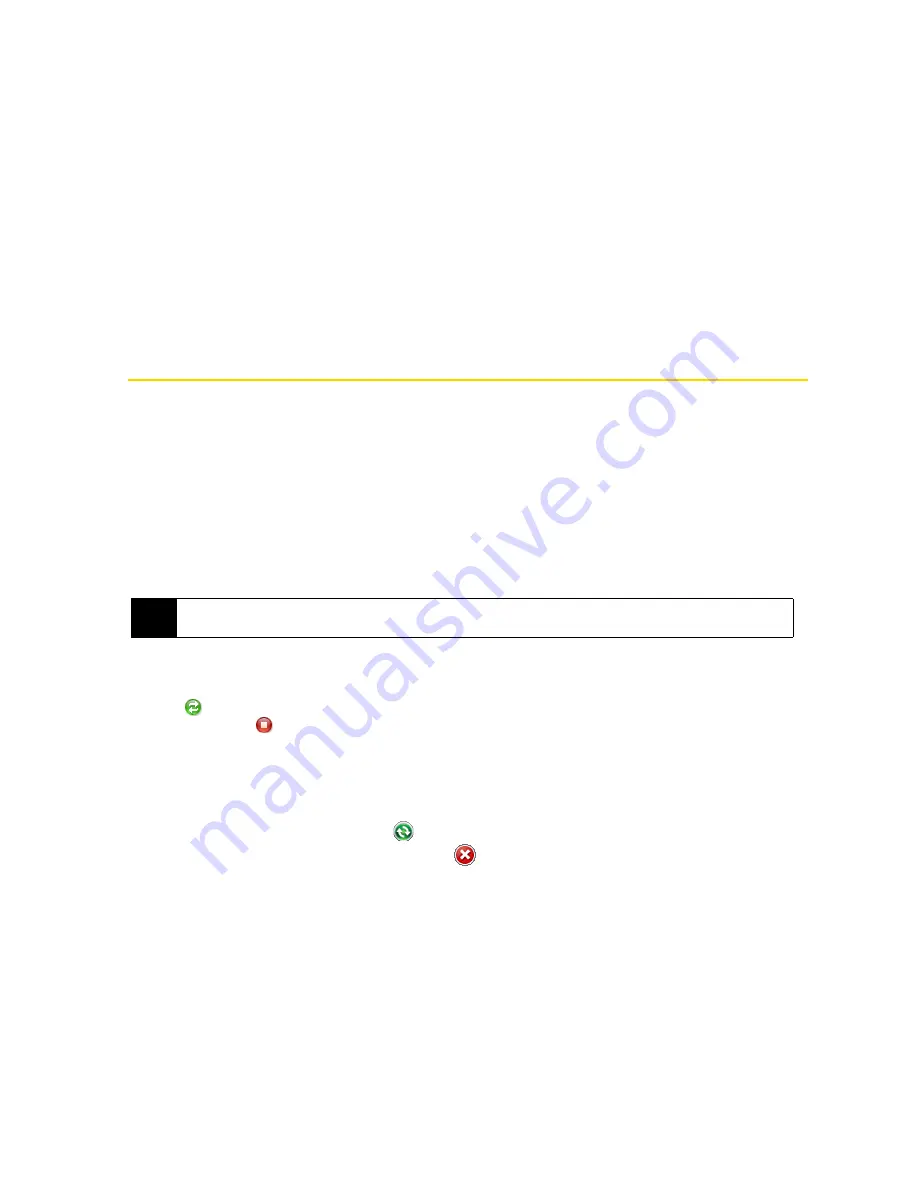
66
Section 2E. Synchronizing Information With Your Computer
Setting Up Synchronization in ActiveSync
1.
Connect your device to your computer. The Synchronization Setup Wizard automatically starts and
guides you to create a synchronization partnership. Click
Next
to proceed.
2.
To synchronize your device with your computer, clear the
Synchronize directly with a server running Microsoft
Exchange
check box, and then click
Next
.
3.
Select the information types that you want to synchronize, and then click
Next
.
4.
Select or clear the
Allow wireless data connections
check box according to your preference.
5.
Click
Finish
.
When you finish the wizard, ActiveSync synchronizes your device automatically. Notice that Outlook email
messages and other information appear on your device after synchronization.
Synchronizing With Your Computer
Connect and synchronize your device with your computer using the USB cable or Bluetooth connection.
Starting and Stopping Synchronization
You can manually synchronize from either your device or your computer.
From your Device
䊳
On the TouchFLO 3D Home screen, slide to the
Settings
tab and then touch
Sync Data
.
– or –
Tap
Start > Programs > ActiveSync
, and then tap
Sync
. To end synchronization before it completes, tap
Stop
.
From Windows Mobile Device Center
1.
Click
Start > All Programs > Windows Mobile Device Center
.
2.
Click
at the lower left of the Windows Mobile Device Center. To end synchronization before it
completes, click
.
From ActiveSync on Your Computer
When you connect your device to your computer, ActiveSync automatically opens on your computer and
synchronizes.
䢇
To manually start synchronization, click
.
䢇
To end synchronization before it completes, click
.
Tip
To delete a partnership with one computer completely, disconnect your device from that computer. In ActiveSync
on your device, tap
Menu > Options...
, tap the computer name, and then tap
Delete
.
Содержание HTC Touch Diamond
Страница 2: ......
Страница 8: ......
Страница 9: ...Section 1 Getting Started ...
Страница 16: ......
Страница 17: ...Section 2 Your Device ...
Страница 127: ...Section 3 Sprint Service ...
Страница 187: ...Section 4 Safety Information and Other Notices ...
Страница 206: ......






























