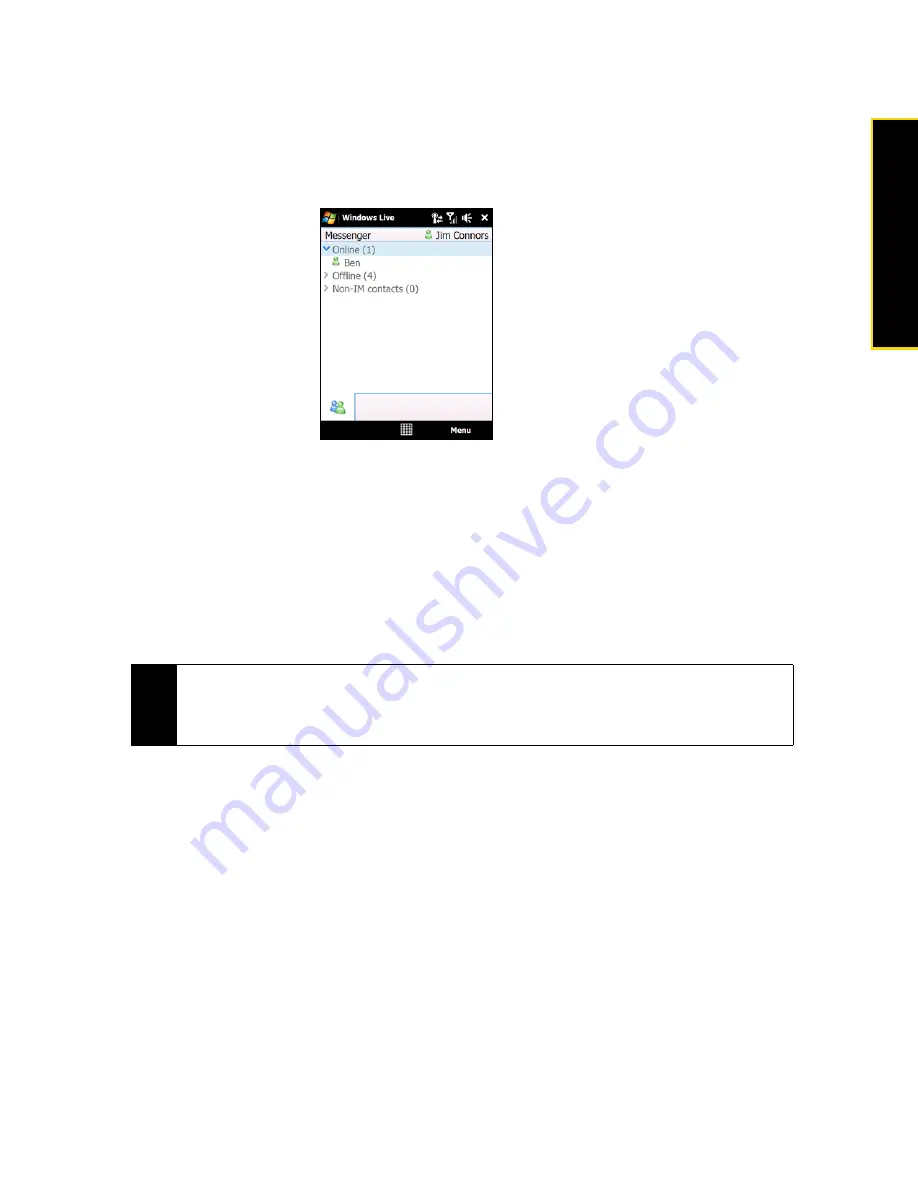
Section 3B. Internet
139
Internet
To sign in and out:
1.
Tap
Sign in
on the Messenger screen.
2.
If this is your first time to sign in, a message appears to inform you that your messenger contacts will be
added to the contact list on your device. Tap
OK
to add them. Signing in may take several minutes,
depending on your connection speed.
Live Messenger screen after you have signed in
3.
To sign out, tap
Menu > Sign out
.
To start and end conversations:
1.
In the contact list, select a contact, and then tap
Send IM
to open a message screen.
2.
Enter your text message in the text entry area of the message screen.
3.
To add an emoticon, tap
Menu > Add emoticon
and then tap an icon from the list.
4.
Tap
Send
.
5.
To end a conversation with the current contact, tap
Menu > End conversation
.
Adding Windows Live Contacts
You can add new Windows Live contacts in Windows Live Messenger or in Contacts.
To add a Windows Live contact in Live Messenger:
1.
Tap
Menu > Add new contact
.
2.
Enter the email address of the contact, and then tap
OK
.
To add a Windows Live contact in Contacts:
1.
On the Home screen, slide to the
People
tab and then tap
All People
.
2.
Tap
New
, and then tap
Windows Live
.
3.
In the
IM
box, enter the email address of the contact, which can be a Windows Live ID or any other
email address.
Tips
• To send a file, tap
Menu > Send
. You can choose to send a picture, voice clip or any file.
• To invite one or more contacts to the conversation, tap
Menu > Options... > Add participant
.
• To send a voice message, tap Voice Clip on a message screen then start talking. After you have recorded a
message, tap
Send
.
Содержание HTC Touch Diamond
Страница 2: ......
Страница 8: ......
Страница 9: ...Section 1 Getting Started ...
Страница 16: ......
Страница 17: ...Section 2 Your Device ...
Страница 127: ...Section 3 Sprint Service ...
Страница 187: ...Section 4 Safety Information and Other Notices ...
Страница 206: ......
















































