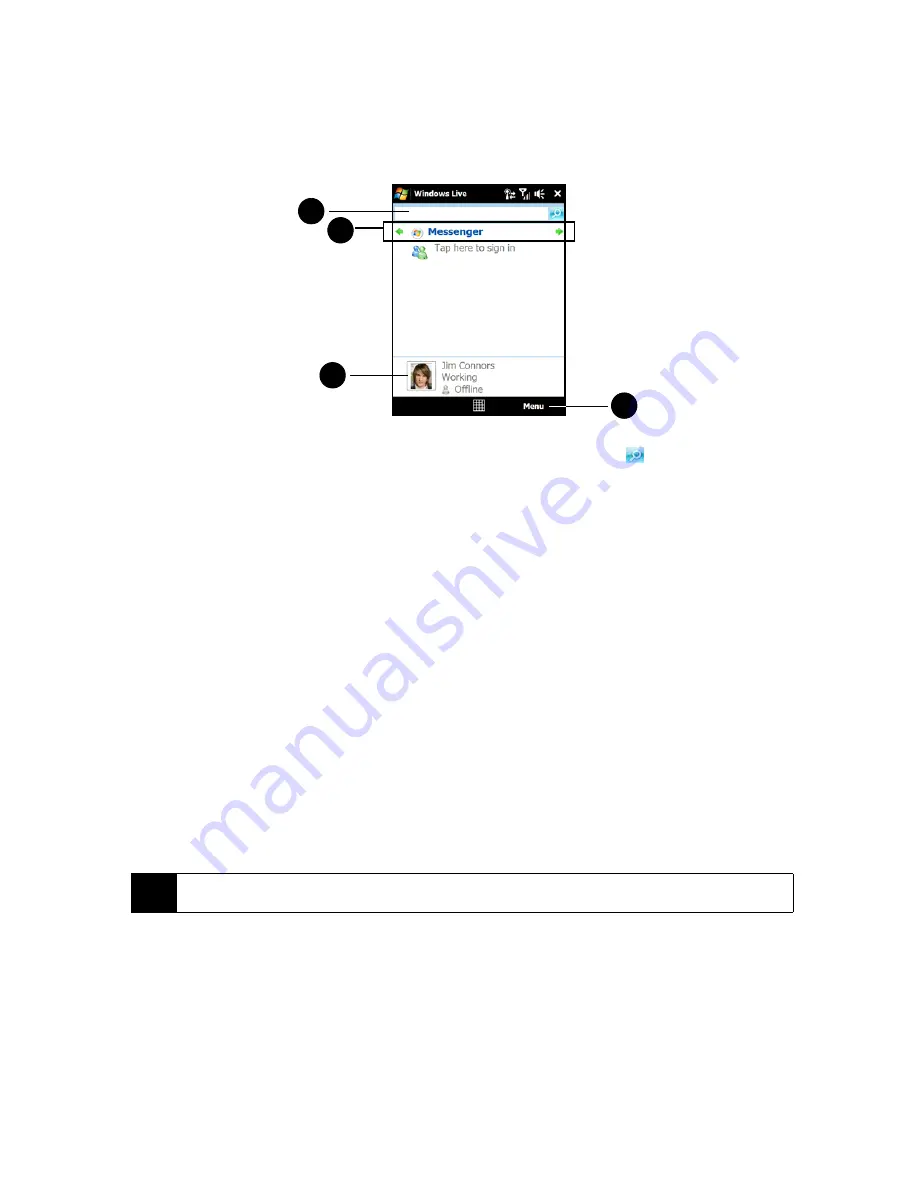
138
Section 3B. Internet
The Windows Live Interface
On the Windows Live main screen, you will see a search bar, navigation buttons, and an area where you can
show and customize your profile.
Windows Live Messenger
With this mobile version of Windows Live™ Messenger, you enjoy many of the same features that you get
from the desktop version, which include the following:
䢇
Instant messaging via text and voice
䢇
Multiple conversations
䢇
Inserting emoticons
䢇
Contact list with online or offline status
䢇
Sending and receiving files (including photos)
䢇
Changing the status and display name
䢇
Viewing contacts by online status, groups, and more
䢇
Sending messages even when a contact is offline
Launching Messenger and Signing In
To open Windows Live™ Messenger:
䊳
Tap
Start > Programs > Messenger
.
– or –
On the Windows Live main screen, tap the left or right arrow until you see
Messenger
, and then tap it.
1 Search Bar
. To search for Web sites, enter search keywords and then tap
.
2 Navigation Buttons
. Tap the left or right arrow to switch between Windows Live™ Messenger,
Windows Live™ Mail, and Sync status.
3 Display Picture
. Tap your display picture to change your display name, picture, or personal message.
4 Menu
. Tap
Menu
to access and change settings.
Note
Before you can use Windows Live Messenger, your device must be connected to the Internet. To find out how to
connect your device to the Internet, see “Ways of Connecting to the Internet” on page 127 .
2
3
4
1
Содержание HTC Touch Diamond
Страница 2: ......
Страница 8: ......
Страница 9: ...Section 1 Getting Started ...
Страница 16: ......
Страница 17: ...Section 2 Your Device ...
Страница 127: ...Section 3 Sprint Service ...
Страница 187: ...Section 4 Safety Information and Other Notices ...
Страница 206: ......






























