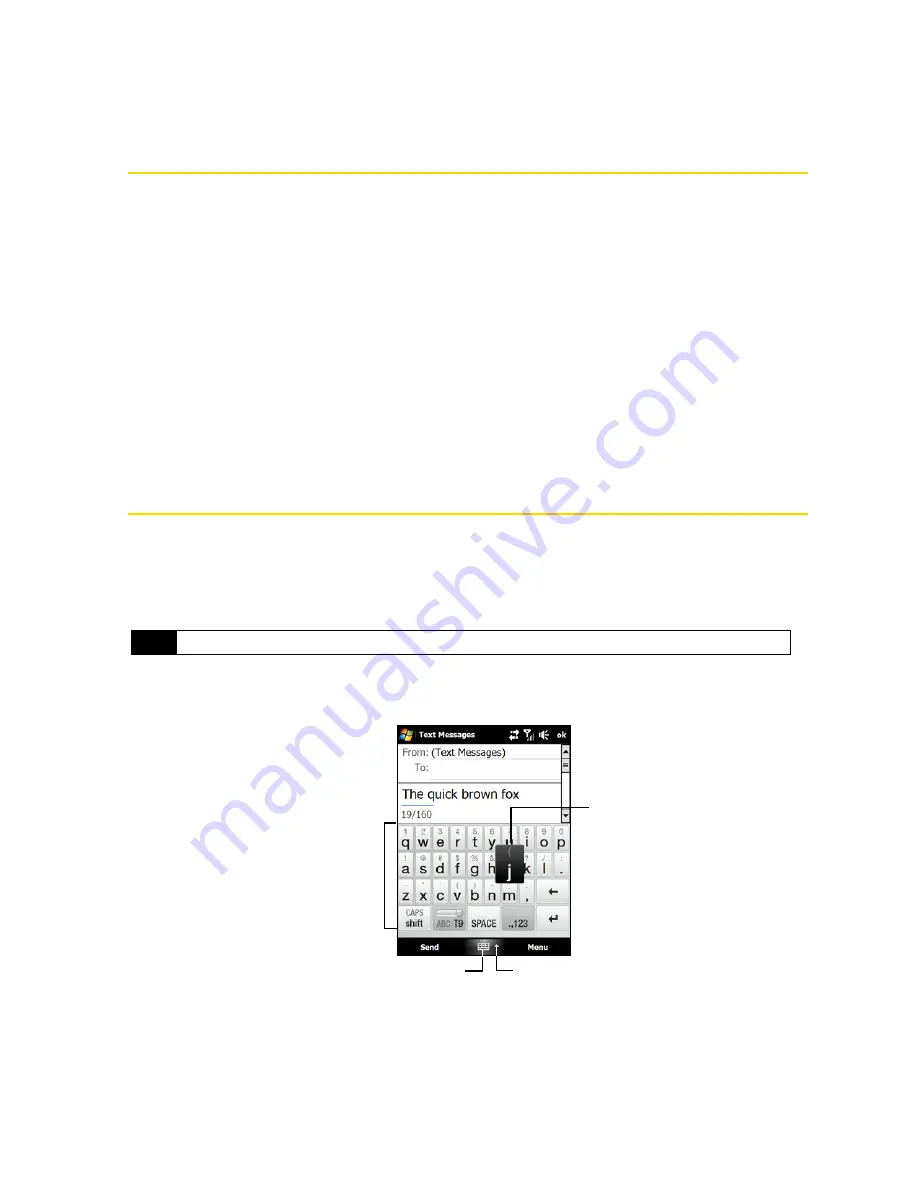
54
Section 2D. Entering Text
Section 2D
Entering Text
⽧
Selecting an Input Method (page 54)
⽧
Using Full QWERTY Layout (page 55)
⽧
Using Compact QWERTY Layout (page 56)
⽧
Using the Phone Keypad (page 57)
⽧
Using Multitap and T9 Modes (page 58)
⽧
Using Numeric and Symbol Mode (page 60)
⽧
Using Block Recognizer (page 60)
⽧
Using Letter Recognizer (page 61)
⽧
Using Transcriber (page 61)
Your device provides convenient ways to enter letters, numbers, and symbols whenever you are prompted to enter text
(for
example, when adding a Contacts entry or when using email and SMS text messaging). This section shows
you how to enter text using the different input methods that are available on your device.
Selecting an Input Method
When you start a program or select a field that requires text or numbers, the
Input Panel
icon becomes
available on the menu bar.
Tap the
Input Selector
arrow (that appears next to the
Input Panel
icon) to open a menu where you can select a
text input method and customize input options. After selecting a text input method, the corresponding
Input
Panel
is displayed, which you can use to enter text.
To show or hide the Input Panel:
䊳
Tap the
Input Panel
icon.
Tip
Select
Other Input Methods
to display more input methods.
Input Panel
(Full QWERTY)
Key when
pressed
Input Panel icon
Input Selector arrow
Содержание HTC Touch Diamond
Страница 2: ......
Страница 8: ......
Страница 9: ...Section 1 Getting Started ...
Страница 16: ......
Страница 17: ...Section 2 Your Device ...
Страница 127: ...Section 3 Sprint Service ...
Страница 187: ...Section 4 Safety Information and Other Notices ...
Страница 206: ......






























