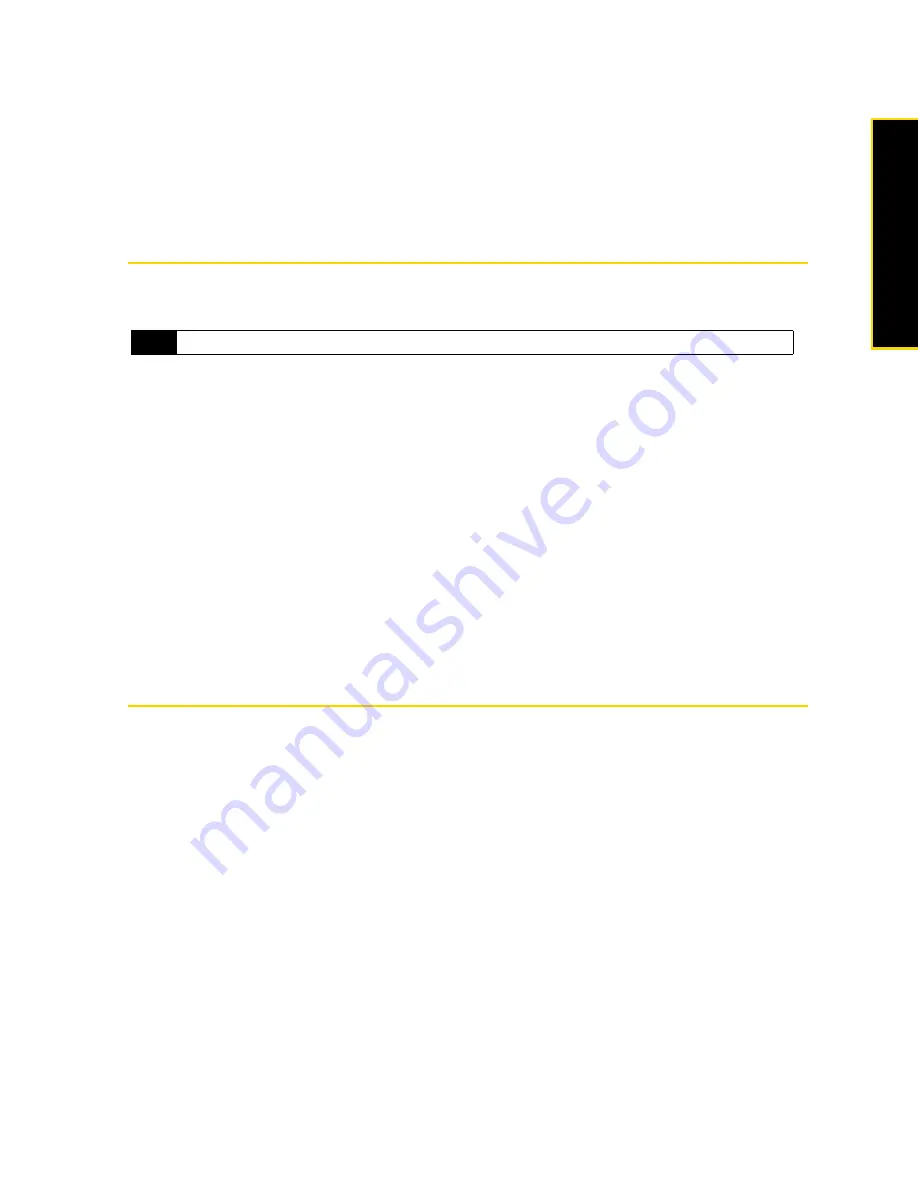
Section 2I. Managing Your Device
115
M
a
na
gin
g
Y
o
ur
De
vice
䡲
Delete large files. To find large files on your device, tap
Start > Programs > Search
. In the
Type
list, tap
Larger than 64 KB
, and tap
Search
.
䡲
In Opera Mobile or Internet Explorer Mobile, delete temporary Internet files and clear history information.
䡲
Remove programs you no longer use.
䡲
Reset your device.
Adding and Removing Programs
Additional programs that you purchased can be installed and uninstalled on your device. Your device does
not allow you to uninstall most of the preinstalled programs.
To install a program:
1.
Download the program to your computer (or insert the CD or disk that contains the program into your
computer).
䡲
You may see a single
*.exe
file, a
*.zip
file, a
Setup.exe
file, or several versions of files for different device
types and processors. Be sure to select only the programs designed for your device.
2.
Read any installation instructions or documentation that comes with the program. Many programs
provide special installation instructions.
3.
Connect your device to the computer.
4.
Double-click the installation setup file.
To uninstall a program:
1.
Tap
Start
>
Settings
>
System
tab
>
Remove Programs
.
2.
In the
Programs in storage memory
list, select the program you want to remove, and then tap
Remove
.
Resetting Your Device
Soft Reset
Occasionally, you may need to reset your device. A soft (or normal) reset of your device clears all active
program memory and shuts down all active programs. This can be useful when your device is running
slower than normal, or a program is not performing properly. A soft reset is also necessary after the
installation of some programs. If a soft reset is performed when programs are running, unsaved work will be
lost.
To perform a soft reset:
1.
Pull out the stylus.
2.
Remove the back cover.
3.
Use the stylus to press the
Reset
button located at the bottom of the back side of the device. Your device
restarts and displays the Home screen.
Note
Before you purchase additional programs for your device, make sure that they are compatible with your device.
Содержание HTC Touch Diamond
Страница 2: ......
Страница 8: ......
Страница 9: ...Section 1 Getting Started ...
Страница 16: ......
Страница 17: ...Section 2 Your Device ...
Страница 127: ...Section 3 Sprint Service ...
Страница 187: ...Section 4 Safety Information and Other Notices ...
Страница 206: ......






























