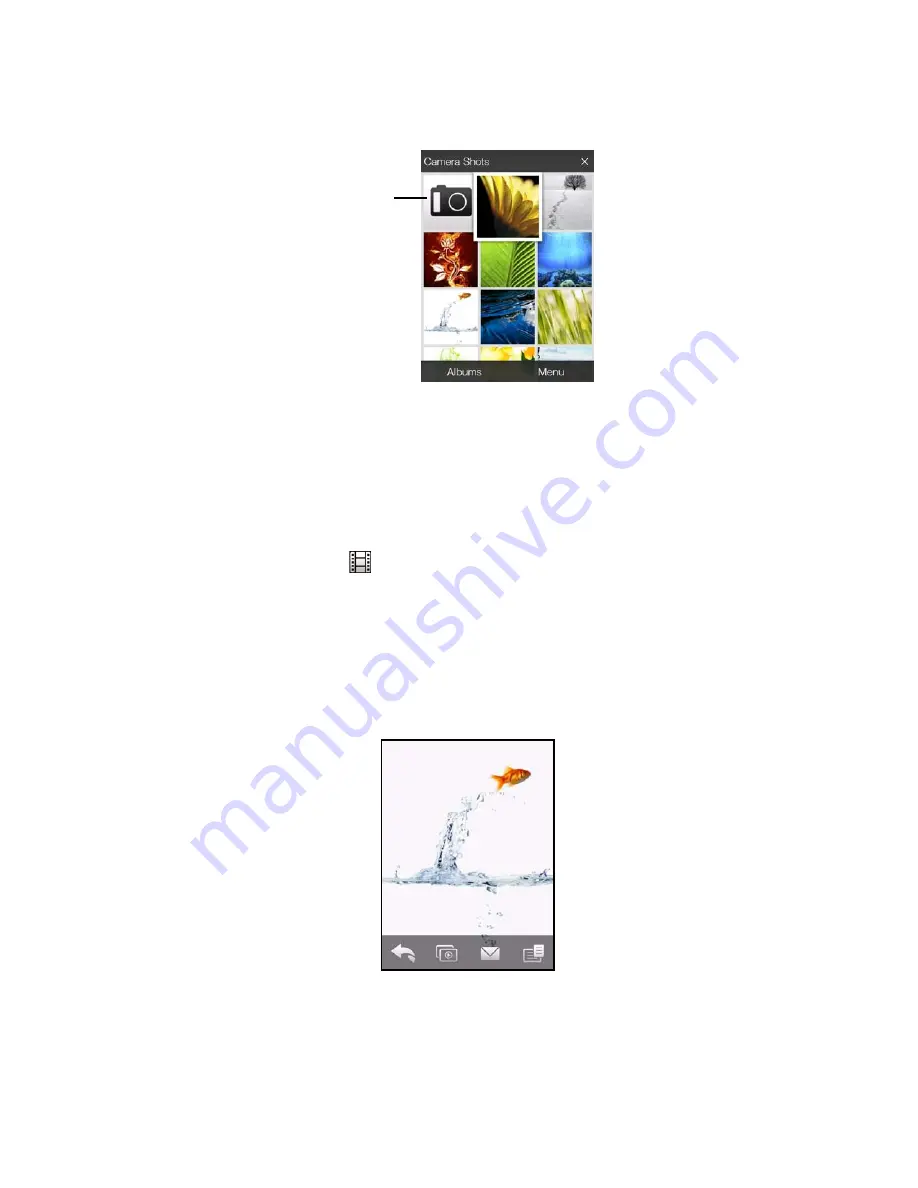
96
Section 2H. Experiencing Multimedia
To launch the camera from the Album program:
䊳
On the main Album screen, tap the camera icon.
Selecting a Photo or Video to View
1.
On the main Album screen, tap
Albums
and then select the album to view. The contents of the album are
then displayed on the main Album screen.
2.
Browse through the files by sliding your finger upward or downward.
3.
Do one of the following:
䡲
Tap an image to view it in full-screen mode. See “Viewing an Image” below for details.
䡲
Tap a video file (files with the
icon) to play back the video file. See “Playing Back Video” on page
99 for details.
䡲
Select a still image and then tap
Menu > Slideshow
to view the images in the album as a slideshow.
Animated GIF and video files will not be played back in the slideshow. See “Viewing Still Images as a
Slideshow” on page 98 for details.
Viewing an Image
While viewing an image in full-screen mode, tap the screen or press the
Enter
key to open the onscreen
menu.
Camera
icon
Содержание HTC Touch Diamond
Страница 2: ......
Страница 8: ......
Страница 9: ...Section 1 Getting Started ...
Страница 16: ......
Страница 17: ...Section 2 Your Device ...
Страница 127: ...Section 3 Sprint Service ...
Страница 187: ...Section 4 Safety Information and Other Notices ...
Страница 206: ......






























