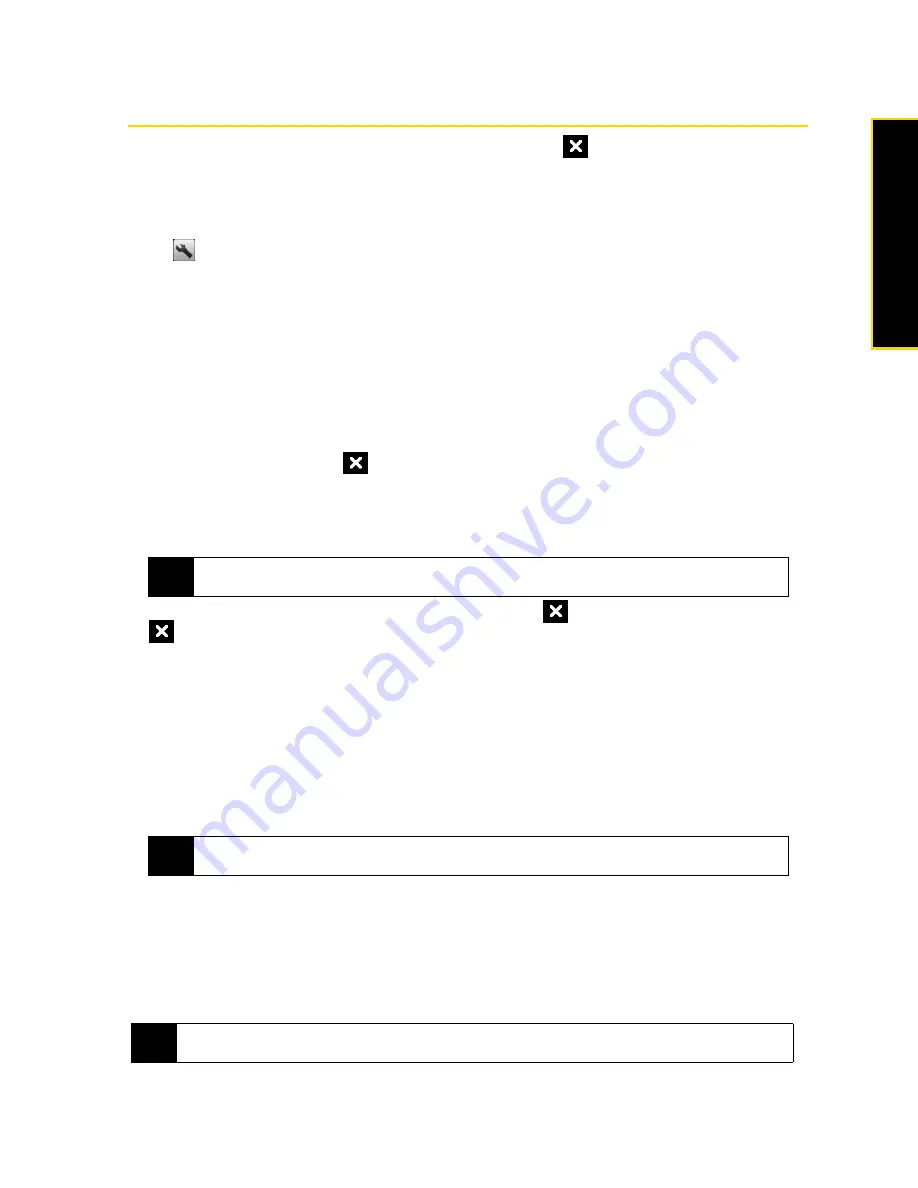
Section 2I. Managing Your Device
113
M
a
na
gin
g
Y
o
ur
De
vice
Using Task Manager
Task Manager
lets you view and stop running programs, configure the
button, and enable the Quick
Menu on the Home screen.
To open Task Manager:
䊳
Tap the
Quick Menu
button on the top right corner of the Home screen to open the Quick Menu, and then
tap
.
– or –
On the Home screen, slide to the
Settings
tab and then tap
All Settings
. On the
System
tab, tap
Task Manager
.
To switch back to a running program:
䊳
Tap the program name in the Quick Menu.
– or –
On the Task Manager screen, tap and hold the program name on the
Running
tab, and then tap
Activate
.
To configure the Exit button:
You can configure the
Exit
button (
) to shut down running programs when the button is tapped, or to just
temporarily close the program screen but keep the program running.
1.
On the Task Manager screen, tap the
Button
tab.
2.
Select the
Enable the “X” button to end running programs
check box.
3.
Choose the action for shutting down programs (by tapping the
button, or by tapping and holding the
button).
4.
Tap
ok
.
To close running programs from the Task Manager:
1.
On the Task Manager screen, tap the
Running
tab.
2.
Do one of the following:
䡲
Select the check box of the programs that you want to close, and then tap
Stop Selected
.
䡲
Tap
Stop All
to close all programs in the list.
䡲
Tap
Menu > Stop All but Selected
to close all programs except those which check boxes are selected.
To add a running program to the exclusive list:
If you add a running program to the
Exclusive Programs List
, it will not be closed when you tap
Stop Selected
or
Stop All
and will not be listed in the Quick Menu on the Home Screen.
1.
On the Task Manager screen, tap the
Running
tab.
2.
Tap and hold the program name, and then tap
Add Exclusive
.
Note
When the
Enable the “X” button to end running programs
check box is not selected, tapping the
Exit
button
will only close a program screen. The program is not ended and continues to run in the background.
Tip
You can also close running programs from the Quick Menu on the Home screen. See “Quick Menu” on page
23 for details.
Tip
To remove a program from the exclusive list, tap the
Exclusive
tab, select the check box of the program, and then
tap
Remove
.
Содержание HTC Touch Diamond
Страница 2: ......
Страница 8: ......
Страница 9: ...Section 1 Getting Started ...
Страница 16: ......
Страница 17: ...Section 2 Your Device ...
Страница 127: ...Section 3 Sprint Service ...
Страница 187: ...Section 4 Safety Information and Other Notices ...
Страница 206: ......
















































