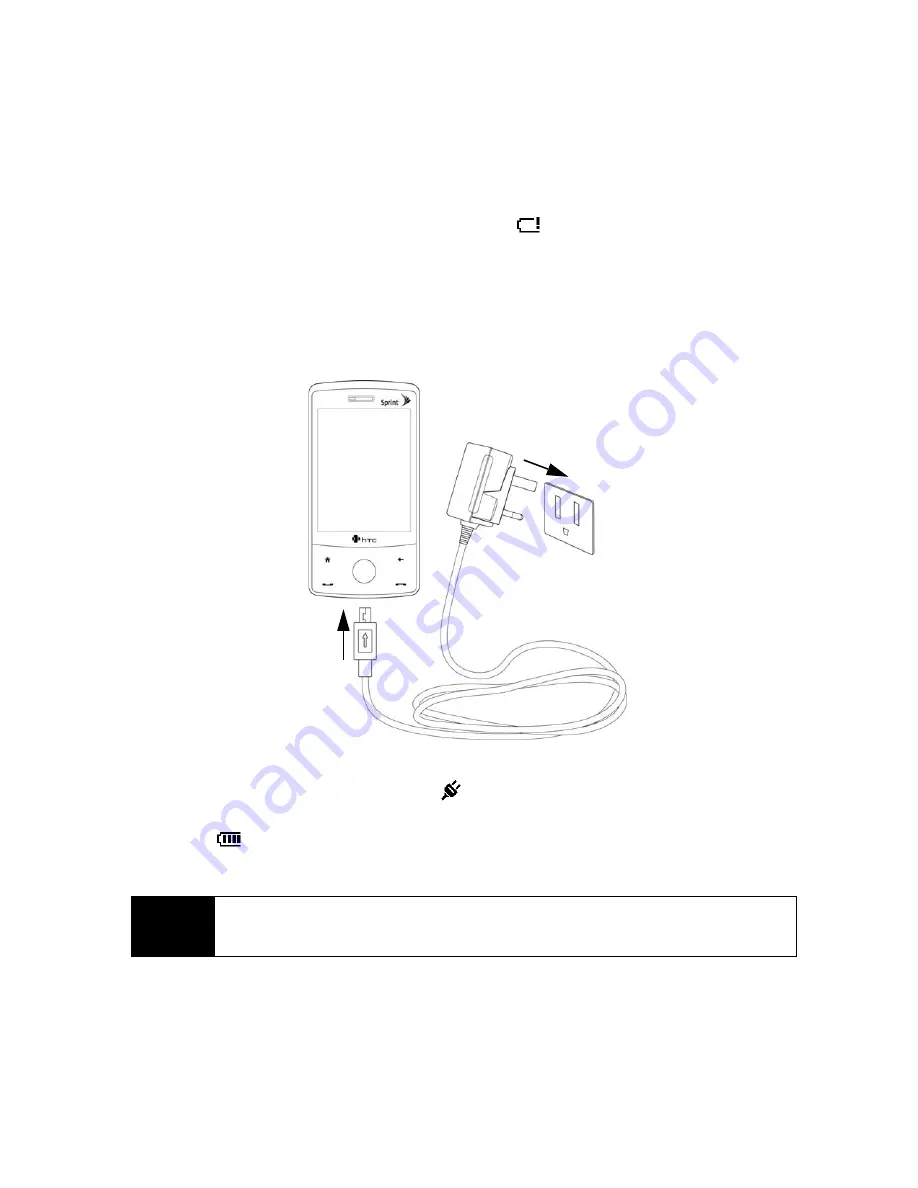
16
Section 2A. Device Basics
Charging the Battery
Charge your battery as soon as possible so you can begin using your device.
Keeping track of your battery’s charge is important. If your battery level becomes too low, your device
automatically turns off, and you will lose any information you were just working on. For a quick check of your
battery level, glance at the battery charge indicator located in the upper-right corner of your device’s display
screen. If the battery charge is critically low, the battery icon (
) will be shown in the title bar.
Always use a Sprint-approved or HTC-approved desktop charger, travel charger, or vehicle power adapter to
charge your battery.
To charge the battery:
1.
Connect the USB connector of the phone charger to the sync connector on your device.
2.
Plug in the phone charger to an electrical outlet to start charging the battery.
Charging is indicated by a “breathing” white light around the Navigation Control. As the battery is being
charged while the power is on, a charging icon (
) also appears in the title bar of the Home screen.
After the battery has been fully charged, the Navigation Control LED shows a solid white light and a full
battery icon (
) appears in the title bar of the Home screen.
For more information about the Navigation Control LED, see “LED Alerts” on page 24.
WARNING
• Do not remove the battery from the device while you are charging it using the phone charger or car
adapter.
• As a safety precaution, the battery stops charging when it overheats.
Содержание HTC Touch Diamond
Страница 2: ......
Страница 8: ......
Страница 9: ...Section 1 Getting Started ...
Страница 16: ......
Страница 17: ...Section 2 Your Device ...
Страница 127: ...Section 3 Sprint Service ...
Страница 187: ...Section 4 Safety Information and Other Notices ...
Страница 206: ......






























