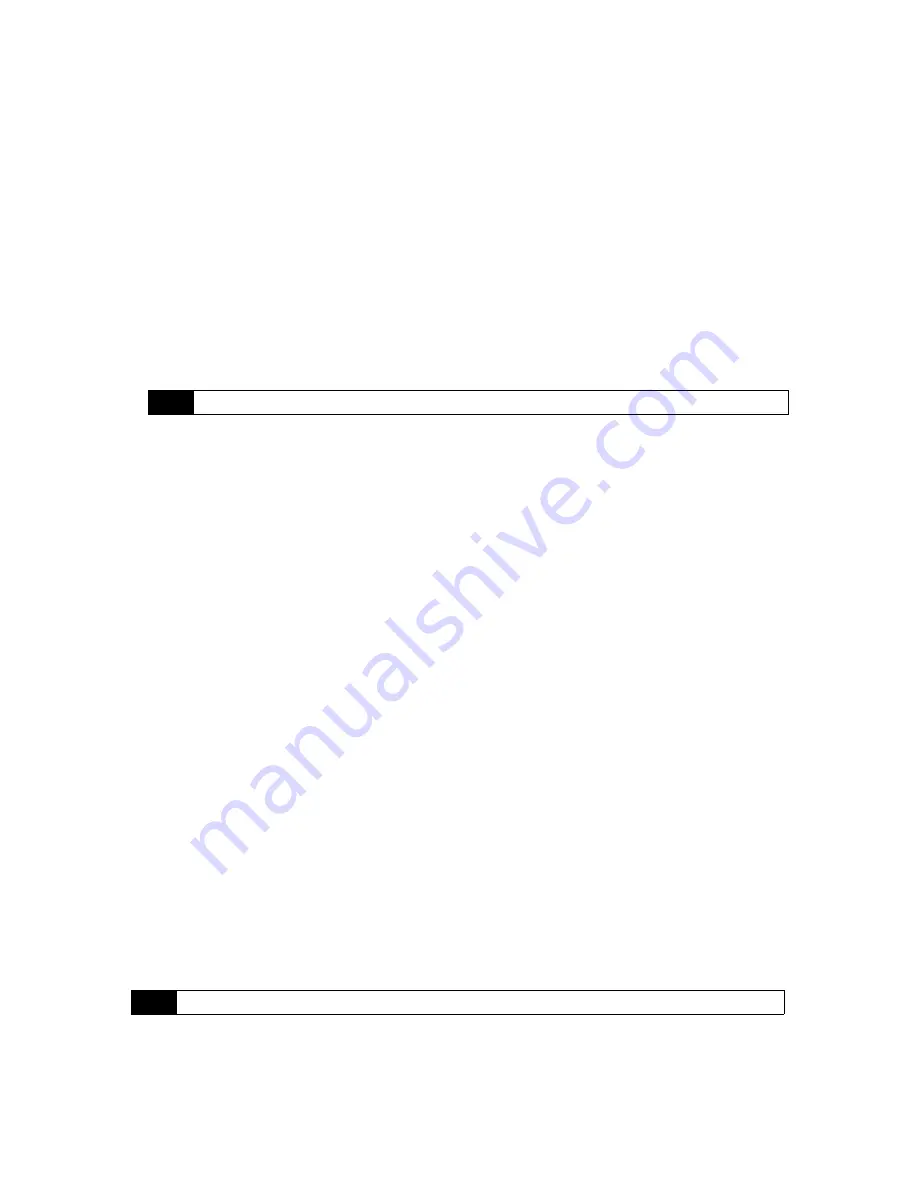
110
Section 2I. Managing Your Device
To set the date and time for a different location:
If you visit or communicate with someone in a particular time zone often, you can select it as your visiting
time zone.
1.
On the Home screen
Home
tab, tap the time display and then tap the
Time
tab.
2.
Tap
Visiting
.
3.
Select the correct time zone and change the date or time.
Regional Settings
The style in which numbers, currency, dates, and times are displayed is specified in regional settings.
1.
On the Home screen, slide to the
Settings
tab and then tap
All Settings
.
2.
On the
System
tab, tap
Regional Settings > Region
tab and then select your region from the list. The region
you select determines which options will be available on the other tabs.
3.
To customize regional settings further, tap the appropriate tabs and set the desired options.
Display Settings
To adjust the screen brightness:
1.
On the Home screen, slide to the
Settings
tab and then tap
All Settings
.
2.
On the
System
tab, tap
Power > Backlight
tab.
3.
Adjust the brightness by dragging the slider under
On battery power
and
On external power
.
To set the backlight to dim after a time delay:
1.
On the Home screen, slide to the
Settings
tab and then tap
All Settings
.
2.
On the
System
tab, tap
Power > Advanced
tab.
3.
In
On battery power
and
On external power
, select the
Turn off backlight if device is not used for
check box, and
then specify the time delay.
To increase or decrease the size of text on the screen:
1.
On the Home screen, slide to the
Settings
tab and then tap
All Settings
.
2.
On the
System
tab, tap
Screen > Text Size
tab.
3.
Move the slider to increase or decrease the text size.
Device Name
The device name is used to identify your device in the following situations:
䢇
Synchronizing with a computer
䢇
Connecting to a network
䢇
Restoring information from a backup
Note
This does not change the language of your device’s operating system.
Note
If you synchronize multiple devices with the same computer, each device must have a unique name.
Содержание HTC Touch Diamond
Страница 2: ......
Страница 8: ......
Страница 9: ...Section 1 Getting Started ...
Страница 16: ......
Страница 17: ...Section 2 Your Device ...
Страница 127: ...Section 3 Sprint Service ...
Страница 187: ...Section 4 Safety Information and Other Notices ...
Страница 206: ......






























