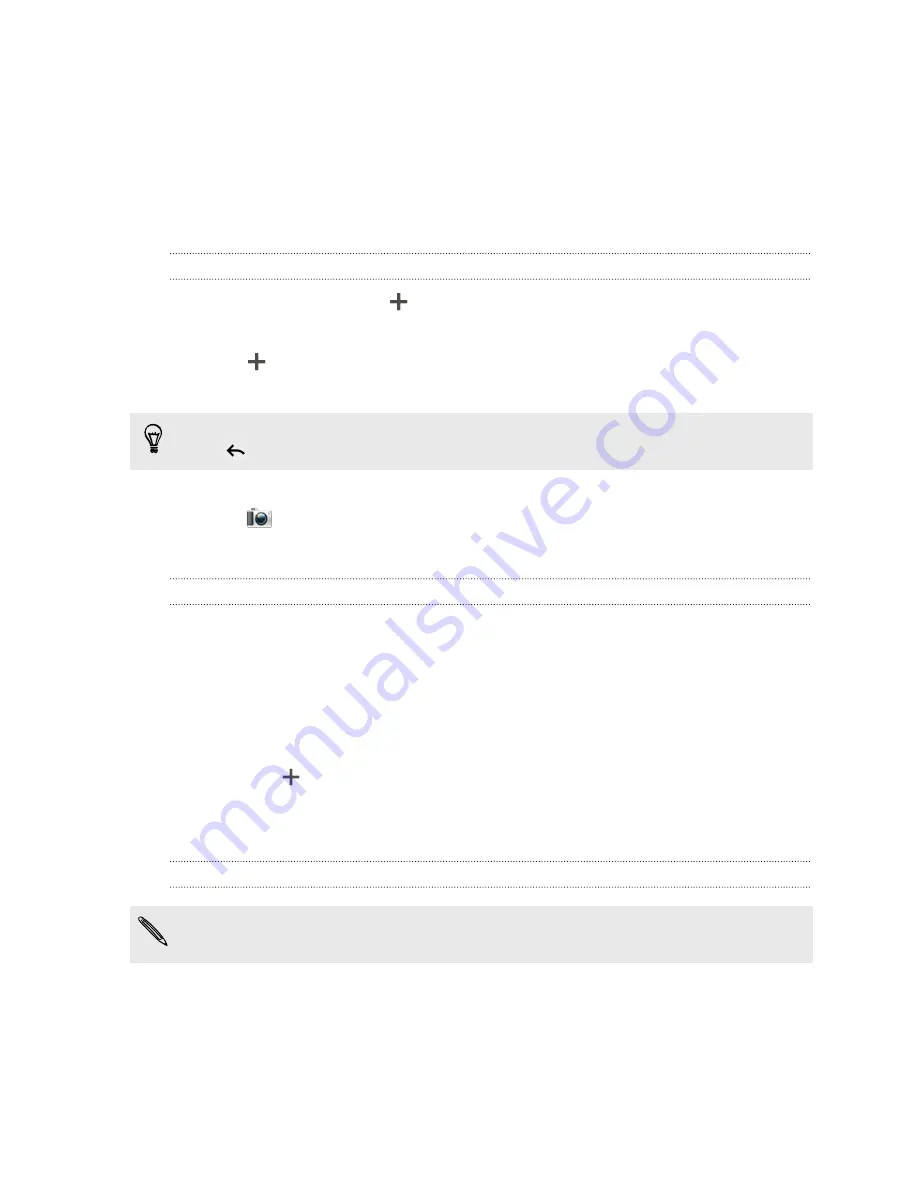
Contact groups
Assign contacts to groups so you can easily send a message or email to a whole
group. You can also sync groups on HTC Amaze 4G with the groups in your Google
Account, accessible via your computer’s web browser. We’ve also added the Frequent
group as a special group type that automatically stores the contacts you dial or get
calls from the most.
Creating a group
1.
On the Groups tab, tap
.
2.
Enter a name for the group.
3.
Tap
.
4.
Select the contacts you want to add.
If your contacts list is long, use the search bar to search for contacts quickly, or
press
to hide the onscreen keyboard.
5.
Tap
Save
.
6.
Tap
to select a photo for the group.
7.
Tap
Save
.
Editing a contact group
1.
On the Groups tab, press and hold the group, and then tap
Edit group
.
2.
You can:
§
Tap the group name to change the name. You can only change the name
for groups that you have created.
§
Tap the icon to the left of the group name to change or remove the group
photo.
§
Tap
to add contacts to the group.
§
Tap the box beside a contact to remove from the group.
3.
Tap
Save
.
Sending a message or email to a group
You will be charged for each text message sent. For example, if you send a
message to a group of five people, you will be charged for five messages.
1.
On the Groups tab, tap the group you want to send a message or email to.
2.
Go to the Group action tab.
3.
Choose if you want to send a text message or email.
86
People
Содержание HTC Amaze 4G
Страница 1: ...Your HTC Amaze 4G User guide...






























