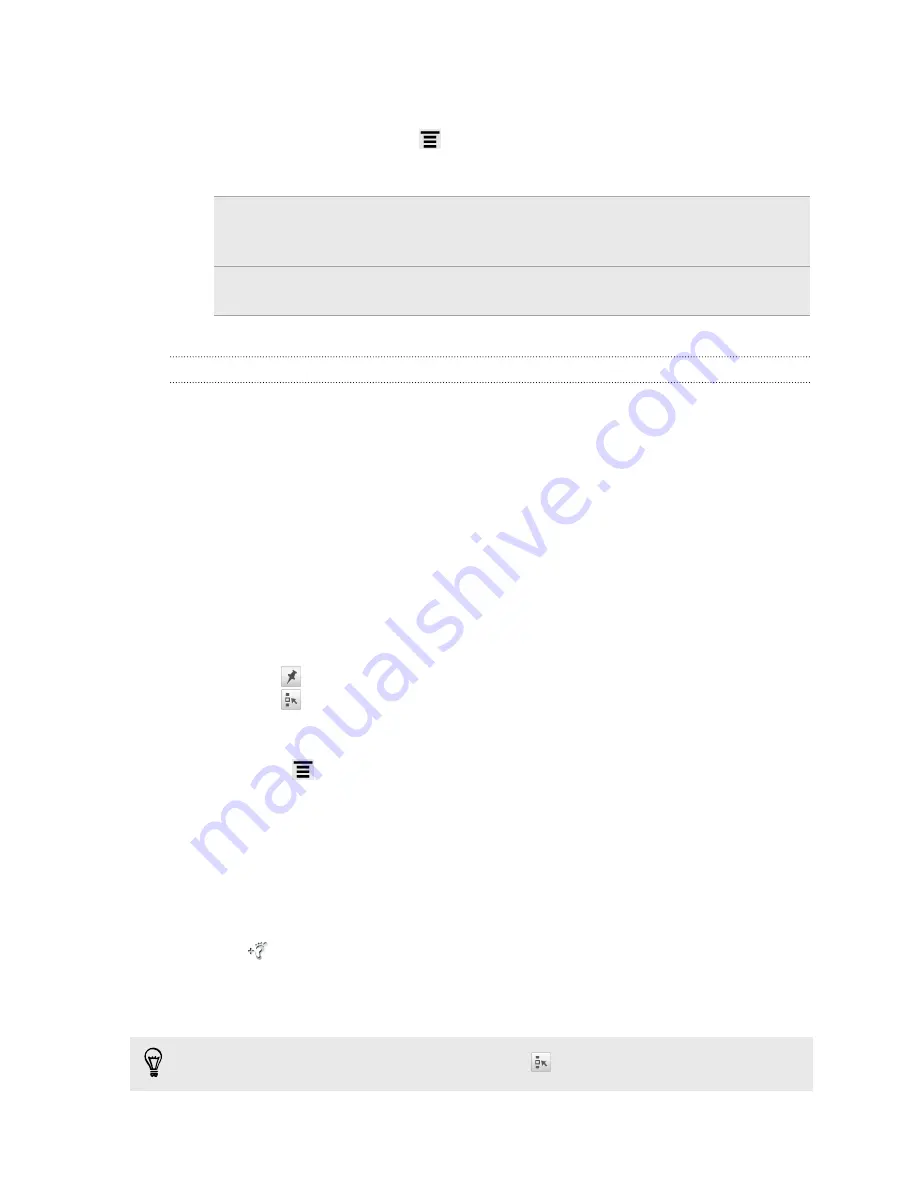
Changing the language of street names and places of interest
1.
While viewing a map, press
, and then tap
Settings
>
Map
>
Map language
.
2.
Choose one of the following.
Use native map
language
Use this if you want to use the local language of the map.
For example, if you are looking at a map of Japan, it will
use Japanese characters.
Use language that
fits best
Use this if you want to use your current language settings.
This may not be available for all maps.
Recording favorite places with HTC Footprints
HTC Footprints
™
provides an easy way to record your favorite places and revisit those
places. You can take a photo of a location such as a restaurant or sightseeing spot
and store it together with its precise GPS location, street address, phone number, and
more.
The next time you want to visit the same place, just open the footprint. You can then
view the location on the map, search for it on the Web, and more.
Adding a location as a footprint
1.
Search for the destination you want to go to.
2.
Tap
Save to Footprints
.
3.
You can:
§
Tap
to fine tune the position of the footprint on the map.
§
Tap
, and then choose the appropriate labels for the location.
§
Tap
Capture
to take a picture and add it as a photo for the footprint.
§
Tap
Edit
to add a note for the footprint.
§
Press
, and then tap
Record voice
to add a voice memo to the footprint.
4.
Tap
Done
.
Setting a footprint as your home location
Save your home address as a footprint to make it easier to set it as your destination.
1.
While at your home location, open Locations, and then tap
Quick links
>
Footprints
.
2.
Tap
.
3.
Edit the details if you want, and then tap
Done
.
4.
Tap
Set my home
, and then select your home address from the list.
To change your home address at any time, tap
.
110
Maps and location
Содержание HTC Amaze 4G
Страница 1: ...Your HTC Amaze 4G User guide...






























