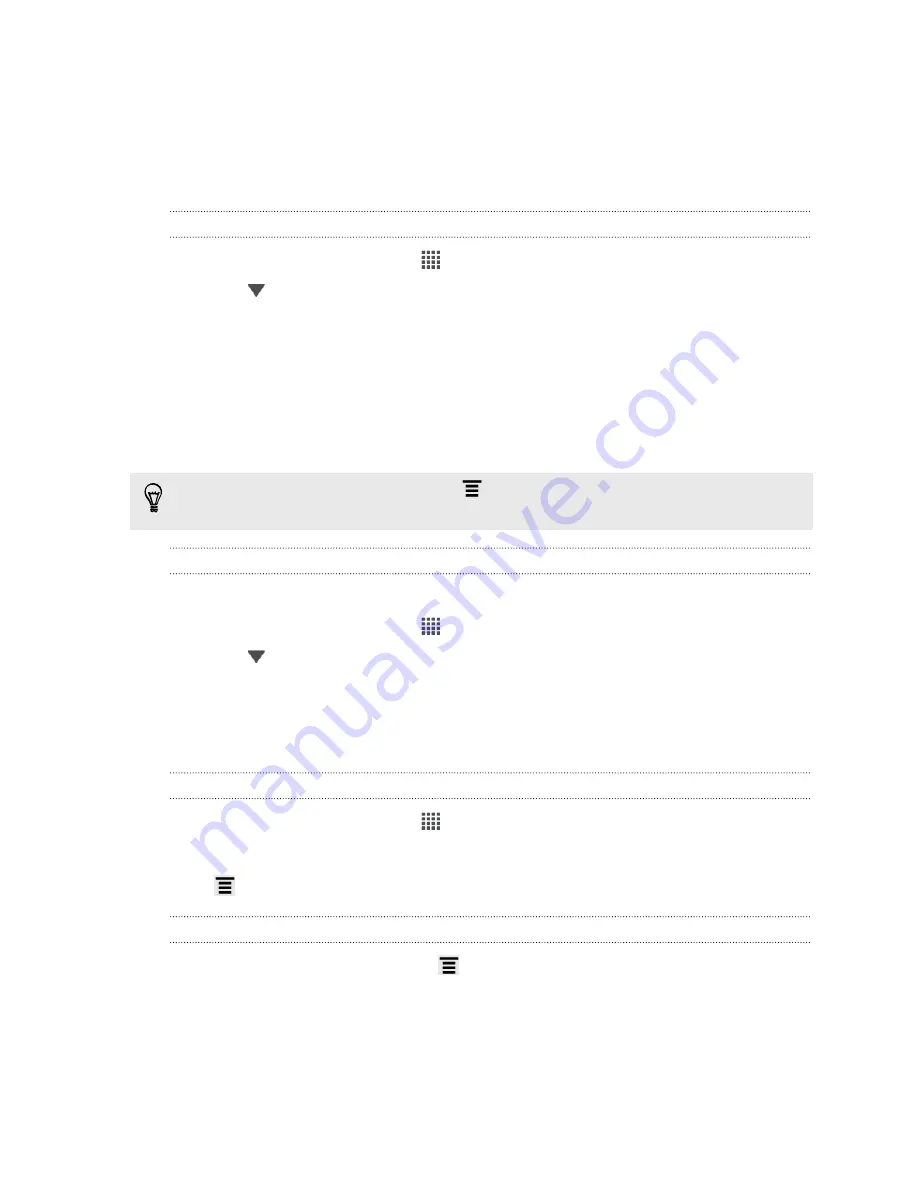
Reading news feeds
Don’t get left behind with yesterday’s stories. Use the News app to subscribe to news
feeds that cover breaking news, sports, top blogs, and more. You can also get
updates based on specific keywords.
Subscribing to news channels
1.
From the Home screen, tap
>
News
.
2.
Tap
, and then tap
Subscriptions
>
Add feeds
.
3.
Select a channel to subscribe to:
§
Tap a category such as
Blogs
or
Entertainment
to choose from popular
news feeds.
§
Tap
Search more
(or
Search
>
Search more
) to search for a specific
keyword or feed URL.
4.
Tap
Add
.
To unsubscribe from a channel, press
, and then tap
Unsubscribe
. Choose the
feeds you want to unsubscribe from, and then tap
Delete
.
Adding a keyword
Easily find stories that interest you by entering a search keyword.
1.
From the Home screen, tap
>
News
.
2.
Tap
, and then tap
My items
>
Keywords
>
Add keywords
.
3.
Enter the keyword, and then tap
Add
. The new keyword is added to the
Keywords list.
Tap the new keyword to see the stories that contain it .
Reading a story
1.
From the Home screen, tap
>
News
.
2.
On the All items screen, tap a story that you want to read.
Press
to see other options such as tagging the story or changing the font size.
Changing update schedule and content settings
1.
While on the News app, press
, and then tap
Settings
(or
More
>
Settings
).
2.
Manage sync options, choose the default view for news stories, and more.
125
Google Play and other apps
Содержание HTC Amaze 4G
Страница 1: ...Your HTC Amaze 4G User guide...






























