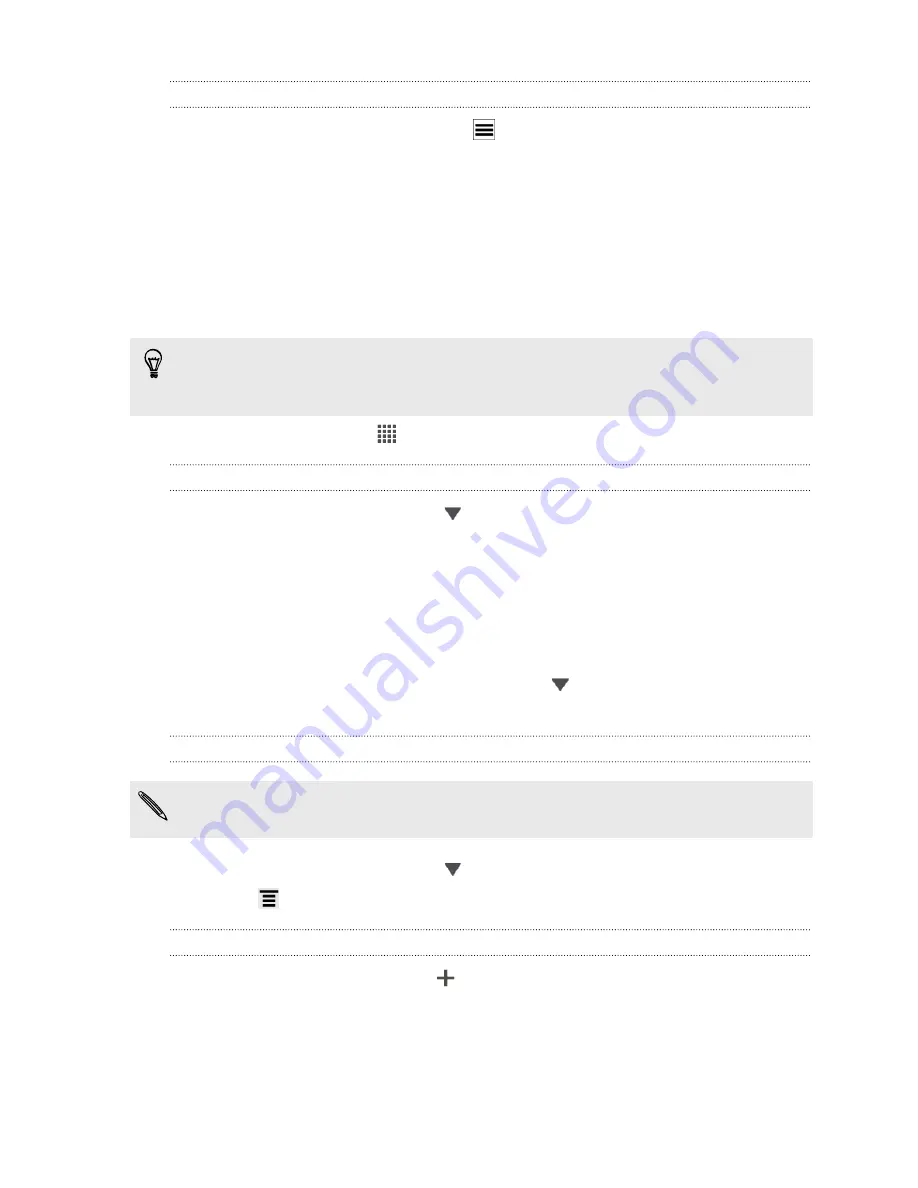
Setting a voice clip as a ringtone
1.
On the Voice Recorder screen, tap
.
2.
Press and hold the voice clip you want to set as a ringtone, and then tap
Set as
ringtone
.
Taking notes
Use Notes to jot down ideas, questions, and everything else. Type in text, record
audio, attach photos and documents, and even link your notes to a meeting event.
Sign in to or create a new Evernote
®
account on HTC Amaze 4G if you want to back
up your notes to Evernote's secure online server. For details, visit
www.evernote.com/about/learn_more
.
From the Home screen, tap
>
Notes
.
Creating a notebook
1.
On the Notes main screen, tap
to open a selection menu, and then tap
New
notebook
.
2.
Type in a notebook title.
3.
Tap
Local Notebook
to save the notebook on HTC Amaze 4G or tap
Synchronized notebook
to sync your notes with your Evernote account.
4.
Tap
Create
.
To open or switch to another notebook, simply tap
again, and then tap a notebook
name.
Manually syncing notes
You need to log in to your Evernote account from HTC Amaze 4G to start syncing
notes.
1.
On the Notes main screen, tap
and then tap
All Notes
.
2.
Press
, and then tap
Sync
.
Composing a note
1.
With a notebook opened, tap
.
2.
Type in a note title.
131
Productivity
Содержание HTC Amaze 4G
Страница 1: ...Your HTC Amaze 4G User guide...






























