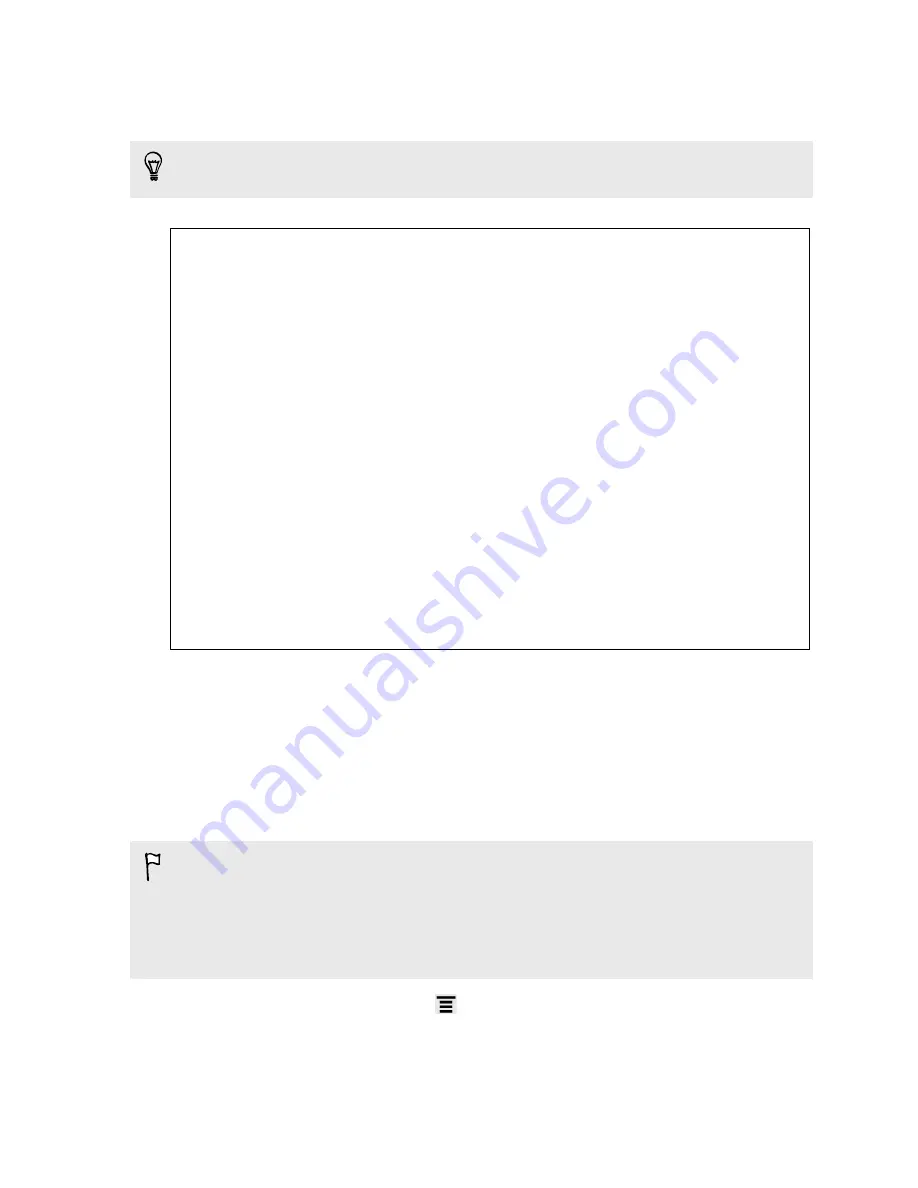
3.
Select a screen lock option and set up the screen lock.
4.
Tap
Lock phone after
, then specify the idle time before the screen is locked.
You can also clear the
Make pattern visible
or
Make passwords visible
if you don’t
want your screen lock to display as you enter it onscreen.
Forgot your screen lock pattern?
If you’ve forgotten your screen lock pattern, you have up to five attempts to
try and unlock HTC Amaze 4G.
If this fails, you can unlock HTC Amaze 4G by entering your Google Account
user name and password.
1.
On the unlock screen, enter your lock pattern.
2.
After the fifth attempt, when you’re asked to wait for 30 seconds, tap
OK
.
3.
If the display goes off, press the POWER button to turn the display back
on, and then unlock the screen.
4.
Tap the
Forgot pattern?
button when it appears.
5.
Enter your Google Account name and password, and then tap
Sign in
.
You’ll then be asked to create a new screen lock pattern. If you no
longer want to do so, tap
Cancel
.
Encrypting data on HTC Amaze 4G
You can encrypt data such as your online accounts, settings, music files and other
media. After encryption, you will need to enter the screen lock PIN or password to
turn on your phone and access the data.
§
Set a lock screen PIN or password before encrypting your data.
§
Fully charge the battery and keep HTC Amaze 4G connected to the power
adapter during encryption. The encryption process takes about an hour.
§
You cannot undo encryption. If you want to return to an unencrypted phone, you
must perform a factory reset.
1.
From the Home screen, press
, and then tap
Settings
.
2.
Tap
Storage
.
3.
Select the type of storage you want to encrypt.
4.
Tap
Encrypt
.
158
Security
Содержание HTC Amaze 4G
Страница 1: ...Your HTC Amaze 4G User guide...






























