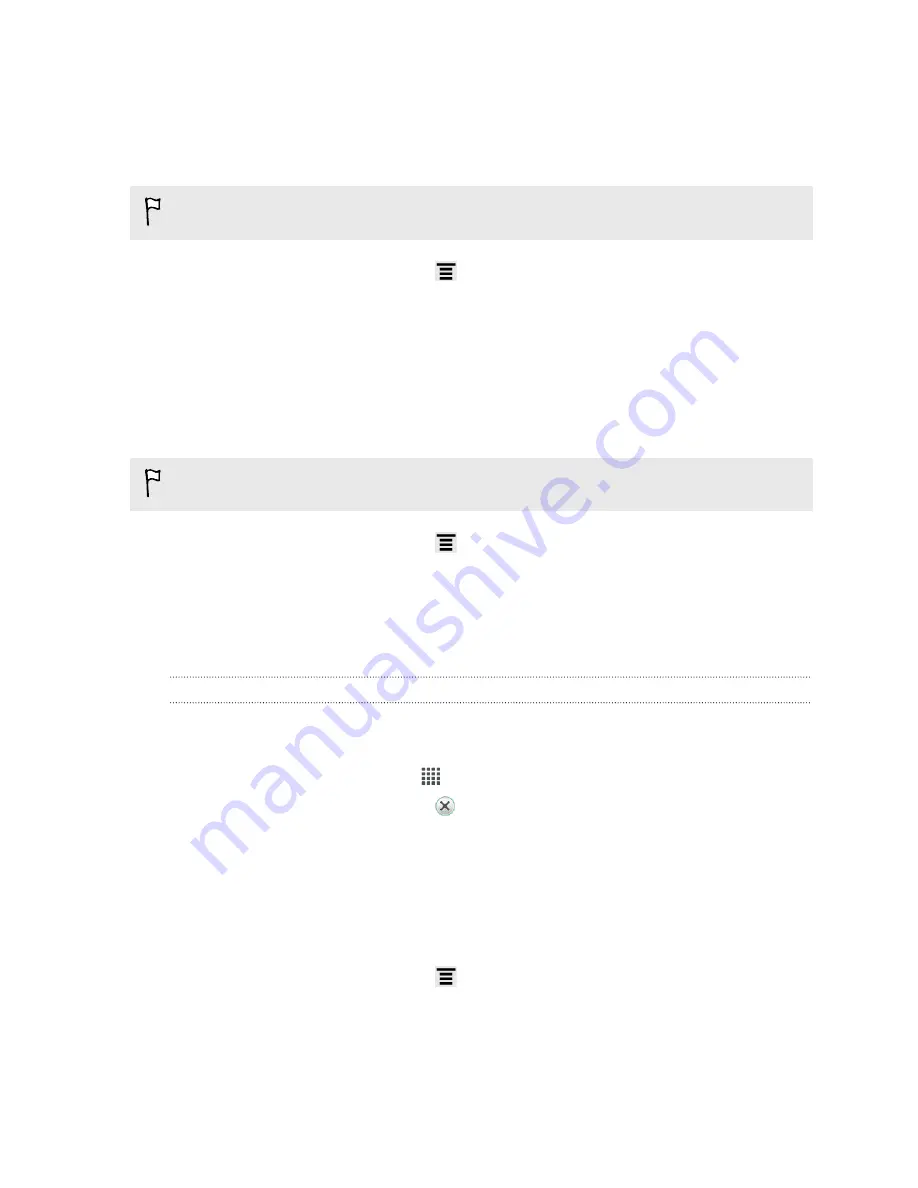
3.
On the All tab, tap an application.
4.
On the screen, tap
Clear data
and/or
Clear cache
.
Uninstalling an app
You cannot uninstall an app that's preinstalled on HTC Amaze 4G.
1.
From the Home screen, press
, and then tap
Settings
.
2.
Tap
Apps
.
3.
On the Downloaded tab, tap the application you want to uninstall.
4.
Tap
Uninstall
.
Moving an app to or from the phone storage
Free up more space in the internal storage by moving apps to the phone storage.
You cannot move an app that's preinstalled on HTC Amaze 4G.
1.
From the Home screen, press
, and then tap
Settings
.
2.
Tap
Apps
.
3.
On the Downloaded tab, tap the app you want to move.
4.
Tap
Move to phone storage
.
Stopping running applications using Task Manager
Use Task Manager to free up memory by stopping running applications that you're
not currently using.
1.
From the Home screen, tap
>
Task Manager
.
2.
In the All applications list, tap
to the right of the application name to stop it.
Backing up settings to Google
You can choose to automatically back up some settings such as Wi-Fi and bookmarks
to Google servers using your Google Account so you can restore them when needed.
1.
From the Home screen, press
, and then tap
Settings
.
2.
Tap
Privacy
and select the
Back up my settings
check box.
164
Settings
Содержание HTC Amaze 4G
Страница 1: ...Your HTC Amaze 4G User guide...

























