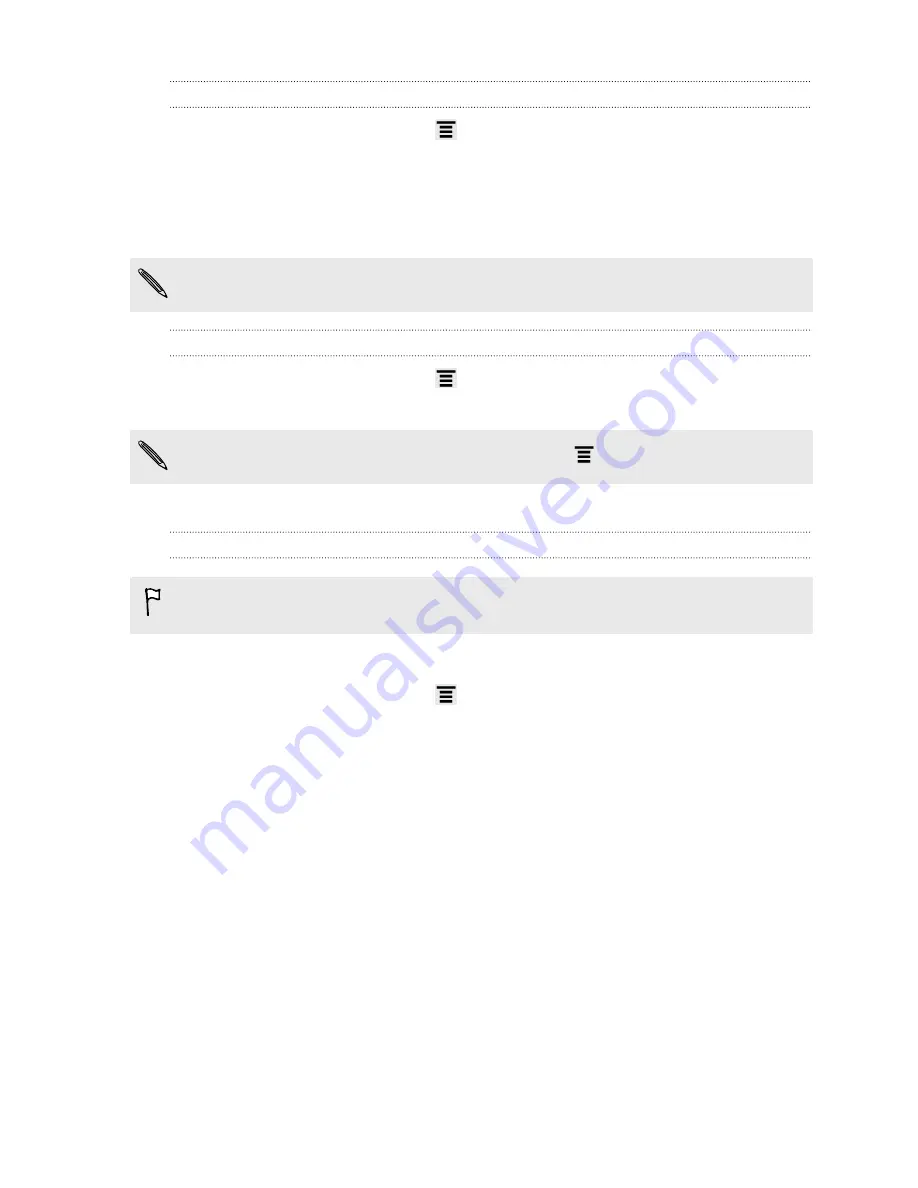
Checking the wireless network status
1.
From the Home screen, press
, and then tap
Settings
.
2.
Tap
Wi-Fi
, and then tap the wireless network that HTC Amaze 4G is connected
to.
A message box is then displayed showing the Wi-Fi status, speed, signal strength, and
more.
If you want to remove the settings for this network, tap
Forget
.
Connecting to a different Wi-Fi network
1.
From the Home screen, press
, and then tap
Settings
.
2.
Tap
Wi-Fi
. Detected Wi-Fi networks are displayed.
To manually scan for available Wi-Fi networks, press
, and then tap
Scan
.
3.
Tap a Wi-Fi network to connect to it.
Connecting to a Wi-Fi network using enhanced security
You may need to install a network certificate (*.p12) to HTC Amaze 4G before you
can connect to a Wi-Fi network with EAP-TLS authentication protocol.
1.
Save the certificate file to the root folder of the storage card.
2.
From the Home screen, press
, and then tap
Settings
>
Security
.
3.
Tap
Install from storage
.
4.
Select the network certificate needed to connect to the EAP-TLS network.
5.
Turn on Wi-Fi and connect to a wireless network.
Connecting to a virtual private network (VPN)
Add virtual private networks (VPNs) so you can connect and access resources inside
a secured local network, such as your corporate network.
Depending on the type of VPN you’re using at work, you may be asked to enter your
login credentials and install security certificates before you can connect to your
company’s local network. You can get this information from your network
administrator.
Also, HTC Amaze 4G must first establish a Wi-Fi or data connection before you can
start a VPN connection.
148
Internet connections
Содержание HTC Amaze 4G
Страница 1: ...Your HTC Amaze 4G User guide...






























