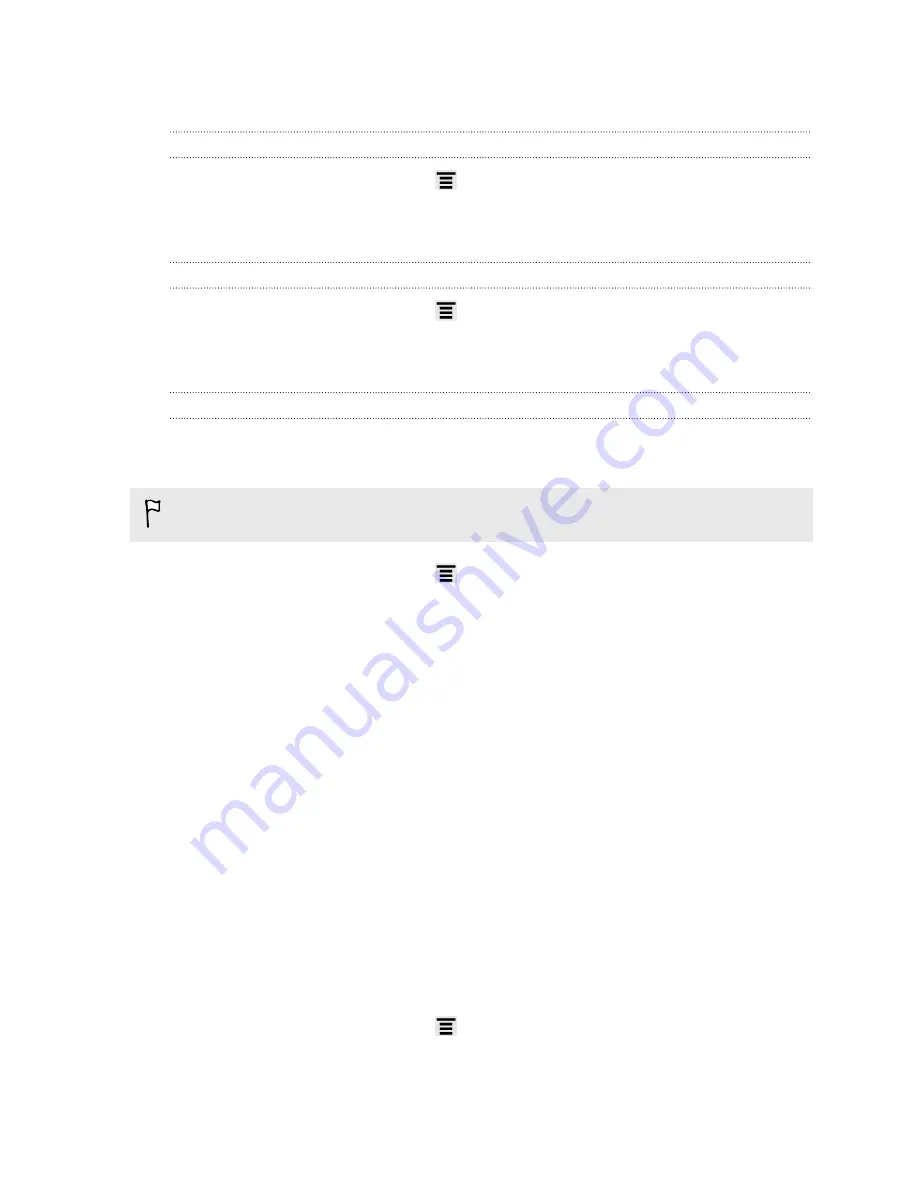
Managing memory
Checking how much phone memory is available for use
1.
From the Home screen, press
, and then tap
Settings
.
2.
Tap
Storage
. The available phone memory is displayed in the Phone storage and
Internal storage sections.
Checking the available storage card space
1.
From the Home screen, press
, and then tap
Settings
.
2.
Tap
Storage
. The total and available storage card space is displayed in the SD
card section.
Making more storage space (internal storage)
Easily free up space in internal storage by cleaning up the application cache, moving
or uninstalling apps, and deleting old mails and messages all in one go.
You cannot move or uninstall preinstalled apps.
1.
From the Home screen, press
, and then tap
Settings
.
2.
Tap
Storage
, and under Internal storage tap
Make more space
.
3.
On the Clear caches screen, choose whether to clear the cache of rarely used
apps only or all apps, and then tap
Next
.
4.
On the Application storage screen:
§
Tap
Move apps to phone storage
if there are apps that you can transfer to
the phone storage.
§
Tap
Uninstall apps
if there are apps you'd like to remove.
5.
Tap
Next
.
6.
On the Mail & message storage screen:
§
Set fewer days of mails to download so that older mails will be removed
from the storage automatically.
§
Lower the number of text and multimedia messages per conversation.
7.
Tap
Finish.
Clearing application cache and data
You can delete the data or clear the cache per application.
1.
From the Home screen, press
, and then tap
Settings
.
2.
Tap
Apps
.
163
Settings
Содержание HTC Amaze 4G
Страница 1: ...Your HTC Amaze 4G User guide...


























