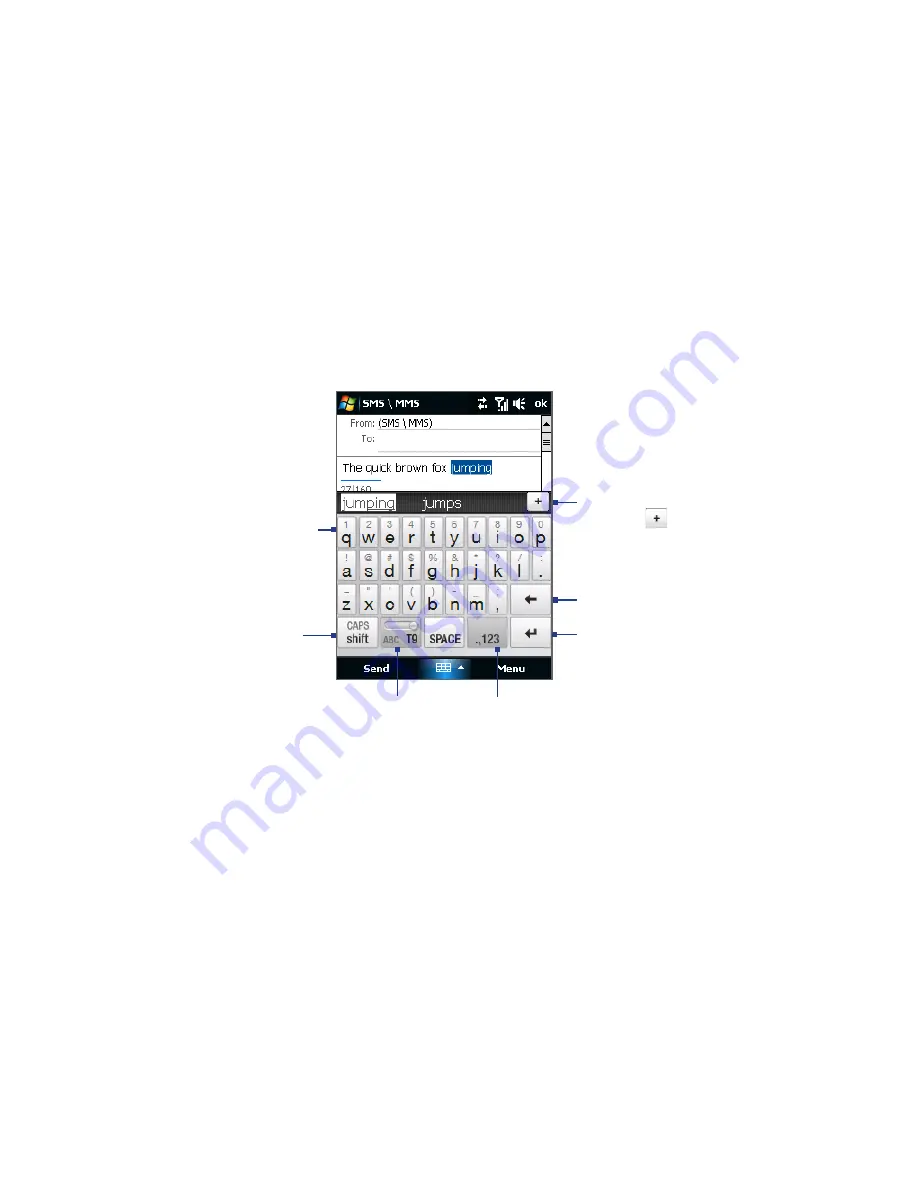
Entering Text 91
4.2 Using the Full QWERTY
The Full QWERTY is a full on-screen QWERTY keyboard layout similar to a desktop
PC keyboard.
Tip
You can also use the Windows Mobile on-screen keyboard which also has a QWERTY
keyboard layout by selecting Keyboard (or Other Input Methods > Keyboard) on
the Text input method menu.
• Tap to enter letters
or symbols.
• Tap and hold
to enter a
punctuation mark,
symbol, or number
that appears on
top of a key.
• Tap to enter an
uppercase letter.
• Tap twice to turn
on Caps Lock.
Tap to toggle between using Normal
or T9 mode.
Tap to open a keyboard layout
that lets you easily enter numbers
and symbols. See “Using Numeric
and Symbol Mode” for details.
Tap to create a
new line.
Tap to delete the
previous character.
Displays the word
candidate list in T9
mode. Tap a word
to insert it into your
text. Tap to add
a word to the T9
dictionary.
To enter text using the Full QWERTY
1.
Start a program that accepts text input, such as Word Mobile.
2.
Tap the Input Selector arrow, then tap Full QWERTY.
3.
Start tapping keys on the keyboard as you would on a PC keyboard to enter
your text. To learn how to enter text using T9 mode, see “Using Multitap and
T9 Modes” in this chapter.
Содержание 99HHF042-00 - Touch Cruise Msftwinmobile
Страница 1: ...www htc com User Manual...
Страница 52: ...52 Getting Started...
Страница 65: ...Chapter 3 TouchFLO 3 1 About TouchFLO 3 2 Using the TouchFLO Home Screen 3 3 Finger Gestures...
Страница 100: ...100 Entering Text...
Страница 134: ...134 Exchanging Messages...
Страница 146: ...146 Working With Company E mails and Meeting Appointments...
Страница 250: ...250 Experiencing Multimedia...
Страница 301: ...Appendix A 1 Specifications A 2 Regulatory Notices...
















































