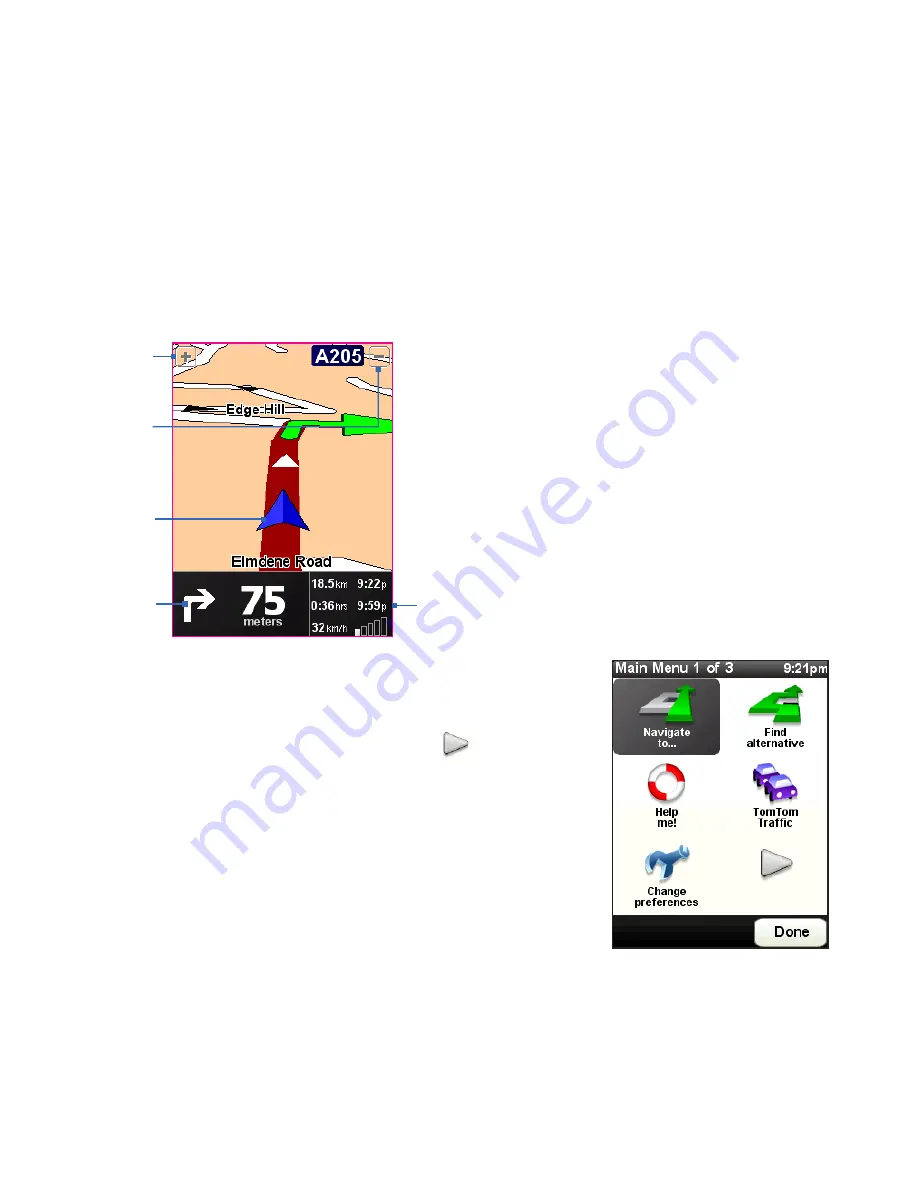
Finding and Recording Places 05
Driving View
After you have completed the Setup Wizard, NAVIGATOR displays the Driving
View. The Driving View is shown in black and white until your device’s GPS receiver
locates your current position. Once your current position is determined, the Driving
View is shown in full color and shows your position on the map.
3
2
5
1
4
1
Tap to zoom in on your current position.
2
Tap to zoom out on your current position.
3
Indicates your current position.
4
Shows an arrow that indicates the direction that
you should follow, and shows the distance from
your current position to the next turn of the road.
You can also tap this area to repeat the last spoken
instruction and to adjust the volume.
5
Shows information about your journey and the
strength of the GPS signal. Tap this area to view a
route summary.
Main Menu
Tap anywhere on the map in the Driving View screen
to open the Main Menu. The Main Menu has three
screens of icons. Tap the Next icon (
) to switch
between the menu screens.
Содержание 99HHF042-00 - Touch Cruise Msftwinmobile
Страница 1: ...www htc com User Manual...
Страница 52: ...52 Getting Started...
Страница 65: ...Chapter 3 TouchFLO 3 1 About TouchFLO 3 2 Using the TouchFLO Home Screen 3 3 Finger Gestures...
Страница 100: ...100 Entering Text...
Страница 134: ...134 Exchanging Messages...
Страница 146: ...146 Working With Company E mails and Meeting Appointments...
Страница 250: ...250 Experiencing Multimedia...
Страница 301: ...Appendix A 1 Specifications A 2 Regulatory Notices...






























