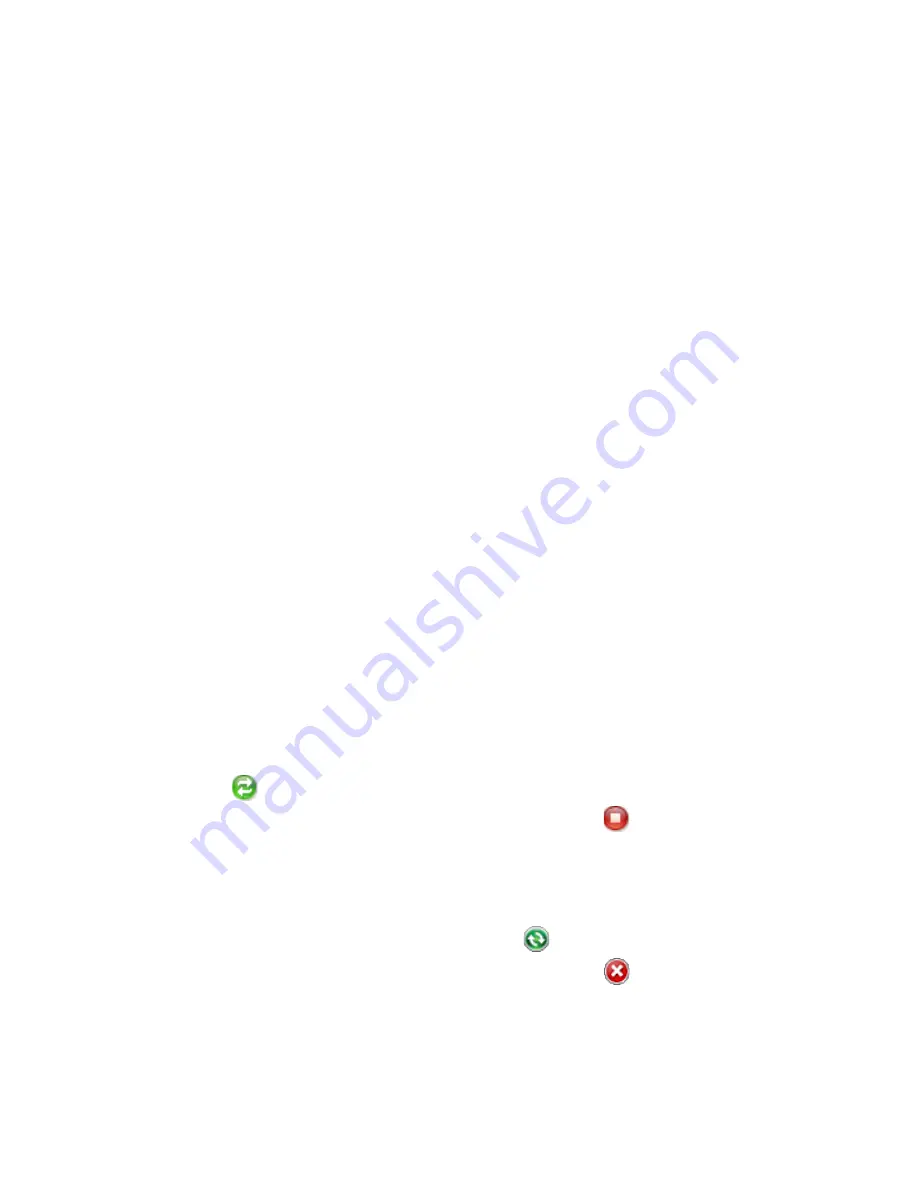
Synchronizing Information With Your Computer 107
When you finish the wizard, ActiveSync synchronizes your device automatically.
Notice that Outlook e-mails and other information appear on your device after
synchronization.
5.4 Synchronizing With Your Computer
Connect and synchronize your device with your computer using the USB cable or
Bluetooth connection.
Start and stop synchronization
You can manually synchronize either from your device or computer.
From your device
•
On the TouchFLO Home screen, slide to the Settings tab and then touch Sync
Data; or
•
Tap Start > Programs > ActiveSync, then tap Sync. To end synchronization
before it completes, tap Stop.
Tip
To delete a partnership with one computer completely, disconnect your device
from that computer first. In ActiveSync on your device, tap Menu > Options, tap the
computer name, then tap Delete.
From Windows Mobile Device Center
1.
Click Start > All Programs > Windows Mobile Device Center.
2.
Click
at the lower left of the Windows Mobile Device Center.
To
end synchronization before it completes, click
.
From ActiveSync on your computer
When you connect your device to your computer, ActiveSync automatically opens
on your computer and synchronizes.
•
To manually start synchronization, click
.
•
To end synchronization before it completes, click
.
Содержание 99HHF042-00 - Touch Cruise Msftwinmobile
Страница 1: ...www htc com User Manual...
Страница 52: ...52 Getting Started...
Страница 65: ...Chapter 3 TouchFLO 3 1 About TouchFLO 3 2 Using the TouchFLO Home Screen 3 3 Finger Gestures...
Страница 100: ...100 Entering Text...
Страница 134: ...134 Exchanging Messages...
Страница 146: ...146 Working With Company E mails and Meeting Appointments...
Страница 250: ...250 Experiencing Multimedia...
Страница 301: ...Appendix A 1 Specifications A 2 Regulatory Notices...






























