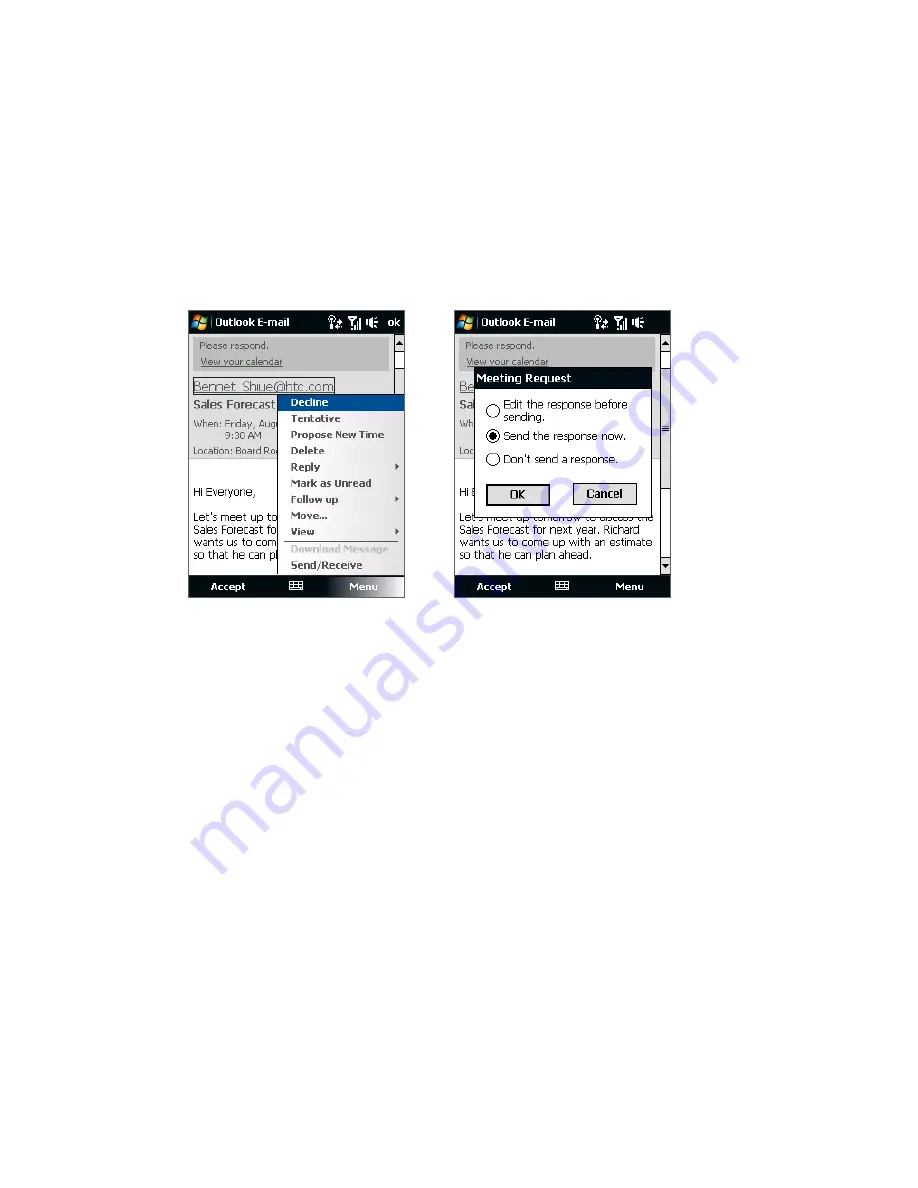
Working With Company E-mails and Meeting Appointments 14
• If the time of the meeting conflicts with your other appointments, a
“Scheduling Conflict” status appears on top of the e-mail.
3.
Choose whether or not to edit your response e-mail before sending, then tap
OK.
If you accepted the meeting request, it will automatically be added as an
appointment in Calendar on your device.
To view the list of meeting participants
1.
Tap Start > Calendar.
2.
Tap a meeting request that you sent and then tap Attendees. The required
and optional attendees will be listed.
Icons indicating whether each attendee has accepted or declined the
meeting request will also be displayed.
Note To see the icon indicators in the attendees list, make sure Calendar is
synchronized with the Exchange Server.
Tips
• For information about creating a meeting request, see “To send a meeting request”
in Chapter 1.
Содержание 99HHF042-00 - Touch Cruise Msftwinmobile
Страница 1: ...www htc com User Manual...
Страница 52: ...52 Getting Started...
Страница 65: ...Chapter 3 TouchFLO 3 1 About TouchFLO 3 2 Using the TouchFLO Home Screen 3 3 Finger Gestures...
Страница 100: ...100 Entering Text...
Страница 134: ...134 Exchanging Messages...
Страница 146: ...146 Working With Company E mails and Meeting Appointments...
Страница 250: ...250 Experiencing Multimedia...
Страница 301: ...Appendix A 1 Specifications A 2 Regulatory Notices...






























