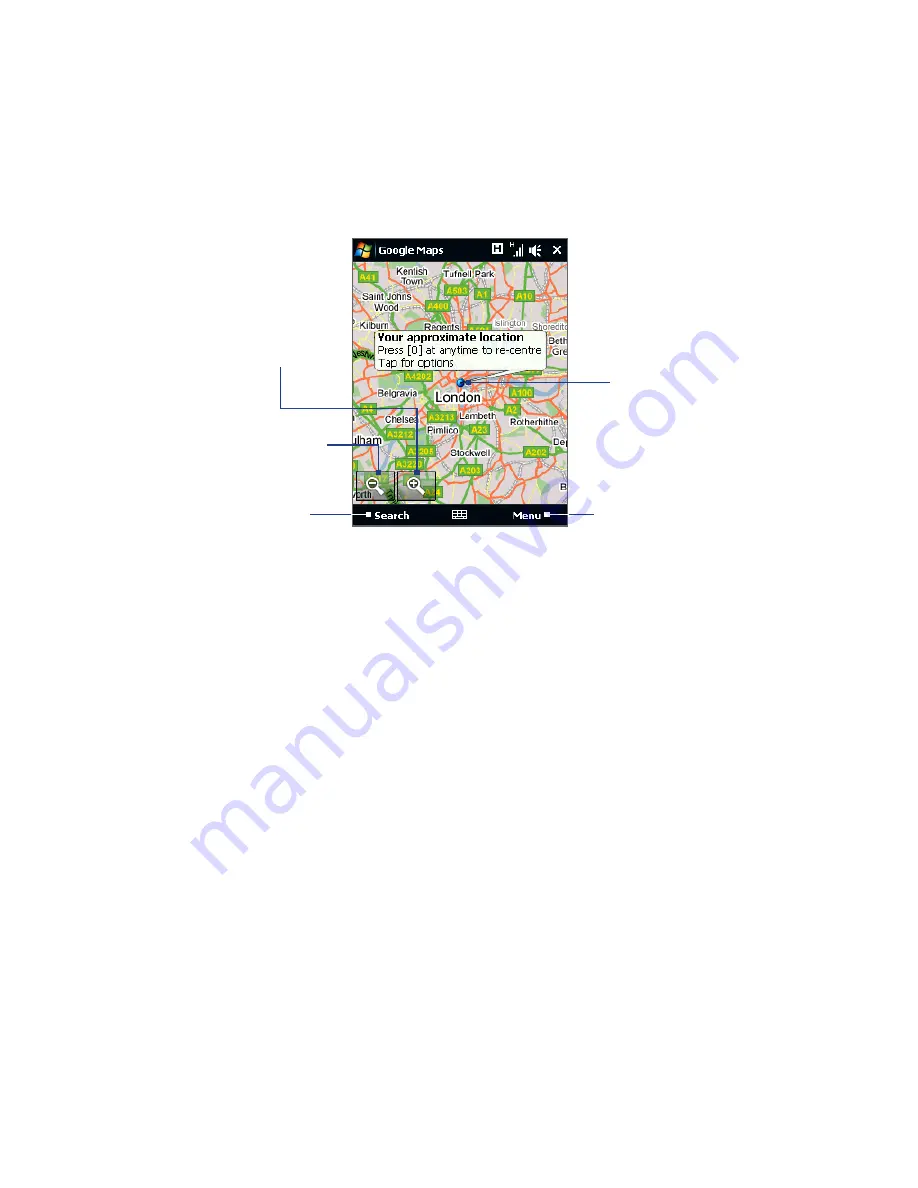
Finding and Recording Places 01
The Google Maps screen
Tap to zoom
out on the map.
Tap to zoom in
on the map.
Tap to search for places of
interest and addresses.
Tap to open a menu where you
can set Google Maps to find and
display your current location,
get directions, see traffic
information, look up a contact
address, and more.
Your current location.
Notes
• Currently, traffic information is only available for the U.S.
• Tap Menu > Options > Reset Google Maps to reset the Google Map cookies,
history of search terms, preferences, and image cache.
• Tap Menu > Help > Tips to learn more about the program and its many features.
Search for a place of interest
You can easily search and locate a place of interest such as hotels, restaurants, and
other places using Google Maps. Google Maps can also show details on how to
contact and reach the place of interest from your current location.
Note
You can also enter keywords, street addresses, or postal codes when searching places
using Google Maps.
1.
On the Google Maps screen, tap Search.
2.
Enter the place of interest you want to find, and then tap Search.
3.
Search results will then be listed. Tap the desired place from the list to view its
address, phone number, and other details.
Содержание 99HHF042-00 - Touch Cruise Msftwinmobile
Страница 1: ...www htc com User Manual...
Страница 52: ...52 Getting Started...
Страница 65: ...Chapter 3 TouchFLO 3 1 About TouchFLO 3 2 Using the TouchFLO Home Screen 3 3 Finger Gestures...
Страница 100: ...100 Entering Text...
Страница 134: ...134 Exchanging Messages...
Страница 146: ...146 Working With Company E mails and Meeting Appointments...
Страница 250: ...250 Experiencing Multimedia...
Страница 301: ...Appendix A 1 Specifications A 2 Regulatory Notices...
















































