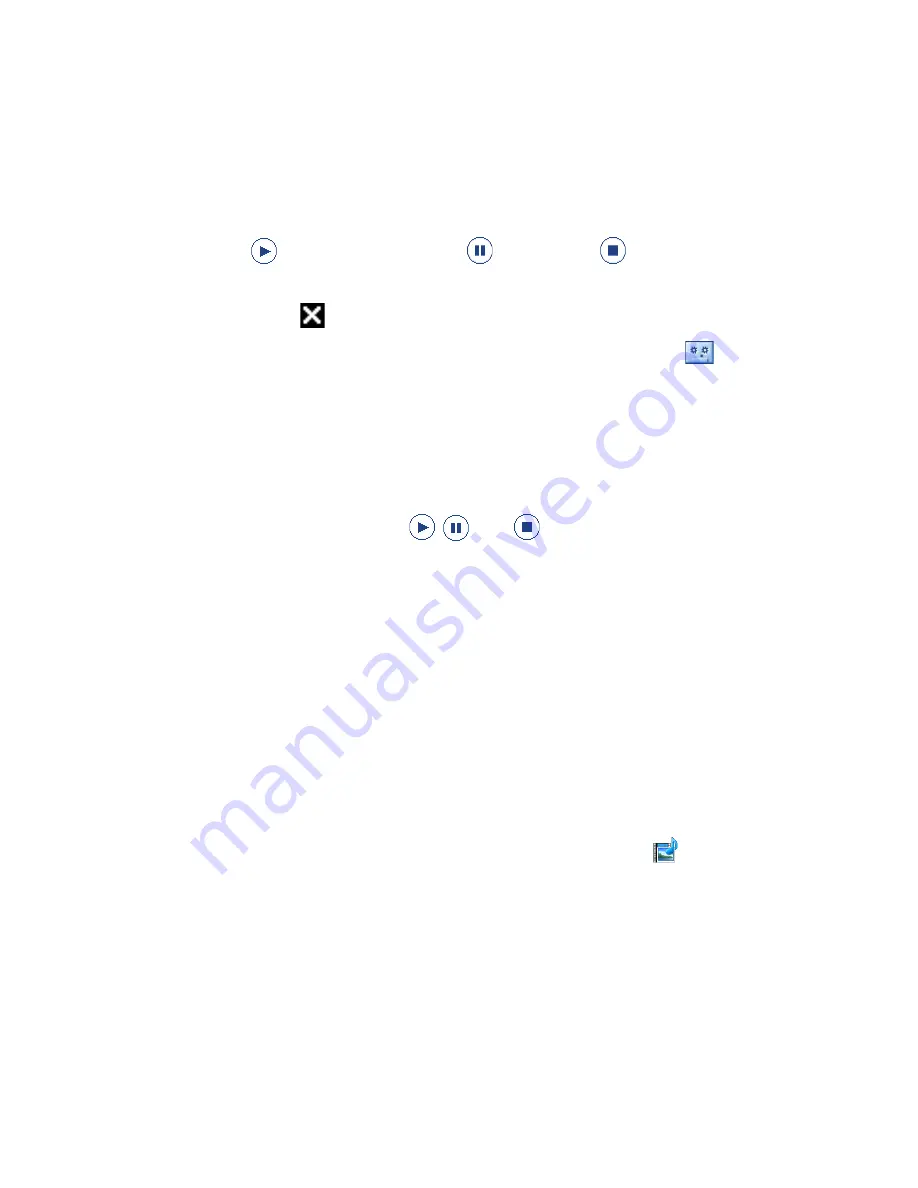
Exchanging Messages 11
2.
Select an audio file. When selected, you can:
•
Tap
to play the audio clip,
to pause, or
to stop playback.
•
Tap Select to insert it into your MMS message.
•
Tap Exit ( ) to quit selection and return to your MMS message.
Note
To record a new audio clip and add it to your MMS message, tap
. The Record pop-
up window then opens. Tap Record to start recording, and Stop to end the recording.
Tap Play to listen to the recorded audio clip, then tap Add. The new audio clip is then
inserted into your MMS message.
View and reply to MMS messages
To view an MMS message
•
Use the playback controls
,
, and
.
•
Tap Contents to see a list of files included in the message. On the Message
Contents screen, you can do the following:
•
To save a file, select it, and tap Menu > Save.
•
To save the contents of a text file to the My Text list, tap Menu > Save into
My Text.
•
To associate a photo to one of your contacts, tap Menu > Assign to
Contact.
To reply to an MMS message
1.
In the SMS \ MMS inbox, press Navigation Up or Down to select the mobile
phone number or name of the contact who sent you the MMS message.
2.
In the threaded message, MMS messages will have the
icon. Tap this icon
to open and view an MMS message.
3.
After viewing the MMS message, tap Menu > Reply > via MMS to reply
with an MMS message or tap Menu > Reply > via SMS to reply with a text
message.
Содержание 99HHF042-00 - Touch Cruise Msftwinmobile
Страница 1: ...www htc com User Manual...
Страница 52: ...52 Getting Started...
Страница 65: ...Chapter 3 TouchFLO 3 1 About TouchFLO 3 2 Using the TouchFLO Home Screen 3 3 Finger Gestures...
Страница 100: ...100 Entering Text...
Страница 134: ...134 Exchanging Messages...
Страница 146: ...146 Working With Company E mails and Meeting Appointments...
Страница 250: ...250 Experiencing Multimedia...
Страница 301: ...Appendix A 1 Specifications A 2 Regulatory Notices...
















































