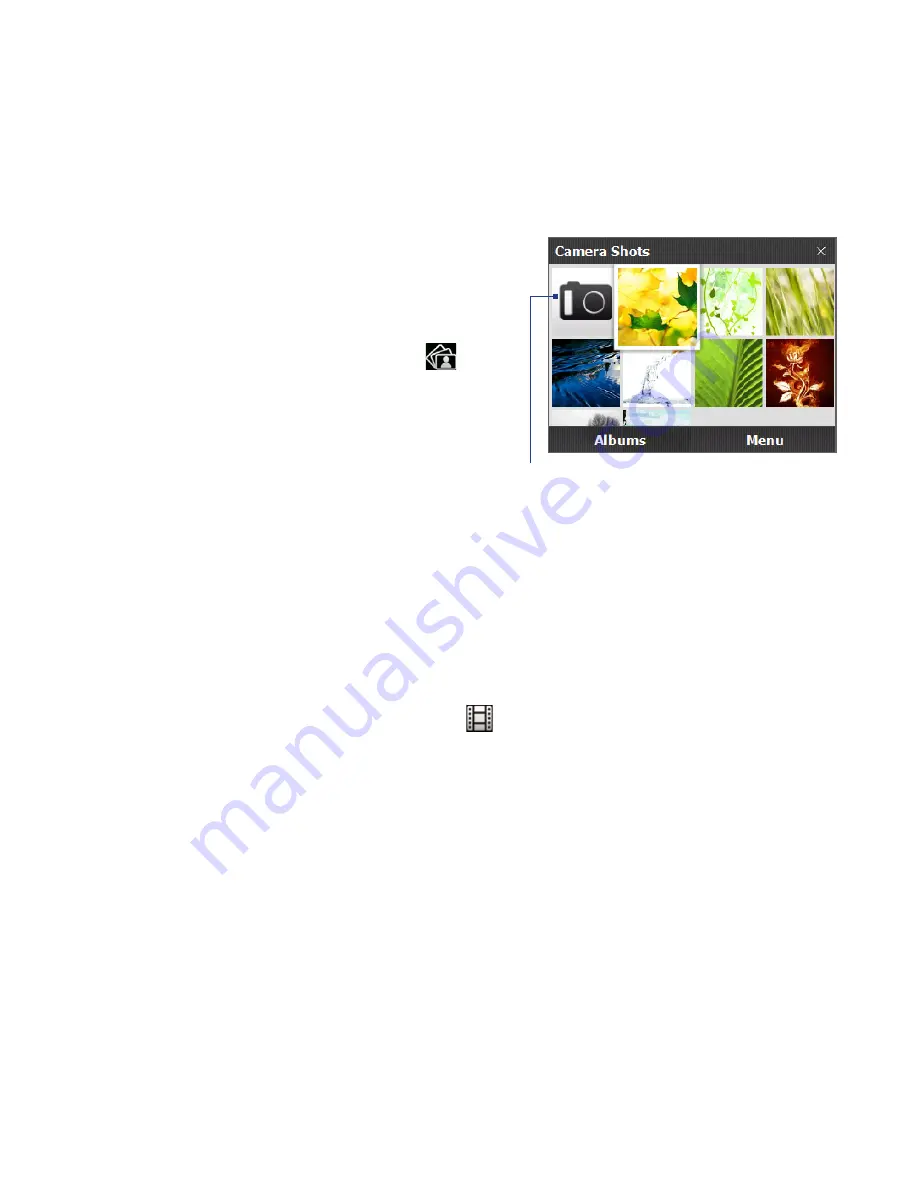
Experiencing Multimedia
Launch Album
Do one of the following:
•
On the Home screen, slide to the
Photos and Videos tab and tap
Album.
•
In the Camera program, tap
.
•
Tap Start > Programs > Album.
Note
Album is always displayed in
landscape mode.
Tap to open the Camera program.
Select a photo or video to view
1.
On the main Album screen, tap Albums and then select the album to view.
The contents of the album are then displayed on the main Album screen.
2.
Browse through the files by sliding your finger upward or downward.
3.
Do one of the following:
•
Tap an image to view it in full screen mode. See “View an image” for
details.
•
Tap a video file (files with the
icon) to play back the video file. See “Play
back video” in this chapter for details.
•
Select a still image and then tap Menu > Slideshow to view the images in
the album as a slideshow. Animated GIF and video files will not be played
back in the slideshow. See “To view still images as a slideshow” in this
chapter for details.
Tip
If the photo contains a geographical location (geotag), you can view the location
on Google Maps. Select the image and tap Menu > Show on Map. See Chapter
10 for more information.
Содержание 99HHF042-00 - Touch Cruise Msftwinmobile
Страница 1: ...www htc com User Manual...
Страница 52: ...52 Getting Started...
Страница 65: ...Chapter 3 TouchFLO 3 1 About TouchFLO 3 2 Using the TouchFLO Home Screen 3 3 Finger Gestures...
Страница 100: ...100 Entering Text...
Страница 134: ...134 Exchanging Messages...
Страница 146: ...146 Working With Company E mails and Meeting Appointments...
Страница 250: ...250 Experiencing Multimedia...
Страница 301: ...Appendix A 1 Specifications A 2 Regulatory Notices...
















































