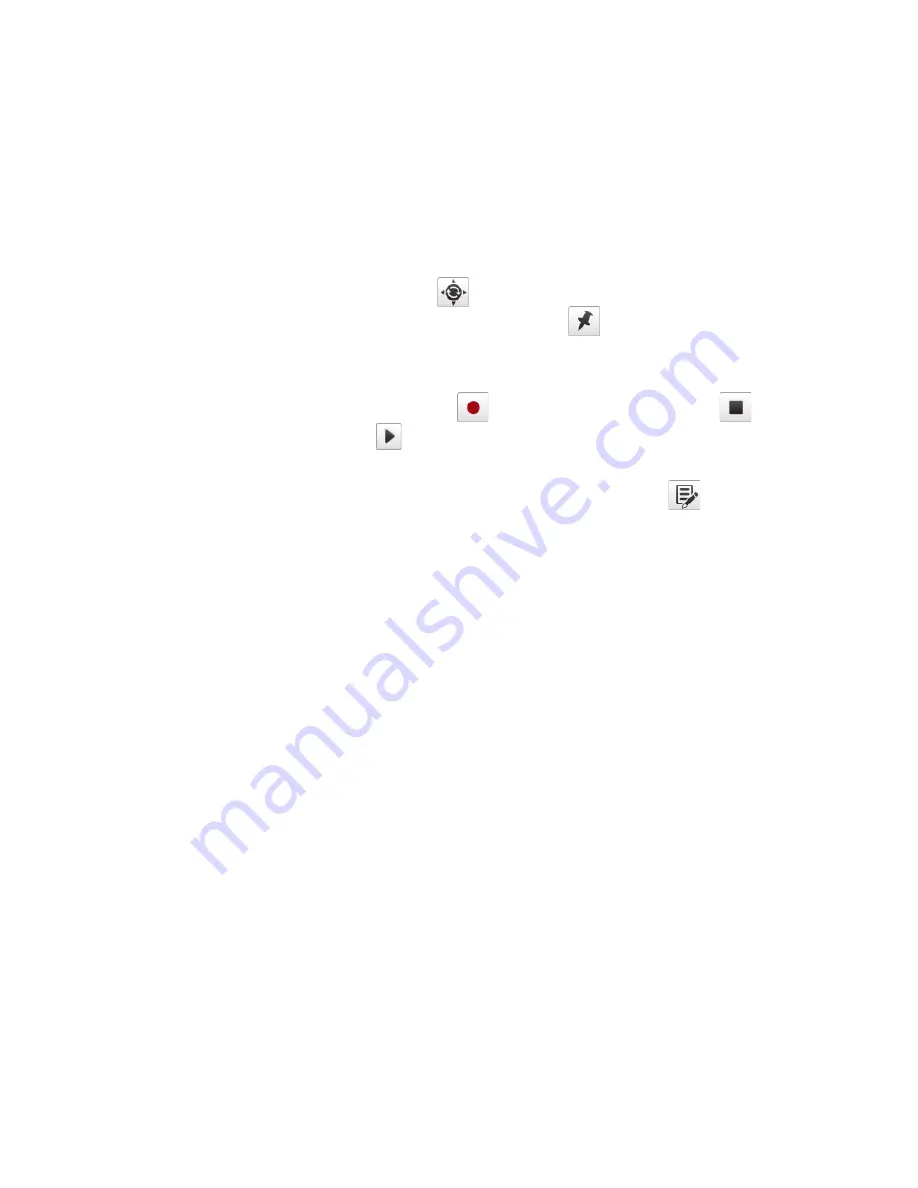
Finding and Recording Places 197
Note The photo is automatically named according to the district or area. To change
the name, see “Edit a footprint” in this chapter. The date cannot be changed.
Tip
To retry the GPS positioning search if your location was not found, or update
your current location, tap
.
4.
To find your position on Google Maps, touch
. Tap and hold on the map
position you want, and then tap the pop-up text or the red cross to confirm
this position. The position information is stored in the footprint.
5.
To add a voice recording, touch
. To finish recording, touch
. To listen
to your recording, tap
.
6.
To add more location information such as phone number, address, and more,
or to assign a category if you did not do so before, touch
. Follow steps 4
and onwards in “Edit a footprint” in this chapter.
Note
Footprints uses a database of cell towers and Wi-Fi hotspots to estimate your position
for the automatically assigned district or area name for your footprint, and for the
initial map location if you choose to find a position on Google Maps. The database is
continually being improved. If your nearest cell tower or Wi-Fi hotspot is new to the
database, your estimated position may be inaccurate. If the automatically assigned
district or area name is incorrect, you can rename the footprint (see “Edit a Footprint”
in this chapter). If you choose to find a position on Google maps and the initial
location is not near the position you want, simply scroll and zoom as necessary to find
the position.
To select a photo from Album and add location information
1.
On the Home screen, slide to the Photos and Videos tab and tap Album.
Select the photo you want to add and tap Menu > Save to Footprints.
2.
To add location information, follow any of steps 4 to 6 above.
Содержание 99HHF042-00 - Touch Cruise Msftwinmobile
Страница 1: ...www htc com User Manual...
Страница 52: ...52 Getting Started...
Страница 65: ...Chapter 3 TouchFLO 3 1 About TouchFLO 3 2 Using the TouchFLO Home Screen 3 3 Finger Gestures...
Страница 100: ...100 Entering Text...
Страница 134: ...134 Exchanging Messages...
Страница 146: ...146 Working With Company E mails and Meeting Appointments...
Страница 250: ...250 Experiencing Multimedia...
Страница 301: ...Appendix A 1 Specifications A 2 Regulatory Notices...






























