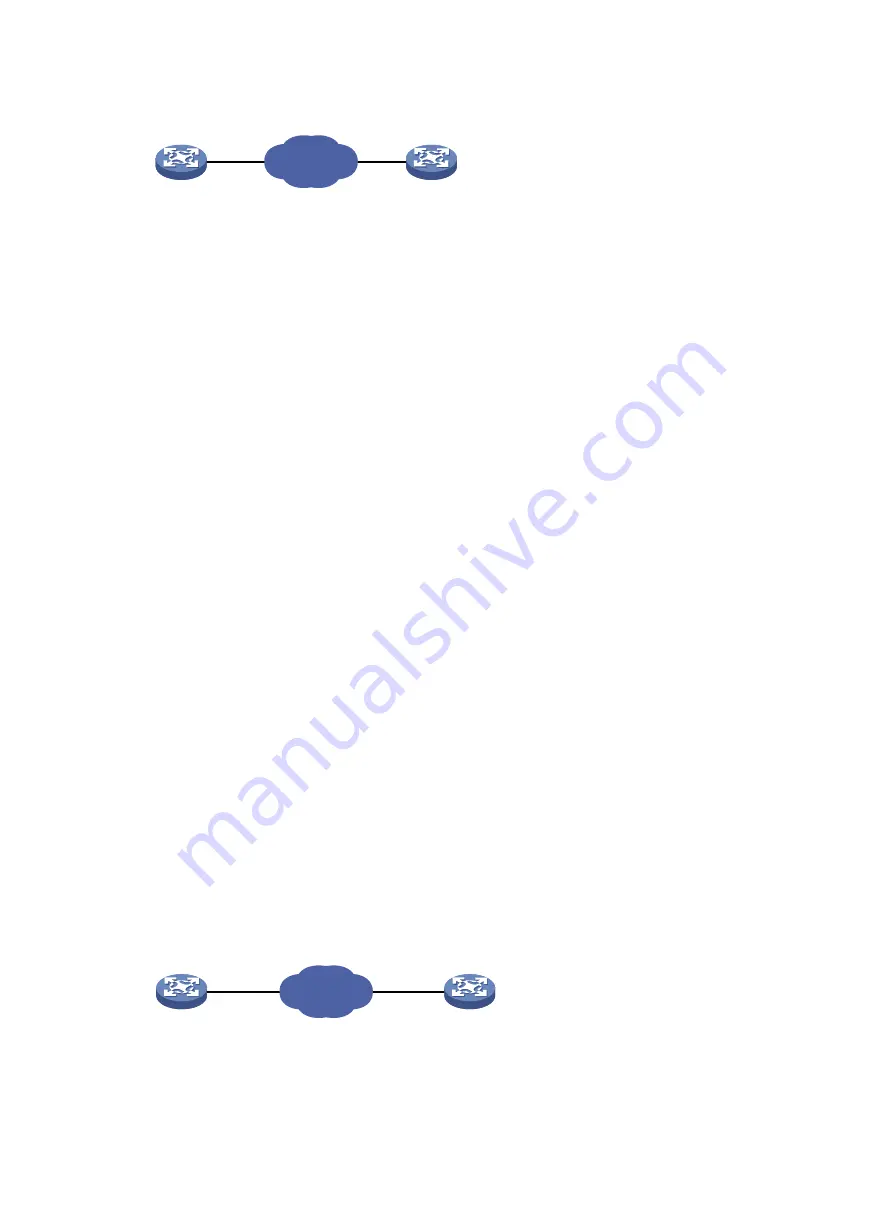
73
Figure 29 Network diagram
Configuration procedure
# Assign IP addresses to interfaces, as shown in
. (Details not shown.)
# Configure static routes or a routing protocol to make sure the devices can reach each other.
(Details not shown.)
# Create FTP template
ftp
.
<DeviceA> system-view
[DeviceA] nqa template ftp ftp
# Specify the URL of the FTP server.
[DeviceA-nqatplt-ftp-ftp] url ftp://10.2.2.2
# Specify 10.1.1.1 as the source IP address.
[DeviceA-nqatplt-ftp-ftp] source ip 10.1.1.1
# Configure the device to upload file
config.txt
to the FTP server.
[DeviceA-nqatplt-ftp-ftp] operation put
[DeviceA-nqatplt-ftp-ftp] filename config.txt
# Set the username to
admin
for the FTP server login.
[DeviceA-nqatplt-ftp-ftp] username admin
# Set the password to
systemtest
for the FTP server login.
[DeviceA-nqatplt-ftp-ftp] password simple systemtest
# Configure the NQA client to notify the feature of the successful operation event if the number of
consecutive successful probes reaches 2.
[DeviceA-nqatplt-ftp-ftp] reaction trigger probe-pass 2
# Configure the NQA client to notify the feature of the operation failure if the number of consecutive
failed probes reaches 2.
[DeviceA-nqatplt-ftp-ftp] reaction trigger probe-fail 2
RADIUS template configuration example
Network requirements
, configure a RADIUS template for a feature to test whether the RADIUS
server (Device B) can provide authentication service for Device A. The username and password are
admin
and
systemtest
, respectively. The shared key is
123456
for secure RADIUS authentication.
Figure 30 Network diagram
Configuration procedure
# Assign IP addresses to interfaces, as shown in
. (Details not shown.)
IP network
NQA client
Device B
Device A
10.1.1.1/16
10.2.2.2/16
FTP server
IP network
Device A
Device B
NQA client
RADIUS server
10.1.1.1/16
10.2.2.2/16
















































