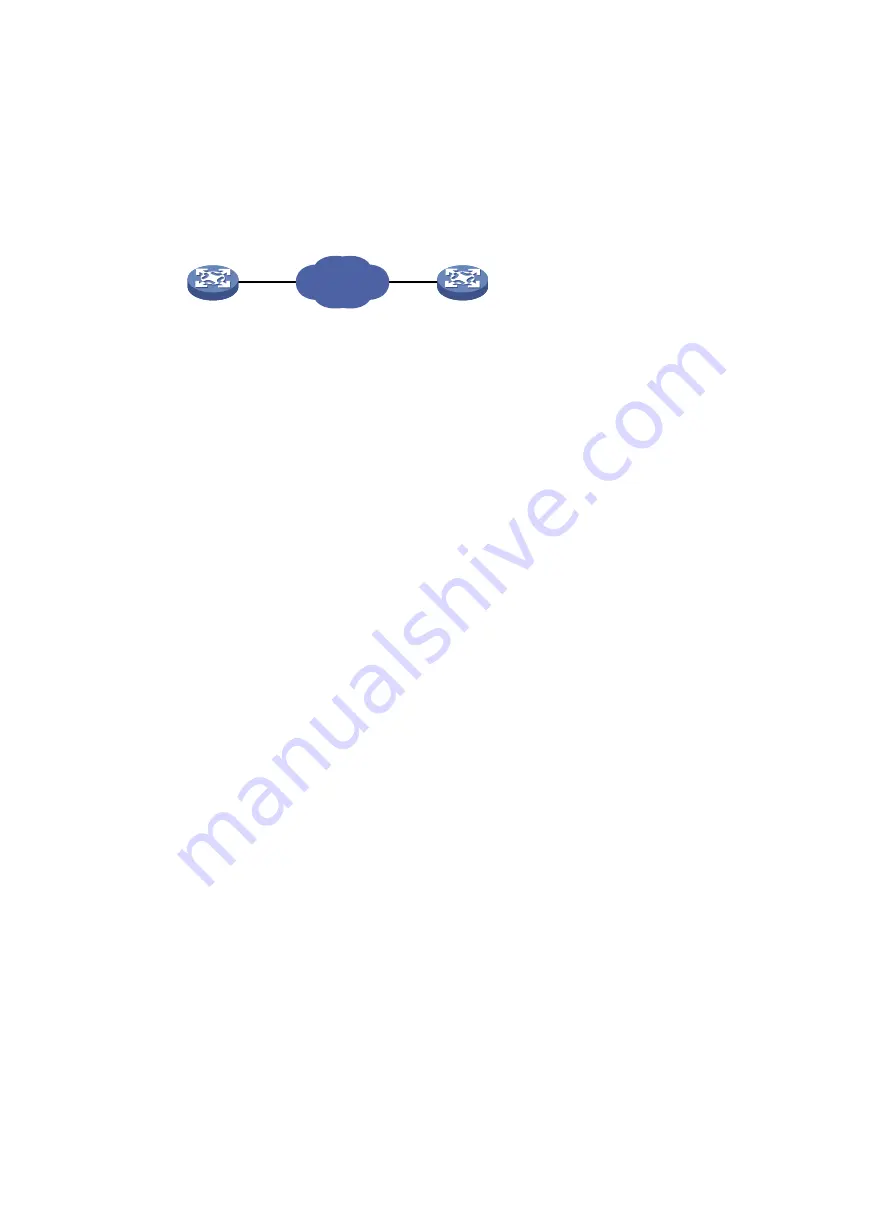
72
HTTPS template configuration example
Network requirements
As shown in
, configure an HTTPS template for a feature to test whether the NQA client can
get data from the HTTPS server (Device B).
Figure 28 Network diagram
Configuration procedure
# Assign IP addresses to interfaces, as shown in
. (Details not shown.)
# Configure static routes or a routing protocol to make sure the devices can reach each other.
(Details not shown.)
# Configure an SSL client policy named
abc
on Device A, and make sure Device A can use the policy
to connect to the HTTPS server. (Details not shown.)
# Create HTTPS template
test
.
<DeviceA> system-view
[DeviceA] nqa template https https
# Specify
http://10.2.2.2/index.htm
as the URL of the HTTPS server.
[DeviceA-nqatplt-https- https] url https://10.2.2.2/index.htm
# Specify SSL client policy
abc
for the HTTPS template.
[DeviceA-nqatplt-https- https] ssl-client-policy abc
# Set the HTTPS operation type to
get
(the default HTTPS operation type).
[DeviceA-nqatplt-https- https] operation get
# Set the HTTPS version to 1.0 (the default HTTPS version).
[DeviceA-nqatplt-https- https] version v1.0
# Configure the NQA client to notify the feature of the successful operation event if the number of
consecutive successful probes reaches 2.
[DeviceA-nqatplt-https- https] reaction trigger probe-pass 2
# Configure the NQA client to notify the feature of the operation failure if the number of consecutive
failed probes reaches 2.
[DeviceA-nqatplt-https- https] reaction trigger probe-fail 2
FTP template configuration example
Network requirements
As shown in
, configure an FTP template for a feature to perform the FTP operation. The
operation tests whether Device A can upload a file to the FTP server. The login username and
password are
admin
and
systemtest
, respectively. The file to be transferred to the FTP server is
config.txt
.
NQA client
Device A
IP network
Device B
10.1.1.1/16
10.2.2.2/16
HTTPS server
















































