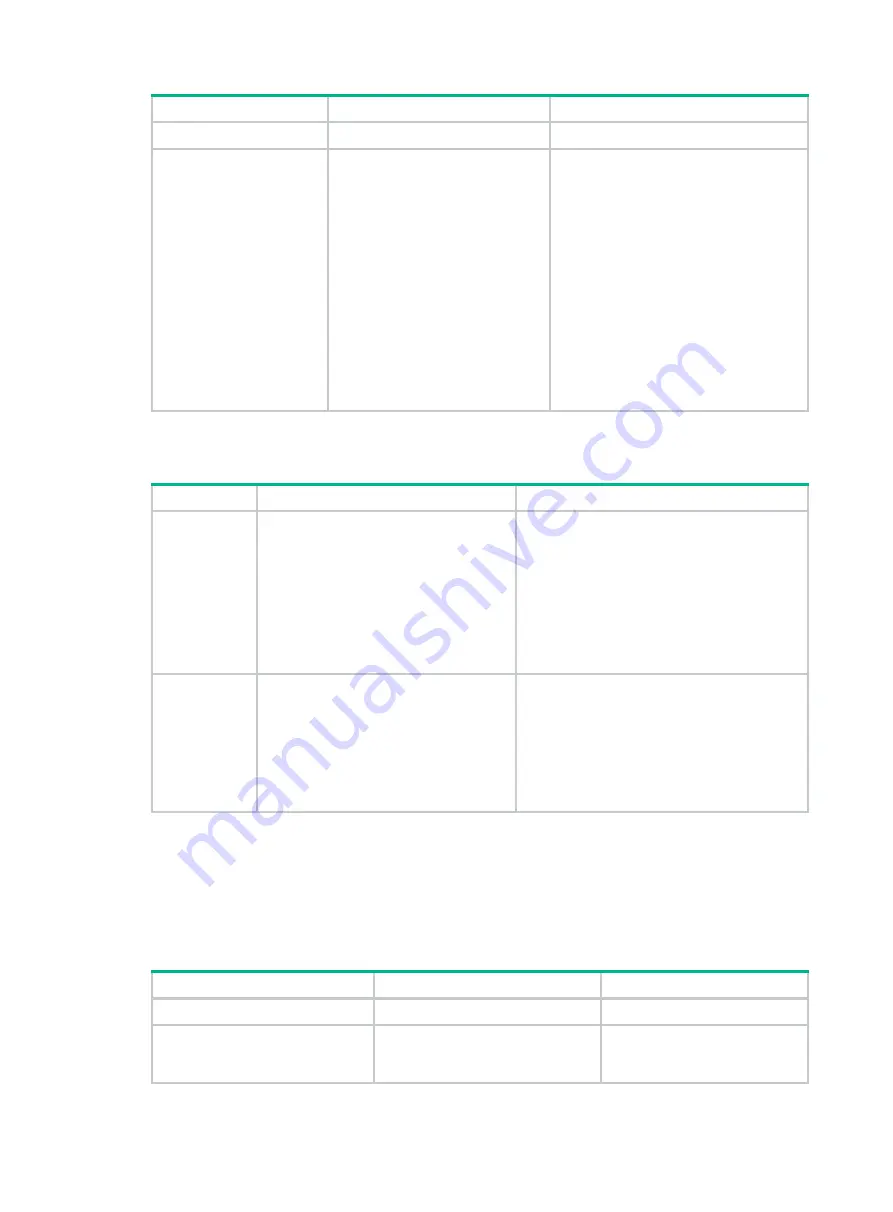
200
Step
Command
Remarks
3.
Enter system view.
system-view
N/A
4.
Create a Tcl-defined
policy and bind it to
the Tcl script file.
rtm tcl-policy
policy-name
tcl-filename
By default, no Tcl policies exist.
Make sure the script file is saved on all
MPUs. This practice ensures that the
policy can run correctly after an
active/standby or master/standby
switchover occurs or the MPU where the
script file resides fails or is removed.
This step enables the Tcl-defined policy.
To revise the Tcl script of a policy, you
must suspend all monitor policies first,
and then resume the policies after you
finish revising the script. The system
cannot execute a Tcl-defined policy if
you edit its Tcl script without first
suspending these policies.
Write a Tcl script in two lines for a monitor policy, as shown in
Table 15
Tcl script requirements
Line
Content
Requirements
Line 1
Event, user roles, and policy runtime
This line must use the following format:
::comware::rtm::event_register
eventname
arg1 arg2 arg3
…
user-role
role-name1
|
[
user-role
role-name2
| [ ] ][
running-time
running-time
].
The
arg1 arg2 arg3
… arguments represent
event matching rules. If an argument value
contains spaces, use double quotation marks
("") to enclose the value. For example, "a b c."
Line 2
Actions
When you define an action, you can specify a
value or specify a variable name in
$variable_name
format for an argument.
The following actions are available:
•
Standard Tcl commands.
•
EAA-specific Tcl commands.
•
Commands supported by the device.
Suspending monitor policies
This task suspends all CLI-defined and Tcl-defined monitor policies except for the policies that are
running.
To suspend monitor policies:
Step
Command
Remarks
1.
Enter system view.
system-view
N/A
2.
Suspend monitor policies.
rtm scheduler suspend
To resume monitor polices, use
the
undo rtm scheduler
suspend
command.






























