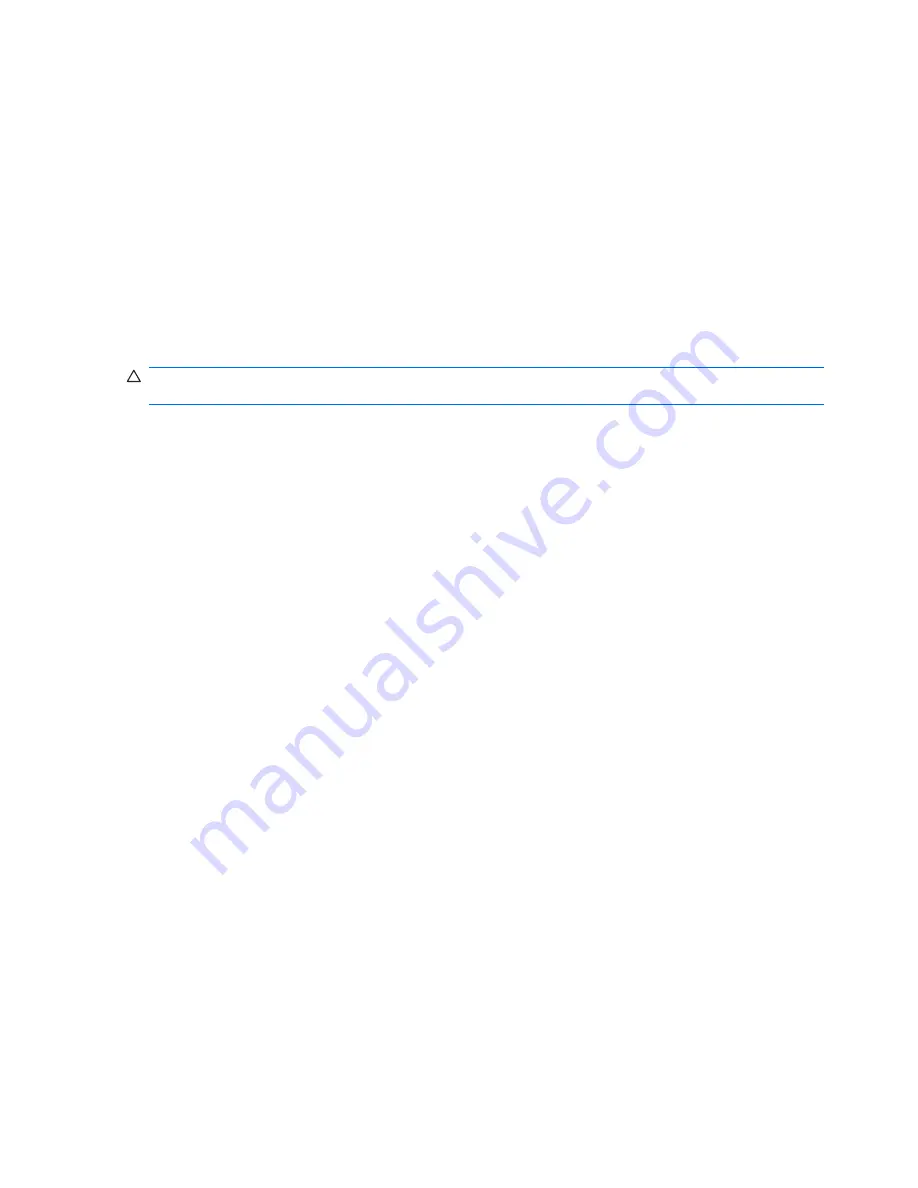
Recovering from a ROM flash failure: the FailSafe Boot Block ROM and
SoftPaq-created BIOS image CD
The FailSafe Boot Block ROM enables system recovery in the unlikely event of a ROM flash failure. For
example, if a power failure occurs during a ROM upgrade, the Boot Block uses a flash-protected section
of the ROM to verify a valid system ROM flash when power is restored to the system:
If the system ROM is valid, the system starts normally.
If the system ROM fails the validation check, the FailSafe Boot Block ROM provides enough support to
start the system from a BIOS image CD created from a SoftPaq. The BIOS image CD programs the
system ROM with a valid image.
When Boot Block detects an invalid system ROM, the workstation power LED blinks red eight times and
beeps eight times, then the workstation pauses for two seconds and eight simultaneous beeps are
sounded. On some models, a Boot Block recovery mode message appears.
CAUTION:
To prevent a loss of data following a ROM flash failure and enable system recovery, use
the BIOS CD media file in the SoftPaq to create a BIOS image CD when first setting up your workstation.
To recover your system after it enters Boot Block recovery mode:
1.
Remove any media in the diskette or optical drives.
2.
Insert a BIOS image CD into the CD drive.
You can also use USB media (such as an HP DriveKey).
3.
Power off, then power on the workstation.
If no BIOS image CD or USB media is found, you are prompted to insert one and restart the
workstation.
4.
Enter the setup password.
If the system starts from the CD or USB media and reprograms the ROM, three keyboard lights
illuminate. A rising-tone series of beeps also signals successful recovery.
5.
Remove the CD or USB media and power off the workstation.
6.
Restart the workstation.
Asset tracking and security
Asset tracking features incorporated into your workstation provide asset tracking data that can be
managed using HP Systems Insight Manager (HP SIM), HP CMS, or other system management
applications.
Seamless, automatic integration between asset tracking features and these products enables you to
choose the management tool that is best suited to your environment and to leverage investments in
existing tools.
HP also offers several solutions for controlling access to valuable components and information.
●
HP ProtectTools Embedded Security, if installed, prevents unauthorized access to data, checks
system integrity, and authenticates third-party users attempting system access.
●
Security features such as ProtectTools and the Hood Sensor (Smart Cover Sensor) help prevent
unauthorized access to your data and to the internal components of the workstation.
36
Chapter 3 System management
ENWW
Содержание Xw6600 - Workstation - 2 GB RAM
Страница 1: ...HP xw6600 Workstation Service and Technical Reference Guide ...
Страница 10: ...x ENWW ...
Страница 114: ...104 Chapter 4 Removal and replacement procedures ENWW ...
Страница 154: ...144 Chapter 7 Configuring password security and resetting CMOS ENWW ...
Страница 166: ...156 Appendix A Appendix A Connector pins ENWW ...






























