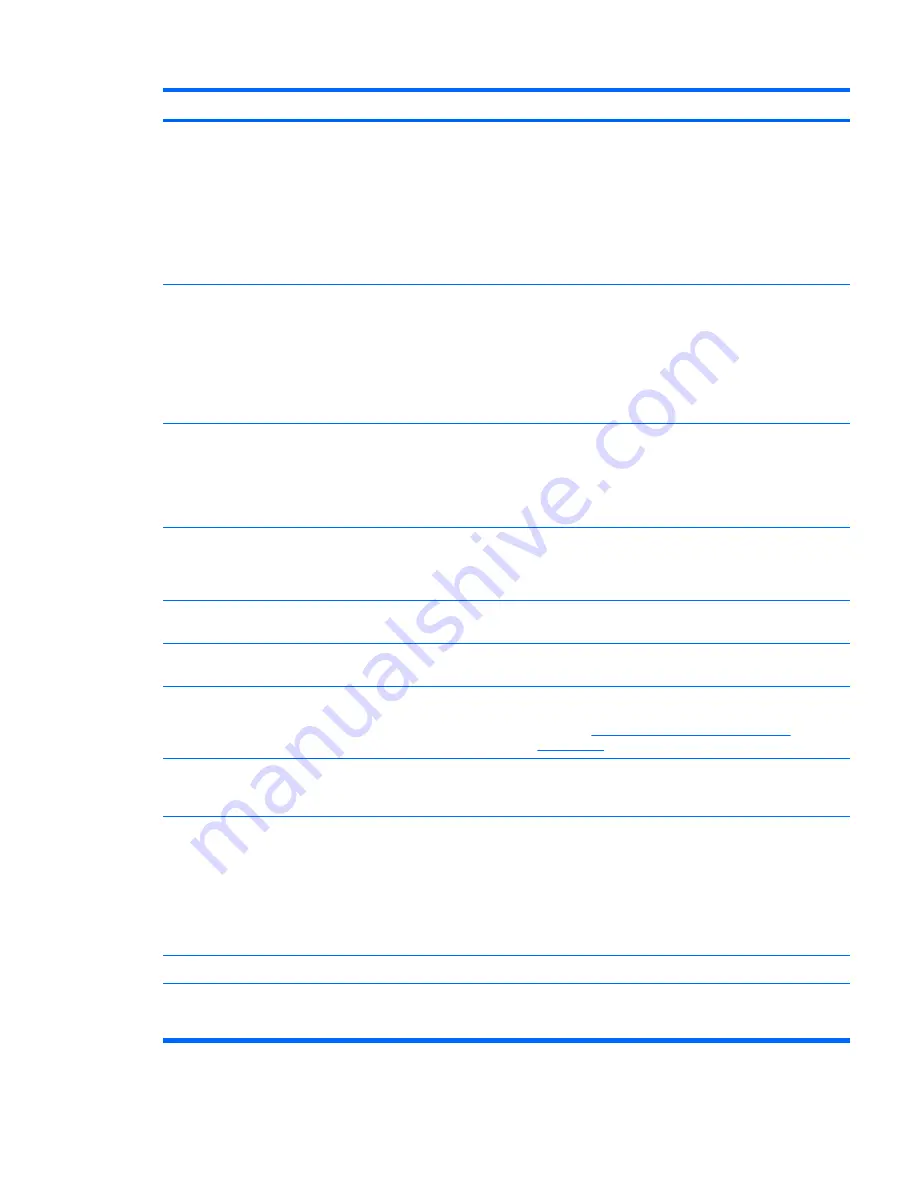
Problem
Cause
Solution
Workstation monitor settings
are not compatible with the
monitor.
1.
When you see
Press F8
in the bottom-right corner of
the screen, restart the workstation and press
F8
during startup.
2.
Using the keyboard arrow keys, select
Enable VGA
Mode
and then press
Enter.
3.
In Windows Control Panel, double-click the
Display
icon and then select the
Settings
tab.
4.
Use the sliding control to reset the resolution.
The display works properly during
the POST but goes blank when the
operating system starts.
The display settings in the
operating system are
incompatible with your
graphics card and monitor.
1.
For Windows, restart your workstation in VGA mode.
2.
After the operating system starts, change the display
settings to match those supported by your graphics
card and monitor.
3.
Refer to your operating system and graphics card
documentation for information about changing display
settings.
Power LED flashes red 6 times
(once every second), followed by a
2–second pause, and then the
workstation beeps 6 times.
Pre-video graphics error.
For systems with a graphics card:
1.
Reseat the graphics card.
2.
Replace the graphics card.
3.
Replace the system board.
Monitor does not function properly
when used with Energy Saver
features.
Monitor without Energy Saver
capabilities is being used with
Energy Saver features
enabled.
Disable monitor Energy Saver feature.
Dim characters
The brightness and contrast
controls are not set properly.
Adjust the monitor brightness and contrast controls.
Cables are not properly
connected.
Verify that the graphics cable is securely connected to the
graphics card and the monitor.
Blurry video or requested
resolution cannot be set.
If the graphics controller was
upgraded, the correct video
drivers might not be loaded.
Install the video drivers included in the upgrade kit, or
download and install the latest drivers for your graphics
card from
http://welcome.hp.com/country/us/en/
support.html
.
Monitor is not capable of
displaying requested
resolution.
Change requested resolution.
The picture is broken up, rolls,
jitters, or flashes.
The monitor connections might
be incomplete, or the monitor
might be incorrectly adjusted.
1.
Be sure the monitor cable is securely connected to the
workstation.
2.
In a multiple CRT monitor system, ensure that the
monitors' electromagnetic fields are not interfering
with each other . Move them apart if necessary.
3.
Fluorescent lights or fans might be too close to the
CRT monitor.
Monitor must be degaussed.
Degauss the monitor.
Vibrating or rattling noise coming
from inside a CRT monitor when
powered on.
Monitor degaussing coil has
been activated.
None. It is normal for the degaussing coil to be activated
when the monitor is powered on.
Table 5-6
Display problems (continued)
ENWW
Customer Self Help 115
Содержание Xw6600 - Workstation - 2 GB RAM
Страница 1: ...HP xw6600 Workstation Service and Technical Reference Guide ...
Страница 10: ...x ENWW ...
Страница 114: ...104 Chapter 4 Removal and replacement procedures ENWW ...
Страница 154: ...144 Chapter 7 Configuring password security and resetting CMOS ENWW ...
Страница 166: ...156 Appendix A Appendix A Connector pins ENWW ...






























