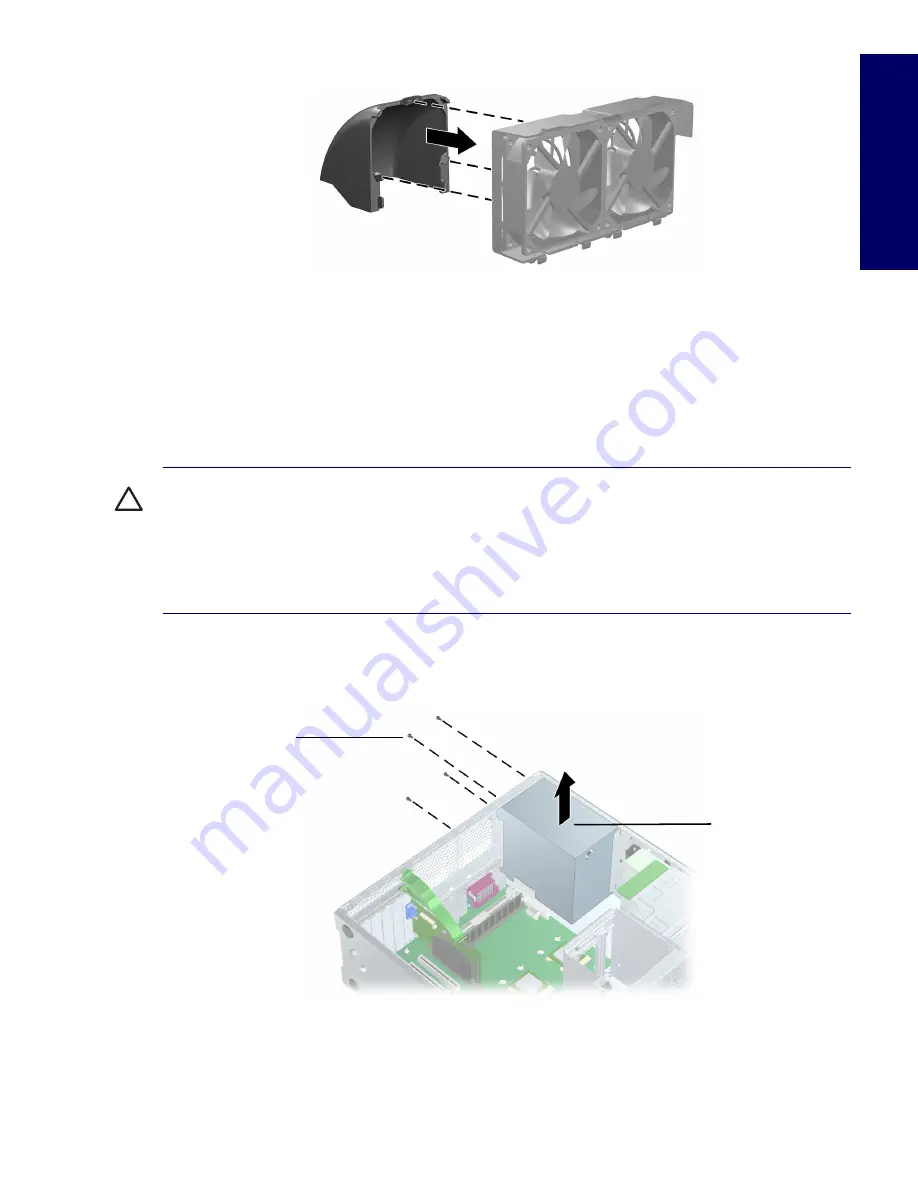
REMOVAL AND REPLACEMENT OF COMPONENTS
81
Cha
pter 4
2
Reinstall the system fan assembly (page 80).
Power Supply
1
Disconnect power from the system (
page 68
), remove the access panel (
page 74
), remove the
system fan assembly (
page 80
), and lay the workstation on its side with the system board facing up.
2
Disconnect the power supply from the system board.
3
Disconnect the optical drives, diskette drive, hard drives, and graphics card (select models only) from
the power supply.
CAUTION
Be sure you can differentiate which power cable was disconnected from the PCI Express x16
graphics card and which power cable was disconnected from the system board. These two cables look
very similar. The PCI Express power cable has a black connector and the power cable has a white
connector. When power is present, you must NEVER connect the PCI Express power cable to the
system board. If you do so, the system board may be damaged and your warranty voided. To see a
picture of the PCI Express cable and where it must be connected, refer to the “PCI or PCI Express
Installation” section on page 91.
4
Remove the four screws
1
from the back panel.
5
Slide the power supply toward the front and lift up
2
to remove it from the chassis.
To install the power supply, reverse the previous steps.
1
2
Содержание Xw6200 - Workstation - 2 GB RAM
Страница 1: ...HP Workstation xw6200 Service and Technical Reference Guide ...
Страница 8: ...VIII CONTENTS ...
Страница 14: ...XIV PREFACE ...
Страница 26: ...26 PRODUCT OVERVIEW ...
Страница 62: ...62 SYSTEM MANAGEMENT ...
Страница 112: ...112 REMOVAL AND REPLACEMENT PROCEDURES ...
Страница 154: ...154 SCSI DEVICES ...
Страница 158: ...158 SATA DEVICES ...
Страница 174: ...174 CONNECTOR PINS 5 BLK GND 6 BLK GND 6 Pin Power Auxiliary PCI Express Pin Color Signal ...
Страница 178: ...178 POWER CORD SET REQUIREMENTS ...
Страница 184: ...184 ADDITIONAL PASSWORD SECURITY AND RESETTING CMOS ...
Страница 186: ...186 QUICK TROUBLESHOOTING FLOWS Initial Troubleshooting ...
Страница 187: ...NO POWER 187 Appendix I No Power No Power Part 1 ...
Страница 188: ...188 QUICK TROUBLESHOOTING FLOWS No Power Part 2 ...
Страница 189: ...NO POWER 189 Appendix I No Power Part 3 ...
Страница 190: ...190 QUICK TROUBLESHOOTING FLOWS No Video No Video Part 1 ...
Страница 191: ...NO VIDEO 191 Appendix I No Video Part 2 ...
Страница 192: ...192 QUICK TROUBLESHOOTING FLOWS No Video Part 3 ...
Страница 193: ...ERROR MESSAGES 193 Appendix I Error Messages Error Messages Part 1 ...
Страница 194: ...194 QUICK TROUBLESHOOTING FLOWS Error Messages Part 2 ...
Страница 195: ...ERROR MESSAGES 195 Appendix I Error Messages Part 3 ...
Страница 196: ...196 QUICK TROUBLESHOOTING FLOWS No OS Loading ...
Страница 197: ...NO OS LOADING FROM HARD DRIVE 197 Appendix I No OS Loading from Hard Drive No OS Loading from Hard Drive Part 1 ...
Страница 198: ...198 QUICK TROUBLESHOOTING FLOWS No OS Loading from Hard Drive Part 2 ...
Страница 199: ...NO OS LOADING FROM HARD DRIVE 199 Appendix I No OS Loading from Hard Drive Part 3 ...
Страница 200: ...200 QUICK TROUBLESHOOTING FLOWS No OS Loading from Diskette Drive ...
Страница 201: ...NO OS LOADING FROM CD ROM DRIVE 201 Appendix I No OS Loading from CD ROM Drive ...
Страница 202: ...202 QUICK TROUBLESHOOTING FLOWS No OS Loading from Network ...
Страница 203: ...NON FUNCTIONING DEVICE 203 Appendix I Non functioning Device ...
Страница 204: ...204 QUICK TROUBLESHOOTING FLOWS ...
Страница 208: ...208 ...
Страница 209: ...209 Index ...
















































