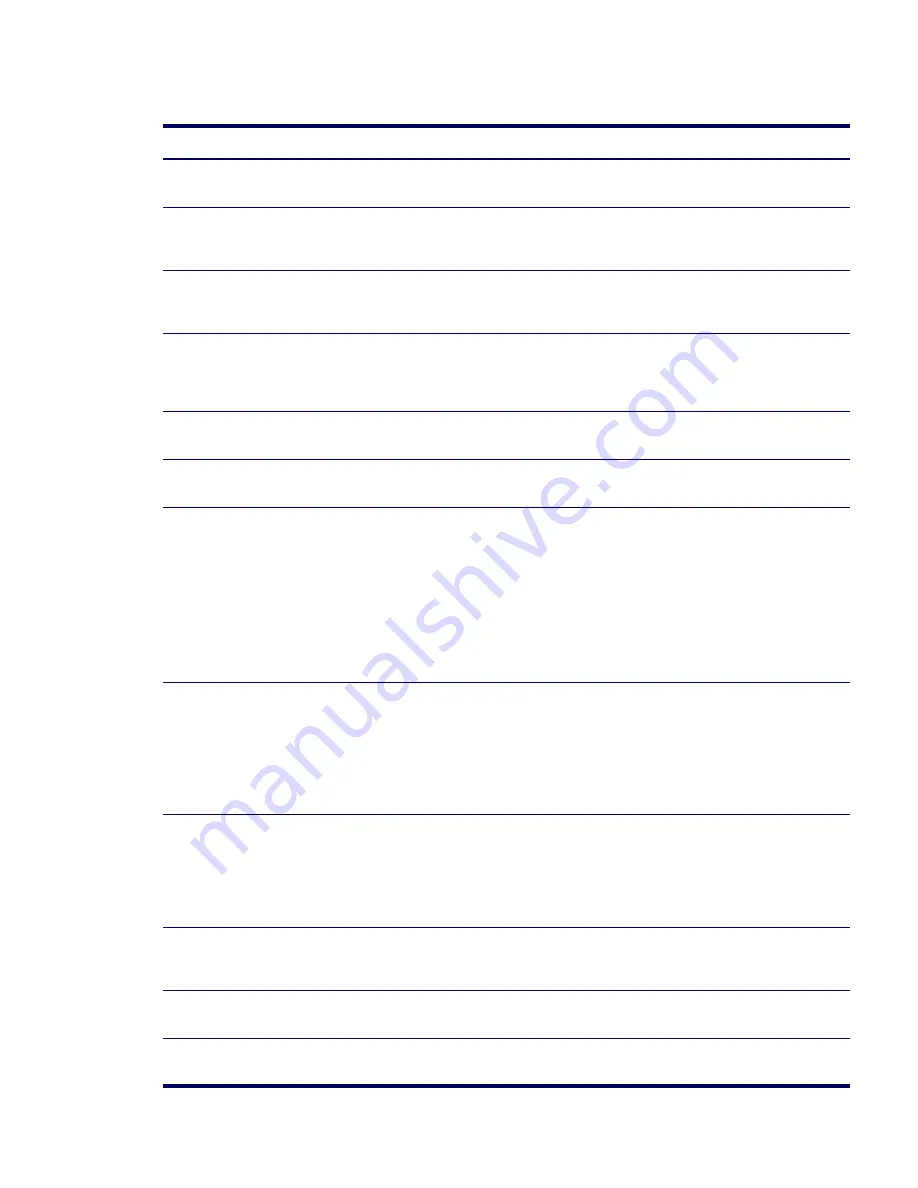
130
SYSTEM DIAGNOSTICS AND TROUBLESHOOTING
Solving Display Problems
Table 5-7
Display Problems
Problem
Cause
Solution
Blank screen (no video).
The cable connections are not
correct.
Check the cable connections from the monitor to the
workstation and to a working electrical outlet.
The monitor is turned off.
Switch the monitor to on (LED is on). You might need to
refer to the monitor manual for an explanation of the LED
signals.
Screen blanking utility installed
or energy saver features
enabled.
Press any key or click the mouse button and, if set, enter
your password.
System ROM is bad; system is
running in FailSafe Boot Block
mode (indicated by eight
beeps).
Reflash the ROM using a ROMPaq diskette.
Fixed-sync monitor will not
sync at the resolution chosen.
Be sure that the monitor can accept the same horizontal
scan rate as the resolution chosen.
Computer is in Hibernate
mode.
Press the power button to resume from Hibernate mode.
Monitor settings in the
workstation are not compatible
with the monitor.
1
Restart the workstation and press
F8
during startup
when you see “Press F8” in the bottom-right corner of
the screen.
2
Using the keyboard arrow keys, select Enable VGA
Mode and press
Enter.
3
In Windows Control Panel, double-click the Display
icon and select the Settings tab.
4
Use the sliding control to reset the resolution.
The display works properly during
the POST but goes blank when the
OS starts.
The display settings in the OS
are incompatible with your
graphics card and monitor.
1
Restart your workstation in VGA mode.
2
After the OS starts, change the display settings to
match those supported by your graphics card and
monitor.
3
Refer to your OS and graphics card documentation for
information on changing display settings.
Power LED flashes Red six times,
once every second, followed by a
two second pause, and the
workstation beeps six times.
Pre-video graphics error.
For systems with a graphics card:
1
Reseat the graphics card.
2
Replace the graphics card.
3
Replace the system board.
Monitor does not function properly
when used with energy saver
features.
Monitor without energy saver
capabilities is being used with
energy saver features enabled.
Disable monitor energy saver feature.
Dim characters.
The brightness and contrast
controls are not set properly.
Adjust the monitor brightness and contrast controls.
Cables are not properly
connected.
Check that the graphics cable is securely connected to the
graphics card and the monitor.
Содержание Xw6200 - Workstation - 2 GB RAM
Страница 1: ...HP Workstation xw6200 Service and Technical Reference Guide ...
Страница 8: ...VIII CONTENTS ...
Страница 14: ...XIV PREFACE ...
Страница 26: ...26 PRODUCT OVERVIEW ...
Страница 62: ...62 SYSTEM MANAGEMENT ...
Страница 112: ...112 REMOVAL AND REPLACEMENT PROCEDURES ...
Страница 154: ...154 SCSI DEVICES ...
Страница 158: ...158 SATA DEVICES ...
Страница 174: ...174 CONNECTOR PINS 5 BLK GND 6 BLK GND 6 Pin Power Auxiliary PCI Express Pin Color Signal ...
Страница 178: ...178 POWER CORD SET REQUIREMENTS ...
Страница 184: ...184 ADDITIONAL PASSWORD SECURITY AND RESETTING CMOS ...
Страница 186: ...186 QUICK TROUBLESHOOTING FLOWS Initial Troubleshooting ...
Страница 187: ...NO POWER 187 Appendix I No Power No Power Part 1 ...
Страница 188: ...188 QUICK TROUBLESHOOTING FLOWS No Power Part 2 ...
Страница 189: ...NO POWER 189 Appendix I No Power Part 3 ...
Страница 190: ...190 QUICK TROUBLESHOOTING FLOWS No Video No Video Part 1 ...
Страница 191: ...NO VIDEO 191 Appendix I No Video Part 2 ...
Страница 192: ...192 QUICK TROUBLESHOOTING FLOWS No Video Part 3 ...
Страница 193: ...ERROR MESSAGES 193 Appendix I Error Messages Error Messages Part 1 ...
Страница 194: ...194 QUICK TROUBLESHOOTING FLOWS Error Messages Part 2 ...
Страница 195: ...ERROR MESSAGES 195 Appendix I Error Messages Part 3 ...
Страница 196: ...196 QUICK TROUBLESHOOTING FLOWS No OS Loading ...
Страница 197: ...NO OS LOADING FROM HARD DRIVE 197 Appendix I No OS Loading from Hard Drive No OS Loading from Hard Drive Part 1 ...
Страница 198: ...198 QUICK TROUBLESHOOTING FLOWS No OS Loading from Hard Drive Part 2 ...
Страница 199: ...NO OS LOADING FROM HARD DRIVE 199 Appendix I No OS Loading from Hard Drive Part 3 ...
Страница 200: ...200 QUICK TROUBLESHOOTING FLOWS No OS Loading from Diskette Drive ...
Страница 201: ...NO OS LOADING FROM CD ROM DRIVE 201 Appendix I No OS Loading from CD ROM Drive ...
Страница 202: ...202 QUICK TROUBLESHOOTING FLOWS No OS Loading from Network ...
Страница 203: ...NON FUNCTIONING DEVICE 203 Appendix I Non functioning Device ...
Страница 204: ...204 QUICK TROUBLESHOOTING FLOWS ...
Страница 208: ...208 ...
Страница 209: ...209 Index ...






























