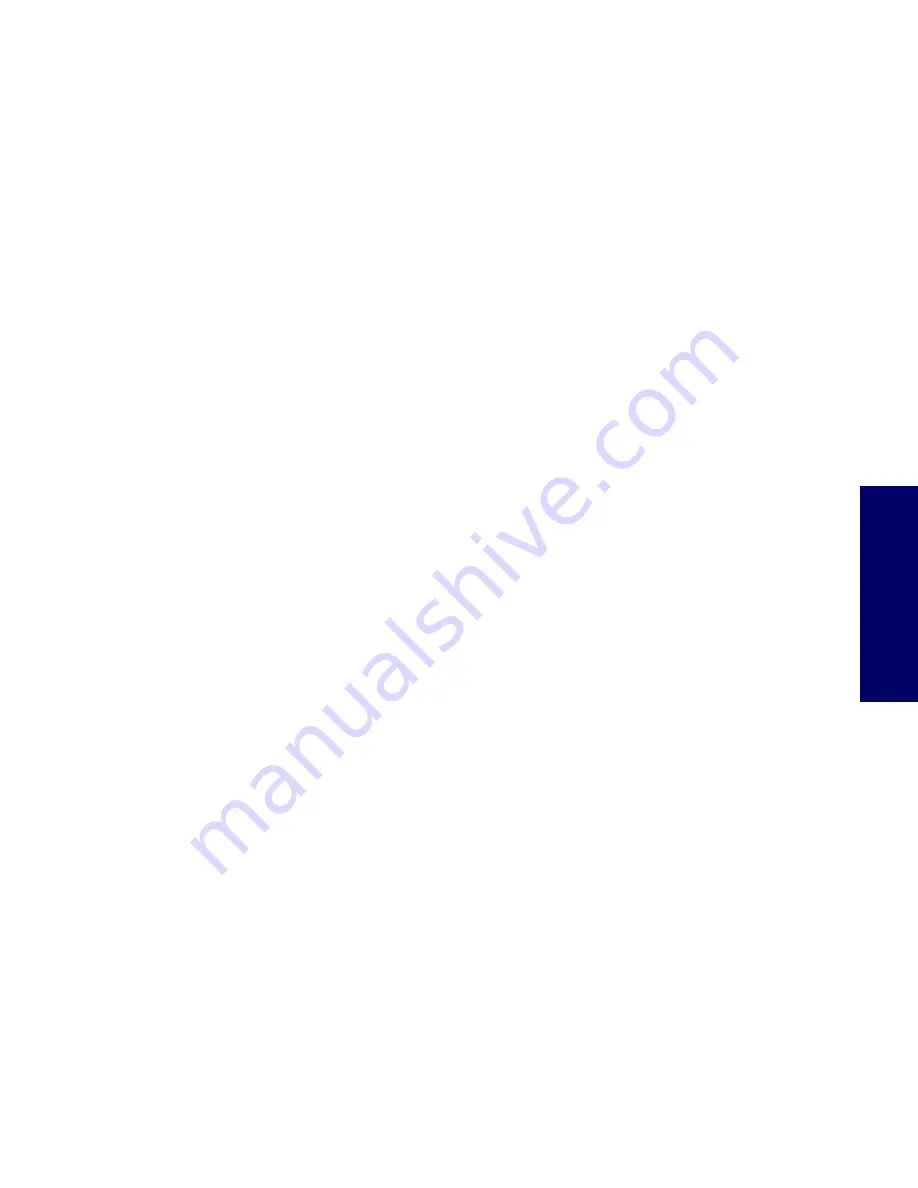
GENERAL CLEANING SAFETY PRECAUTIONS
179
Appendix G
Appendix G
Routine Care
General Cleaning Safety Precautions
1
Never use solvents or flammable solutions to clean the workstation.
2
Never immerse any parts in water or cleaning solutions; apply any liquids to a clean cloth and then use the cloth
on the component.
3
Always unplug the workstation when cleaning with liquids or damp cloths.
4
Always unplug the workstation before cleaning the keyboard, mouse, or air vents.
5
Disconnect the keyboard before cleaning it.
6
Wear safety glasses equipped with side shields when cleaning the keyboard.
Maximizing the Airflow
Keep your workstation in an area where the airflow to the front and rear of the system is not obstructed.
If possible, keep the unit off of surfaces where dust can gather.
Keep the back of the unit at least 6 inches away from a wall or other obstruction.
Keep the front of the unit clear of any obstruction that keeps air from entering the front of the system.
Remove any dust on the front panel (vent area) and the rear fans with a small vacuum, compressed
air, dust rag.
Cleaning the Workstation Case
Follow previously stated safety precautions before cleaning the workstation.
To clean the workstation case:
To remove light stains or dirt, use plain water with a clean, lint-free cloth or swab.
For stronger stains, use a mild dish-washing liquid diluted with water. Rinse well by wiping it with a cloth or swab
dampened with clear water.
For stubborn stains, use isopropyl (rubbing) alcohol. No rinsing is needed as the alcohol will evaporate quickly
and not leave a residue.
After cleaning, always wipe the unit with a clean, lint-free cloth.
Occasionally clean the air vents on the workstation. Lint and other foreign matter can block the vents and limit
the airflow.
Содержание Xw6200 - Workstation - 2 GB RAM
Страница 1: ...HP Workstation xw6200 Service and Technical Reference Guide ...
Страница 8: ...VIII CONTENTS ...
Страница 14: ...XIV PREFACE ...
Страница 26: ...26 PRODUCT OVERVIEW ...
Страница 62: ...62 SYSTEM MANAGEMENT ...
Страница 112: ...112 REMOVAL AND REPLACEMENT PROCEDURES ...
Страница 154: ...154 SCSI DEVICES ...
Страница 158: ...158 SATA DEVICES ...
Страница 174: ...174 CONNECTOR PINS 5 BLK GND 6 BLK GND 6 Pin Power Auxiliary PCI Express Pin Color Signal ...
Страница 178: ...178 POWER CORD SET REQUIREMENTS ...
Страница 184: ...184 ADDITIONAL PASSWORD SECURITY AND RESETTING CMOS ...
Страница 186: ...186 QUICK TROUBLESHOOTING FLOWS Initial Troubleshooting ...
Страница 187: ...NO POWER 187 Appendix I No Power No Power Part 1 ...
Страница 188: ...188 QUICK TROUBLESHOOTING FLOWS No Power Part 2 ...
Страница 189: ...NO POWER 189 Appendix I No Power Part 3 ...
Страница 190: ...190 QUICK TROUBLESHOOTING FLOWS No Video No Video Part 1 ...
Страница 191: ...NO VIDEO 191 Appendix I No Video Part 2 ...
Страница 192: ...192 QUICK TROUBLESHOOTING FLOWS No Video Part 3 ...
Страница 193: ...ERROR MESSAGES 193 Appendix I Error Messages Error Messages Part 1 ...
Страница 194: ...194 QUICK TROUBLESHOOTING FLOWS Error Messages Part 2 ...
Страница 195: ...ERROR MESSAGES 195 Appendix I Error Messages Part 3 ...
Страница 196: ...196 QUICK TROUBLESHOOTING FLOWS No OS Loading ...
Страница 197: ...NO OS LOADING FROM HARD DRIVE 197 Appendix I No OS Loading from Hard Drive No OS Loading from Hard Drive Part 1 ...
Страница 198: ...198 QUICK TROUBLESHOOTING FLOWS No OS Loading from Hard Drive Part 2 ...
Страница 199: ...NO OS LOADING FROM HARD DRIVE 199 Appendix I No OS Loading from Hard Drive Part 3 ...
Страница 200: ...200 QUICK TROUBLESHOOTING FLOWS No OS Loading from Diskette Drive ...
Страница 201: ...NO OS LOADING FROM CD ROM DRIVE 201 Appendix I No OS Loading from CD ROM Drive ...
Страница 202: ...202 QUICK TROUBLESHOOTING FLOWS No OS Loading from Network ...
Страница 203: ...NON FUNCTIONING DEVICE 203 Appendix I Non functioning Device ...
Страница 204: ...204 QUICK TROUBLESHOOTING FLOWS ...
Страница 208: ...208 ...
Страница 209: ...209 Index ...
















































