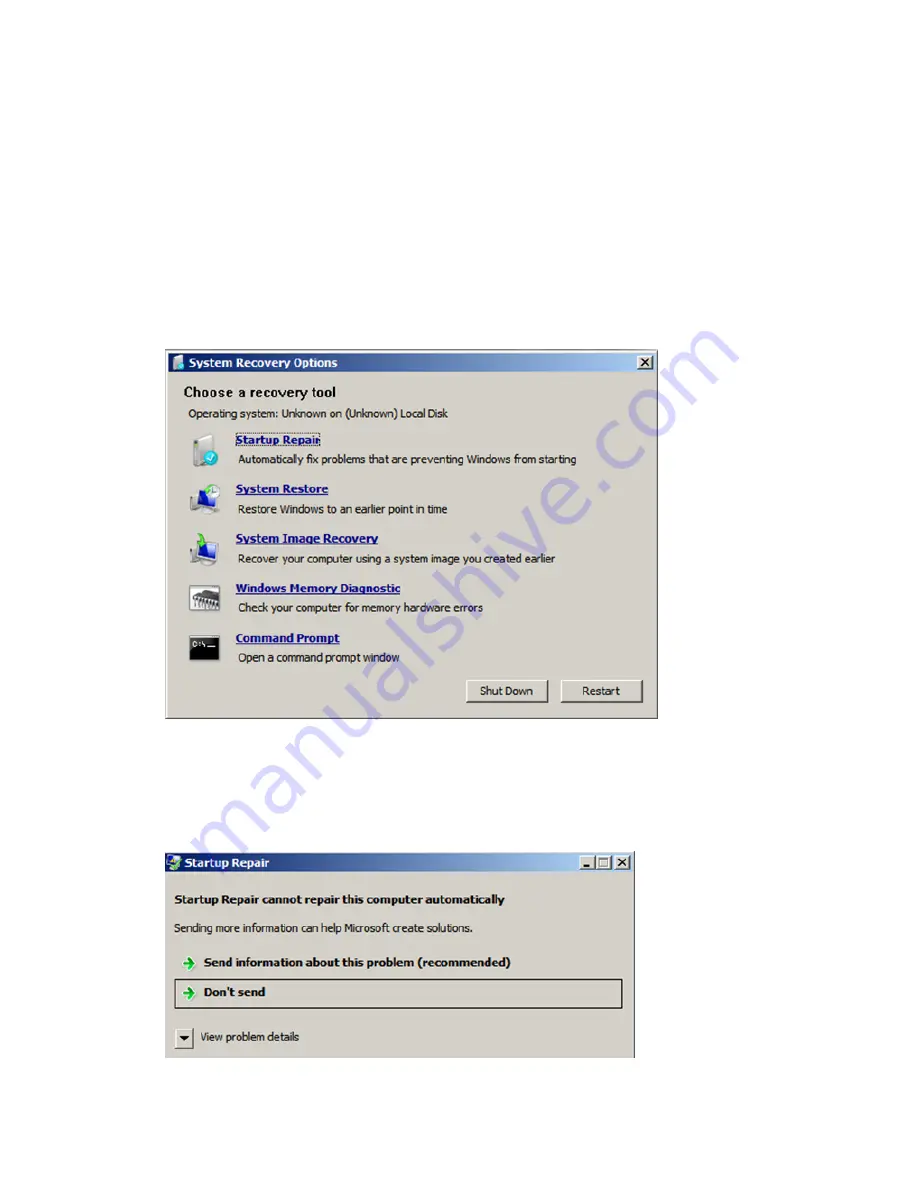
3.
Select
Windows Recovery Environment
.
The recovery environment is loaded.
4.
Once the recovery environment is loaded, the System Recovery Options wizard opens. On
the first window, select the keyboard input method, which is based on your location (for
example, select
US
for United States) and click
Next
.
5.
Select either of the following options (it does not matter which option is selected) and click
Next
:
•
Use recovery tools that can help fix problems starting Windows. Select an operating
system to repair.
•
Restore your computer using a system image that you created earlier.
6.
Click
Cancel
until the Choose a recovery tool window opens.
Figure 38 System recovery options
7.
Click
Startup Repair
.
The utility automatically attempts to repair the system image startup process. It also attempts
to repair the errors. If the errors cannot be repaired, an alert window is displayed:
Figure 39 Startup repair alerts
8.
Select
Don’t send
.
9.
When the utility has finished running, click
Restart
when prompted to restart the system.
52
Monitoring and troubleshooting the storage system
Содержание X5000 G2
Страница 166: ...German laser notice Italian laser notice Japanese laser notice 166 Regulatory compliance notices ...
Страница 173: ...Battery replacement notices Dutch battery notice French battery notice Battery replacement notices 173 ...
Страница 174: ...German battery notice Italian battery notice 174 Regulatory compliance notices ...
Страница 175: ...Japanese battery notice Spanish battery notice Battery replacement notices 175 ...






























