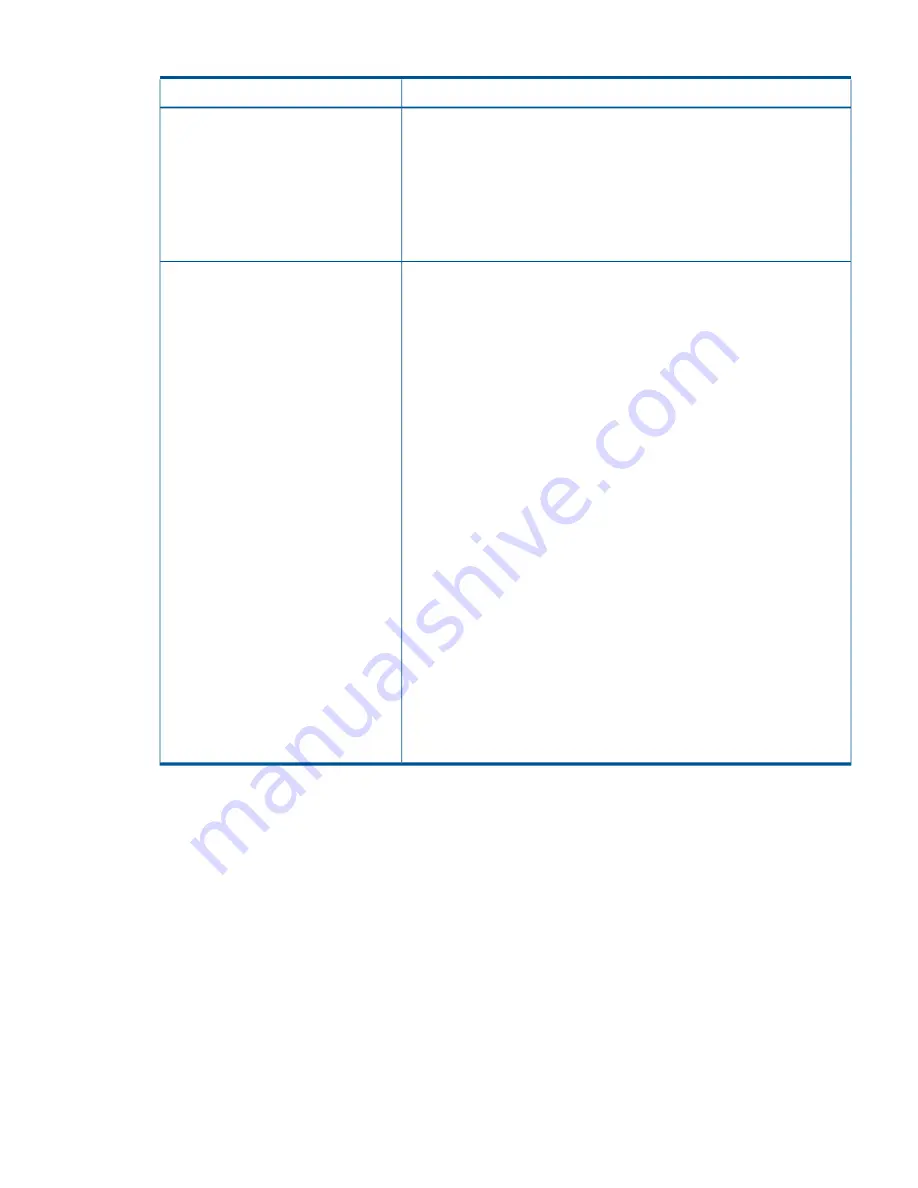
Table 13 Known issues
(continued)
Resolution
Issue
This is a temporary condition that exists only until the volume has been added
to the cluster as a cluster disk. Afterwards, the volume appears on the owner
A drive letter is selected for a new
volume in the Create a Volume wizard,
node with the desired drive letter. On the alternate node, the volume will not
but that drive letter is used only on one
appear in Windows Explorer. The disk will appear in Disk Management on
node. The other node uses a different
letter.
the alternate node, but it will have a status of Reserved and will not have a
drive letter. If the cluster moves the disk resource to the alternate node, the
desired drive letter will be used on the alternate node (provided the drive
letter is still available). Drive letters can be changed using the Failover Cluster
Manager after the disk has been added to the cluster.
The Test WBEM Events tool displays an
error when the tool is launched by a user
other than
Administrator
.
1.
Add the specific user name to the following namespaces:
•
root\HPQ
•
root\HPQ\default
•
root\HPQ\TestEvent
•
root\Interop
•
root\CIMv2
2.
For each namespace, complete the following namespace security steps:
a.
Right-click
My Computer
→
Manage
→
Services and Applications
.
b.
Right-click WMI Control.
c.
Click
Properties
.
d.
Select the Security tab.
e.
Select the namespace.
f.
Click the
Security
button and enable the following permissions for the
user:
•
Execute Methods
•
Full Write
•
Partial Write
•
Provider Write
•
Enable Account
•
Remote Enable
•
Read Security
•
Edit Security
3.
Click
Apply
and then click
OK
twice.
Using Storage Viewer
You can access the Storage Viewer under Manage storage in the Server Manager. The Storage
Viewer enables you to view details about each LUN – name, size RAID level, pool assignment,
spare drive indication, and cluster disk name (if applicable). In the lower part of the tool, select
one of the following tabs to view additional information:
•
Volumes: Displays any Windows volumes on the LUN, the volume label, and mount paths.
•
Drives: Displays details about the physical drives that comprise the LUN (drive bay, size, RPM,
disk name, and serial number).
•
Spares: Displays details about any spares that are assigned to the LUN (drive bay, size, RPM,
disk name, and serial number). If more information is available, when you hover over any
part of the row, a tool tip opens with details.
•
Jobs: Displays the status of any jobs running on the LUN (checking volume data integrity and
rebuilding). For example, if a spare drive is in use as a failed drive replacement, a tool tip
message will be shown.
Using Storage Viewer
47
Содержание X5000 G2
Страница 166: ...German laser notice Italian laser notice Japanese laser notice 166 Regulatory compliance notices ...
Страница 173: ...Battery replacement notices Dutch battery notice French battery notice Battery replacement notices 173 ...
Страница 174: ...German battery notice Italian battery notice 174 Regulatory compliance notices ...
Страница 175: ...Japanese battery notice Spanish battery notice Battery replacement notices 175 ...






























