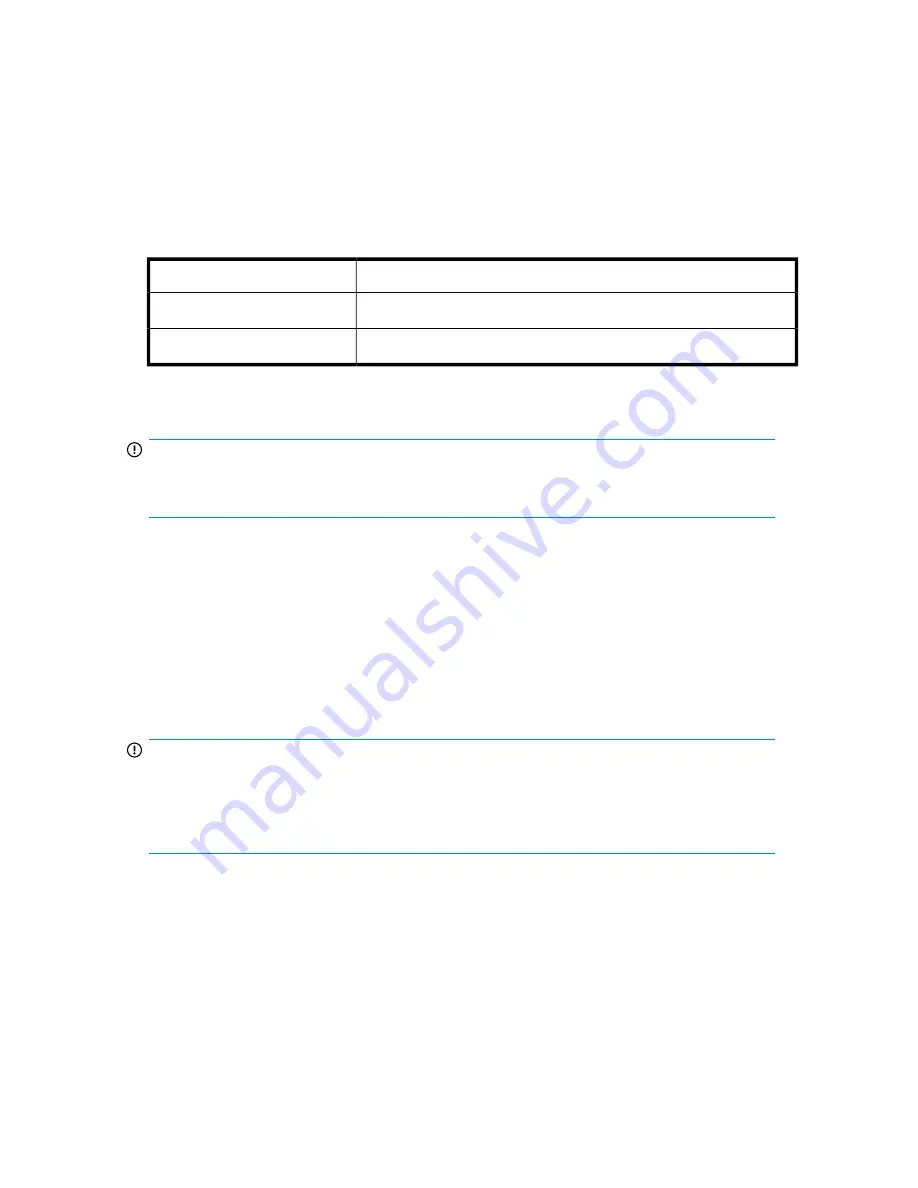
Interface specifications and requirements for parallel SCSI
drives
The parallel SCSI Libraries use the SCSI interface types described in
. The Libraries use a
separate SCSI ID for each tape drive, with dual LUNs on the master drive's SCSI ID to control the
tape drive (LUN 0) and Library robotic (LUN 1). HP recommends that each Ultrium tape drive be put
on its own bus when possible.
Table 9 Parallel SCSI interface types
SCSI Interface
LTO generation
Ultra 160 SCSI LVD/SE
LTO-2
Ultra 320 SCSI LVD
LTO-3, LTO-4
The parallel SCSI Libraries incorporate a wide SCSI-2 or SCSI-3 low-voltage differential (LVD) SCSI
bus. Make sure your SCSI host adapter or controller supports these standards.
IMPORTANT:
The Libraries are NOT compatible with a high-voltage differential (HVD) SCSI bus. Do not put the
Library on a narrow (50-pin) parallel SCSI bus because doing so will severely degrade performance.
Parallel SCSI host bus adapters (HBAs)
For optimum performance, place each tape drive on its own parallel SCSI bus with a host bus adapter
that can transfer data as fast as the Library can read and write. The HBA must also be supported by
your operating system. Refer to the EBS matrix at http://www.hp.com/go/ebs for current HBA
compatibility information.
•
For LTO-3 or LTO-4 tape drives, use an Ultra 320 HBA.
•
For LTO-2 tape drives, use an Ultra 320 or Ultra 160 HBA.
IMPORTANT:
Do not connect an Ultrium tape drive to an SE SCSI bus, as it severely degrades Library performance.
A single-ended SCSI host bus adapter severely degrades Library performance and limits cable length.
Also, if any SE devices are on the SCSI bus, all of the devices on the bus slow down to SE speed,
severely degrading performance.
Multiple LUN support
The Library uses a single SCSI ID and two logical unit numbers (LUN). LUN 0 controls the tape drive
and LUN 1 controls the robotic. The Library requires an HBA that supports multiple LUNs. If multiple
LUN support is not enabled, the host computer cannot scan beyond LUN 0 to discover the Library. It
just sees the tape drive.
HP StorageWorks MSL2024, MSL4048, MSL8048, and MSL8096 Tape Libraries User and service
guide
23
Содержание StorageWorks MSL2024
Страница 16: ...16 ...
Страница 216: ...Troubleshooting 216 ...
Страница 240: ...Upgrading and servicing the Tape Library 240 ...
Страница 244: ...Support and other resources 244 ...
Страница 251: ...HP StorageWorks MSL2024 MSL4048 MSL8048 and MSL8096 Tape Libraries User and service guide 251 ...
Страница 254: ...Japanese laser notice Spanish laser notice Recycling notices English notice Regulatory compliance and safety 254 ...
Страница 256: ...Estonian notice Finnish notice French notice German notice Regulatory compliance and safety 256 ...
Страница 258: ...Lithuanian notice Polish notice Portuguese notice Romanian notice Regulatory compliance and safety 258 ...
Страница 260: ...Battery replacement notices Dutch battery notice Regulatory compliance and safety 260 ...
Страница 262: ...Italian battery notice Japanese battery notice Regulatory compliance and safety 262 ...
Страница 264: ...Regulatory compliance and safety 264 ...
Страница 266: ...Electrostatic discharge 266 ...
















































