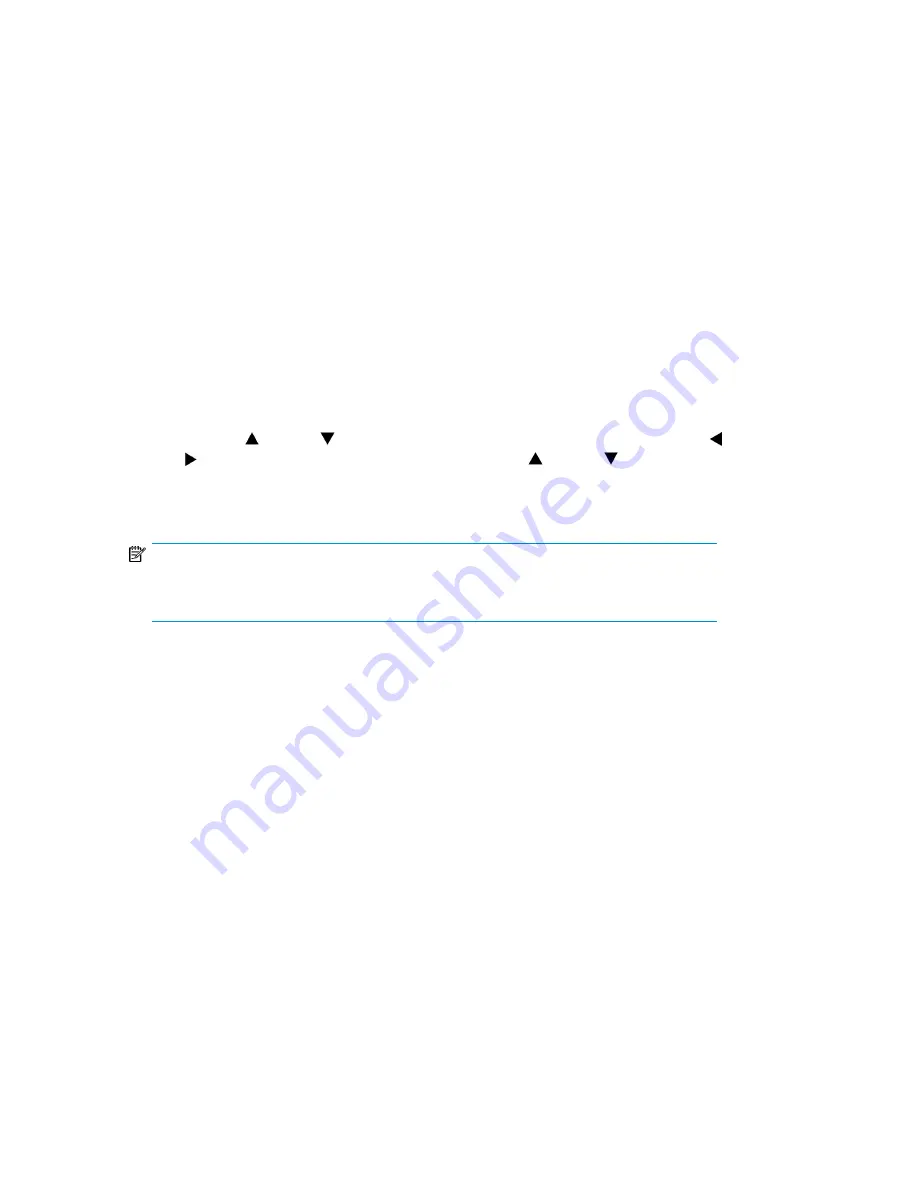
•
Info:
Status, Identity Library, Identity Drives, Inventory, and Network
•
Configuration:
Display Contrast
•
Operations:
Open Mailslots, Inventory, and Enable Password Locks
All other
Configuration
,
Operations
, and
Support
options are locked.
After five minutes of inactivity, the OCP returns to the splash screen. To access password-protected
tasks, you must reenter the administrator password.
The administrator password is originally null. HP strongly recommends that you assign a password
during the installation process, see
Changing the administrator password (Configuration > Set Admin
. You will not be able to access the administrator functions of the Tape Library from the
remote management interface (RMI) until the administrator password is set.
Screens that require entry of a password are indicated by a padlock icon on the menu list and prompt
the user to enter the password before allowing access to the restricted screens. Once entered, the
administrator password does not need to be entered a second time unless there is no user activity for
five minutes or unless the password locks are re-enabled.
Passwords must be exactly eight digits consisting of the numbers 0 through 9.
To enter a password when prompted, do the following:
1.
The left most digit of the password will be highlighted; each non-highlighted digit will appear as
an
X
. Use the
Up and
Down buttons until the correct digit is displayed. Use the
Left
and
Right buttons to select the other digits and use the
Up and
Down buttons to alter
the values.
2.
Press
OK
to submit the password. The screen continues to the restricted area.
NOTE:
If you forget the administrator password, you cannot enter a new password. You must call
your customer service representative.
Illustrated menu option and navigation examples
The following examples illustrate how to use the menu options and navigation buttons to open mailslots
and to move media. Subsequent menu options described in this chapter do not include step-by-step
instructions.
Opening mailslots (Operations > Open Mailslots)
The mailslots are used only with host system software that supports this feature. The mailslot feature
allows you to insert or remove up to three tapes for the MSL4048 and MSL8084, or up to 15 tapes
for the MSL8096.
Left magazines are available without mailslots, with one mailslot, or with three mailslots. The MSL4048,
MSL8048, and MSL8096 Tape Libraries are shipped with the 3-mailslot magazine on the lower left
side. Mailslot-capable left magazines are marked with a white dot on the lower right corner that aligns
with a white dot on the front bezel, as shown in
. Placing a mailslot magazine in any location
other than the lower-left location will result in the magazine being treated as a magazine with no
mailslots.
Operating the Tape Library
136
Содержание StorageWorks MSL2024
Страница 16: ...16 ...
Страница 216: ...Troubleshooting 216 ...
Страница 240: ...Upgrading and servicing the Tape Library 240 ...
Страница 244: ...Support and other resources 244 ...
Страница 251: ...HP StorageWorks MSL2024 MSL4048 MSL8048 and MSL8096 Tape Libraries User and service guide 251 ...
Страница 254: ...Japanese laser notice Spanish laser notice Recycling notices English notice Regulatory compliance and safety 254 ...
Страница 256: ...Estonian notice Finnish notice French notice German notice Regulatory compliance and safety 256 ...
Страница 258: ...Lithuanian notice Polish notice Portuguese notice Romanian notice Regulatory compliance and safety 258 ...
Страница 260: ...Battery replacement notices Dutch battery notice Regulatory compliance and safety 260 ...
Страница 262: ...Italian battery notice Japanese battery notice Regulatory compliance and safety 262 ...
Страница 264: ...Regulatory compliance and safety 264 ...
Страница 266: ...Electrostatic discharge 266 ...






























