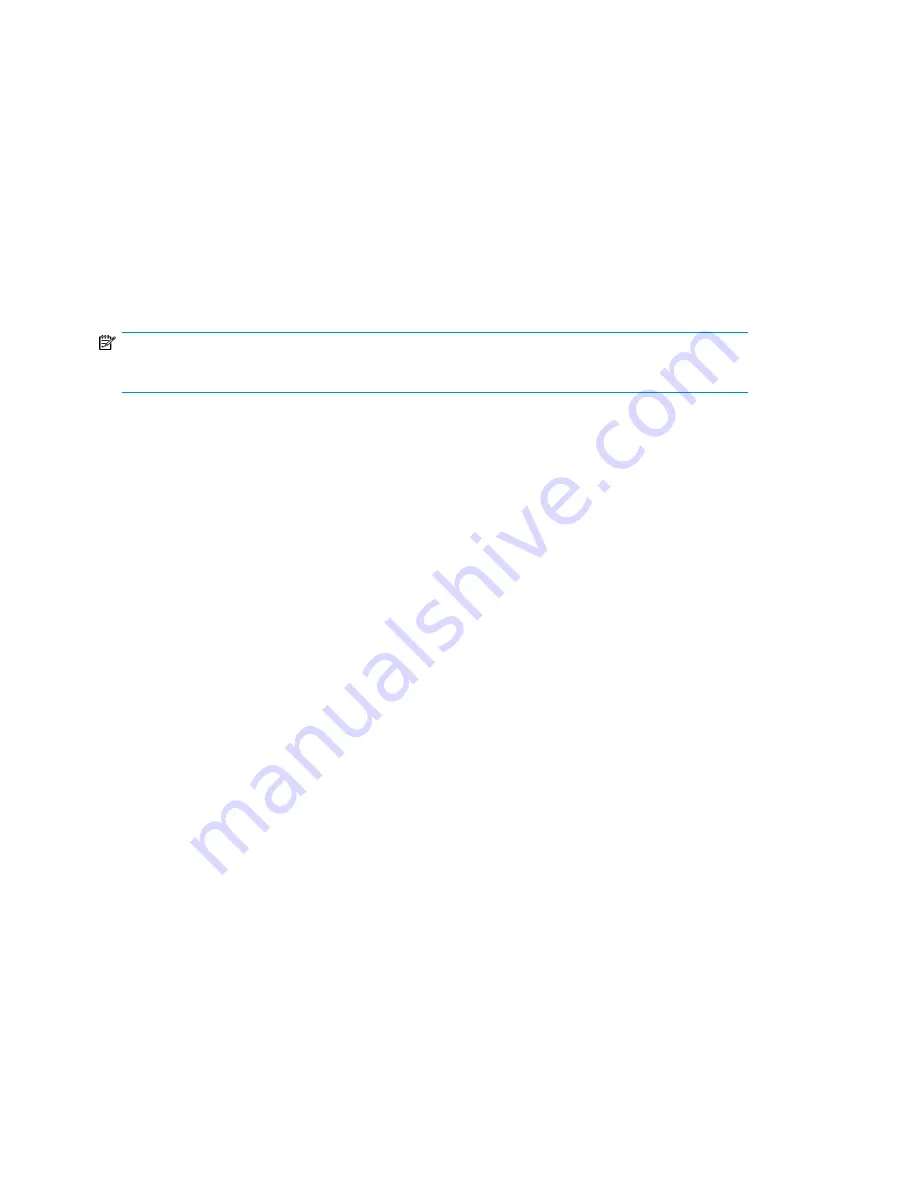
7.
If you enabled Sequential mode, you can configure the Autoload and Loop options:
a.
Press
Previous
or
Next
until the screen displays
Autoload Mode Disable
or
Autoload Mode
Enable
. To change the Autoload mode, press
Enter
. The screen displays either
Disable
Autoload Mode
or
Enable Autoload Mode.
Press
Previous
or
Next
to toggle between the
enabled and disabled screens. Press
Enter
to select the Autoload mode. The display shows
the new Autoload mode.
b.
Press
Previous
or
Next
until the screen displays either
Loop Mode Disable
or
Loop Mode
Enable
. To change loop mode, press
Enter.
The screen displays either
Enable Loop Mode
or
Disable Loop Mode.
Press
Previous
or
Next
to toggle between the enabled and disabled
screens. Press
Enter
to select the loop mode.
Setting the date and time (Configuration > Library Date/Time)
NOTE:
When setting the hours, the time is based on a 24-hour clock. There is no a.m. or p.m. designation.
Use
Set Date and Time
to set the date and time used to record events. Access to this feature requires
the administrator password.
To set the date:
1.
From the Home screen, press
Previous
or
Next
until the screen displays
Configuration
. Press
Enter
to select.
2.
Press
Previous
or
Next
until the screen displays
Library Date/Time
. Press
Enter
to select.
3.
Enter the administrator password if prompted.
4.
The screen displays
Set Yr/Month/Day 2006 / 07 / 21
with a flashing number. Press
Previous
or
Next
to change the value of the flashing number. Press
Enter
to accept the value of the flashing
number and move to the next number.
5.
Repeat Step 5 until all numbers in the date are correct. Press
Enter
.
6.
The screen displays (example)
Set Hour / Mins 16 : 52
with the first number flashing. Press
Previous
or
Next
until the flashing number reads correctly. Press
Enter
to move to the next number.
Repeat this step until all numbers in the time are correct. Press
Enter
.
Configuring network settings (Configuration > Configure Network Settings)
The device can automatically obtain an IP address from a DHCP server when the device is powered
on. The device also supports user-specified fixed addresses through the front panel.
The device also supports SNMP. You can enable SNMP and configure the target addresses with the
RMI. See “
Changing the network configuration
To configure IPv4 network settings:
1.
From the Home screen, press
Previous
or
Next
until the screen displays
Configuration
. Press
Enter
to select.
2.
Press
Previous
or
Next
until the screen displays
Configure Network Settings
. Press
Enter
to select.
3.
Press
Previous
or
Next
until the screen displays
IPv4 Networking Enabled
. Press
Enter
to select.
4.
Press
Previous
or
Next
until the screen displays
DHCP Enabled
. To change the setting, press
Enter
.
Press
Next
until the screen shows the desired setting. Press
Enter
to accept the new setting.
Operating the Tape Library
118
Содержание StorageWorks MSL2024
Страница 16: ...16 ...
Страница 216: ...Troubleshooting 216 ...
Страница 240: ...Upgrading and servicing the Tape Library 240 ...
Страница 244: ...Support and other resources 244 ...
Страница 251: ...HP StorageWorks MSL2024 MSL4048 MSL8048 and MSL8096 Tape Libraries User and service guide 251 ...
Страница 254: ...Japanese laser notice Spanish laser notice Recycling notices English notice Regulatory compliance and safety 254 ...
Страница 256: ...Estonian notice Finnish notice French notice German notice Regulatory compliance and safety 256 ...
Страница 258: ...Lithuanian notice Polish notice Portuguese notice Romanian notice Regulatory compliance and safety 258 ...
Страница 260: ...Battery replacement notices Dutch battery notice Regulatory compliance and safety 260 ...
Страница 262: ...Italian battery notice Japanese battery notice Regulatory compliance and safety 262 ...
Страница 264: ...Regulatory compliance and safety 264 ...
Страница 266: ...Electrostatic discharge 266 ...






























