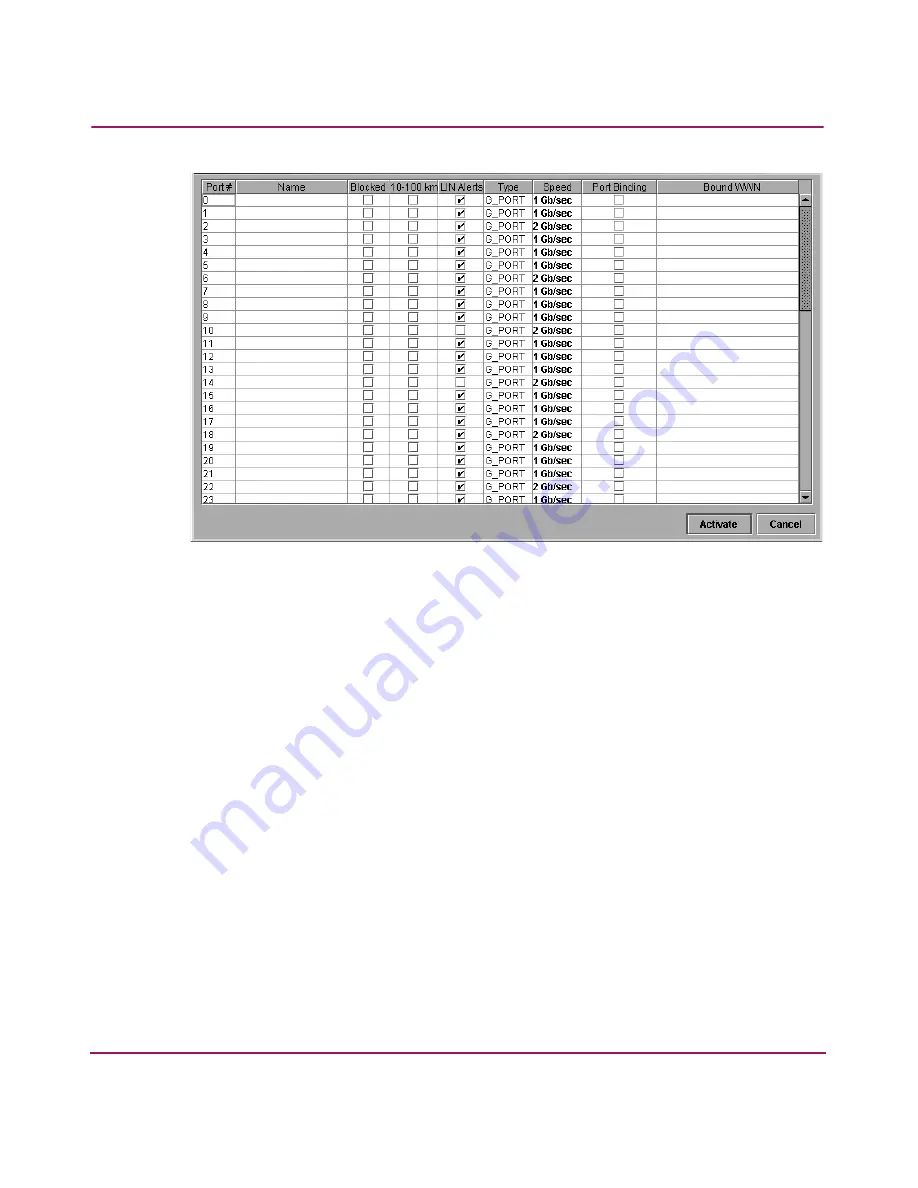
Installing and Configuring the Director 2/64
98
Director 2/64 Installation Guide
Figure 43: Configure Ports check boxes
c.
Click the 10-100 km check box to enable extended distance buffering for
a port. A check mark in the box indicates the extended distance operation
up to 100 kilometers (through repeaters) is enabled.
d. Click the LIN Alerts check box to enable or disable LIN alerts for a port.
A check mark in the box indicates alerts are enabled. When the feature is
enabled and an incident occurs on the link, an alert indicator (yellow
triangle) displays at the Hardware View, Port List View, and Port Card
View pages, and a message is sent to configured e-mail recipients. LIN
alerts are enabled by default.
e.
Choose a Type field and choose generic port (G_Port), fabric port
(F_Port), or expansion port (E_Port) from the list box. If F_Port or
E_Port is selected, the port will only operate as the port type selected. If
G_Port is selected, the port type is automatically detected and will
operate as an E_Port or F_Port.
f.
Click the Speed field for a port. A Speed drop-down list displays. Choose
1 Gb/sec, 2 Gb/sec, or Negotiate as the desired setting depending on the
speed capability of the device to be plugged into the port. A right-click in
the Speed column will allow selecting from a pop-up menu to set all ports
to 1 Gb/sec, 2 Gb/sec, or Negotiate.






























