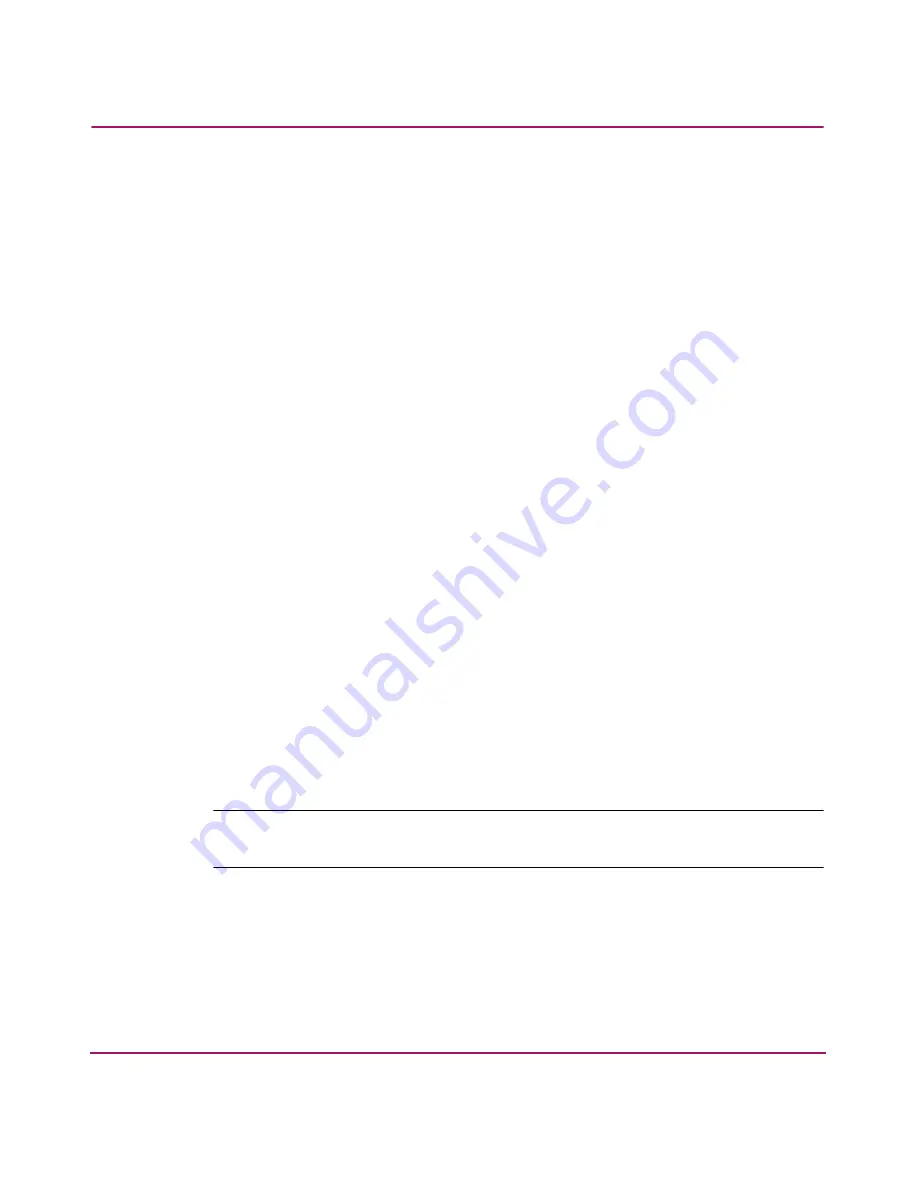
Installing and Configuring the Director 2/64
103
Director 2/64 Installation Guide
■
A yellow triangle that displays by the Threshold Alerts field in the Port
Properties dialog box.
■
Detailed threshold alert data recorded in the Threshold Alert Log.
Use the Threshold Alerts option on the Configure menu to configure the
following:
■
Name for the alert.
■
Type of threshold for the alert (Rx, Tx, or either).
■
Active or inactive state of the alert.
■
Threshold criteria:
— Percent traffic capacity utilized—The percent of the port’s throughput
capacity achieved by the measured throughput. This setting constitutes
the threshold value. For example, a value of 50 means that the port’s
threshold is reached when throughput is 50% of capacity.
— Time interval during which throughput is measured and alert notification
can occur.
— The maximum cumulative time that the throughput percentage threshold
can be exceeded during the set time interval before an alert is generated.
■
Ports for which you are configuring threshold alerts.
You can configure up to 16 alerts, and any number of alerts can be active at one
time. Use the following procedures to create a new threshold alert, or to modify,
activate, deactivate, or delete an alert.
Create New Alerts
1. At the Hardware View page, choose Configure > Threshold Alerts. The
Configure Threshold Alerts dialog box displays, as shown in
Figure 47
.
Note:
If alerts are configured, they will display in table format showing the name
of the alert, type of alert (Rx, Tx, or Rx or Tx), and alert state (inactive or active).
















































