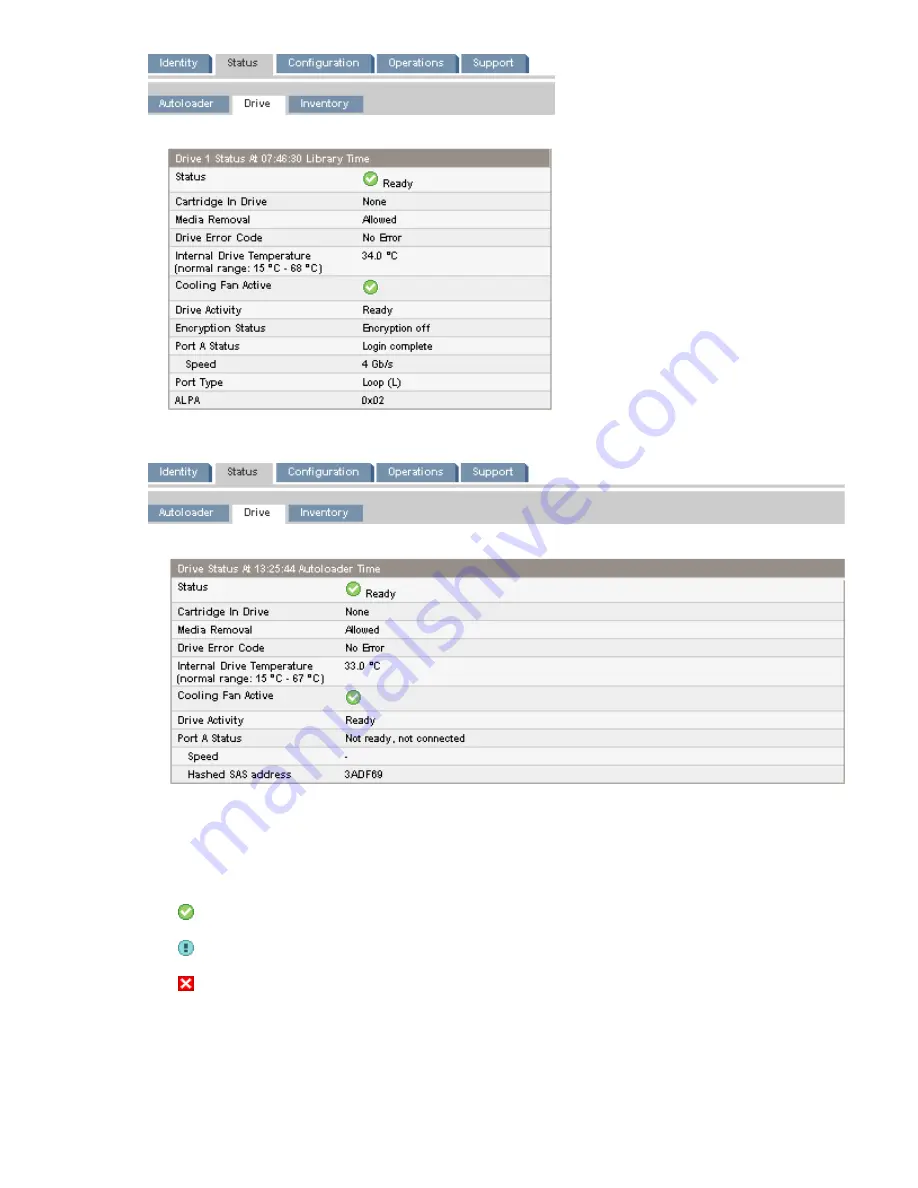
Figure 32 Status: Drive page (FC)
.
Figure 33 Status: Drive page (SAS)
.
You can see, but not modify, the following:
•
Status of the drive
The drive is operating normally.
The device is functional, but might have an issue that should be addressed.
The drive is in a failed state.
•
Cartridge in Drive — information about the cartridge, if any, currently in the drive.
HP StorageWorks 1/8 G2 Tape Autoloader User and service guide
59
Содержание StorageWorks 1/8
Страница 14: ...14 ...
Страница 25: ...Figure 6 Tape drive LED 1 Tape drive LED HP StorageWorks 1 8 G2 Tape Autoloader User and service guide 25 ...
Страница 26: ...Features and overview 26 ...
Страница 106: ...Operating the Tape Autoloader 106 ...
Страница 156: ...Troubleshooting 156 ...
Страница 168: ...Upgrading and servicing the Tape Autoloader 168 ...
Страница 172: ...Support and other resources 172 ...
Страница 174: ...Technical specifications 174 ...
Страница 179: ...HP StorageWorks 1 8 G2 Tape Autoloader User and service guide 179 ...
Страница 182: ...Japanese laser notice Spanish laser notice Recycling notices English notice Regulatory compliance and safety 182 ...
Страница 184: ...Estonian notice Finnish notice French notice German notice Regulatory compliance and safety 184 ...
Страница 186: ...Lithuanian notice Polish notice Portuguese notice Romanian notice Regulatory compliance and safety 186 ...
Страница 188: ...Battery replacement notices Dutch battery notice Regulatory compliance and safety 188 ...
Страница 189: ...French battery notice German battery notice HP StorageWorks 1 8 G2 Tape Autoloader User and service guide 189 ...
Страница 190: ...Italian battery notice Japanese battery notice Regulatory compliance and safety 190 ...
Страница 192: ...Regulatory compliance and safety 192 ...
Страница 194: ...Electrostatic discharge 194 ...
Страница 204: ...204 ...






























